You’re on your way to finding a new job! You’ve started applying, reaching out to people who might be able to help you, and you’ve quickly realized that seeking a job is tedious and overwhelming - between infinite cold messages to recruiters, hours of networking, and endless interview cycles, the entire process could be its own full time job. Thankfully, Magical can help make the process so much easier and get you that offer faster.
Step 1: Keep a Job Hunting Tracker
You might be thinking that keeping an entire spreadsheet to track jobs is overkill. Trust me, when you reach the dozenth job you’ve applied to, you’ll start wishing you kept track of them earlier. Not an Excel wiz? Look no further - we made a handy job hunting tracker template for you.
Being Type A can feel intimidating, but tools like Magical make it super easy to stay organized. Here’s how Magical helps you fill an entire sheet in one click. Watch it in action:
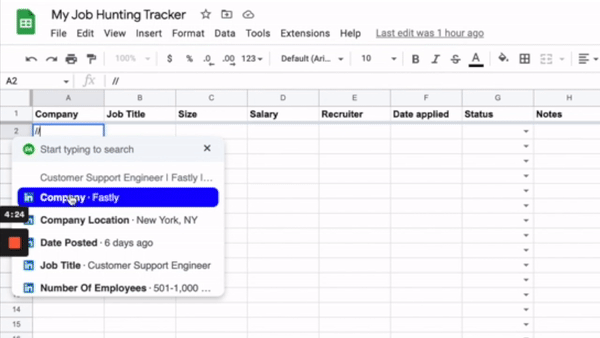
Keeping a job hunting tracker brings you a few benefits:
- Keep track of status: For each job you apply to, you can keep track of where you are in the process. Get that recruiter email? Crush your first interview? Looking forward to an offer? Put it in the sheet! This also helps you figure out which companies you might have to follow up with when you haven’t heard anything back.
- Be mindful of your values: Do you care a lot about company size, salary, or benefits? Is location top of mind? You can make columns for each factor you want to consider to easily weigh your options when those offers start coming in. Having these in a spreadsheet also encourages you to actually find out this information - you don’t want to fall in love with a job before realizing it’s based out of the middle of nowhere!
- Track potential opportunities: Have a job that you haven’t applied to for some reason yet? Still write it down to remind yourself to apply to it eventually. Don’t let opportunities pass you by because you forget about them. There might also be positions you have leads on that haven’t even been posted yet, add them too. The more the merrier.
Step 2: Save your keystrokes
There’s nothing more tedious than filling out the same applications over and over again. After the hundredth time, you could probably type your email blindfolded and upside-down. Introducing: text expansion. The concept is simple. Type something short and have it expand to something longer. See it in action:
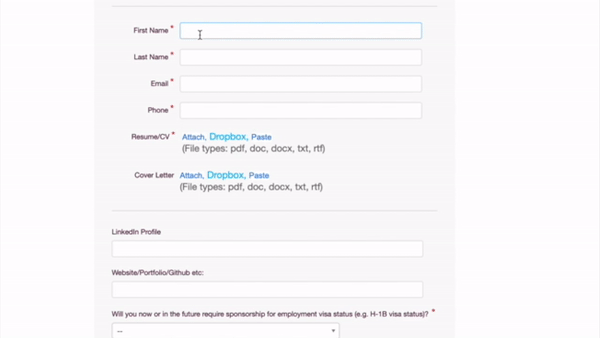
For all the repetitive information you type over and over again for every job application - like your name, email, phone number, LinkedIn profile, and website - make it a shortcut and save dozens of keystrokes every application. You can even save much longer information, like your work experience descriptions, cover letter, and introduction. All you need to get started is right here.
Step 3: Save time dynamically
Now that you’ve set up shortcuts to simple information, all you have to do is combine Step 1 and Step 2 combine to start sending dynamic messages. With Magical, you can add variables that will automatically fill in personal information that you’d want to send in your outreach messages. Check it out in action:
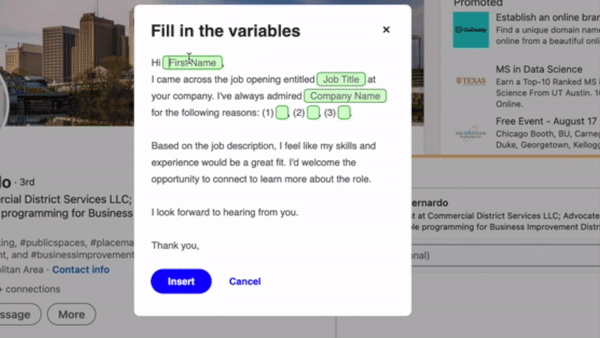
Do you remember the last time you’ve sent a message copied over addressed to the wrong person? Well, wipe those memories clean and never do it again. Gone are the days of sending LinkedIn requests with typos or incorrect information. Moreover, save minutes every message you send, and hours every week.
Applying to jobs doesn’t have to be a grueling process, especially when you take the proper steps to make your life easier. Save time staying organized, filling out applications, and messaging recruiters with Magical. Get started here.





.webp)

