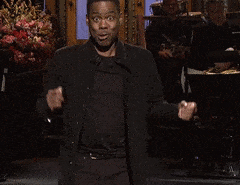If you're reading this article, chances are you've bumped into Asana. This mighty tool, a titan in the task management arena, tries to make sense of your chaotic workday. Asana lets you track your projects, tasks, and deadlines all in one vibrant, user-friendly interface. Whether you're part of a bustling team juggling multiple projects or a lone freelancer seeking to streamline your tasks, Asana offers the structure and flexibility you need to stay on top of your game. But to get the most out of the platform, it helps to know the tips, tricks, and shortcuts that make it such a fan favorite.
The Shortcut Magic in Asana
"But what's the big fuss about Asana shortcuts?" I hear you ask. Well, buckle up, because we're about to embark on a shortcut adventure! Much like the gmail tips tricks shortcuts you might already use, Asana shortcuts are your secret keys to a quicker, smoother workflow. These magical keys let you glide through Asana's interface with ease, cutting down on mouse clicks and page transitions.
Imagine being able to conjure up a new task, assign it to a team member, set a deadline, and add it to a project, all without lifting your fingers from the keyboard. Sounds like a productivity dream, right? Well, with Asana shortcuts, this dream becomes your reality.
Stay with us as we dive into the world of Asana shortcuts, sharing tips and tricks to help you master this mighty tool, and supercharge your productivity.
The Asana Shortcut Trifecta

Asana, being the versatile tool it is, comes with a treasure trove of shortcuts. These are divided into three main categories: keyboard shortcuts, navigation shortcuts, and task shortcuts. Let's plunge into each of these categories to understand how they can help you streamline your work process.
Keyboard Shortcuts
Keyboard shortcuts are the secret sauce of any power user. These allow you to perform a variety of actions without ever taking your hands off the keyboard. In Asana, keyboard shortcuts can assist you with everything from creating new tasks and subtasks to adding followers or setting due dates. For example, pressing Tab+Q lets you quickly add a new task, while Tab+M assigns the selected task to yourself.
Just like the excel tips tricks shortcuts turn you into an Excel ninja, Asana's keyboard shortcuts can transform you into an Asana wizard, saving you a ton of time and boosting your productivity.

Navigation Shortcuts
Next in line, we have navigation shortcuts. These are designed to help you zip around Asana's interface quickly and efficiently. They can help you jump to your inbox, navigate through your task list, or even switch between different sections within a task. For instance, if you press Tab+I, Asana will teleport you straight to your Inbox, saving you several clicks and a significant amount of time.
Just like you'd use google calendar shortcuts tips tricks to navigate your day, Asana's navigation shortcuts help you navigate your tasks.
Task Shortcuts
Finally, we have task shortcuts. These are specifically designed to help you manage your tasks in Asana. These shortcuts allow you to easily complete or delete tasks, add comments, or attach files. For example, pressing Tab+C will mark a task as complete, and Tab+D will let you set a due date for the task.
Learning these task shortcuts can have a similar impact on your workflow as mastering the trello tips tricks shortcuts can have on your project management.
Each of these shortcut categories aims to make your work with Asana smoother, easier, and more efficient. So take some time to familiarize yourself with them, and you'll be wondering how you ever managed without them.
Top Asana Shortcuts Tips & Tricks
Ready to level up your Asana game? Let's delve into some handy tips and tricks that will turn you into an Asana superstar.
Creating Tasks
Creating tasks is the bedrock of any Asana project. Luckily, there's a shortcut for that! Simply press Tab+Q to open the quick add task window. Here, you can enter your task name, assign it to a team member, and even set a due date. It's like your personal task wizard, making task creation a breeze.
Editing Tasks
Tweaking tasks in Asana is as easy as pie. Hit Tab+M to assign the selected task to yourself. To set a due date, press Tab+D. Want to add a comment? Tab+C is your friend. These shortcuts are like your very own magic wand, making changes in a jiffy. For more advanced editing options, you can use Tab+Enter to open the task details.
Navigating Through Asana
Asana is all about slick navigation. Understanding the layout and knowing how to get around quickly can seriously boost your productivity. To jump to the search bar, use Tab+/. If you need to navigate between tasks, Tab+N is a lifesaver. Want to go back to your My Tasks view? Just press Tab+Z. These shortcuts are like your personal Asana GPS, guiding you to your destination with ease.
Shortcut to Asana Conversations
Communication is key in any project and Asana makes it super easy. To initiate a conversation, use Tab+Q. This will open a quick add task window where you can start a conversation with your team. It's like having a direct line to your colleagues, keeping everyone in the loop.
Remember, these shortcuts are just the tip of the iceberg. As with any tool, the more you use it, the more proficient you'll become. So, take some time to familiarize yourself with these shortcuts, and you'll be an Asana master in no time.
For more tips and tricks on other platforms, check out our articles on gmail tips tricks shortcuts and excel tips tricks shortcuts.
Avoid copying and pasting with Magical
Magical is a free Chrome extension that makes Asana even better. With Magical, you can save common notes, status updates, or messages as templates you can call up anywhere by simply typing "//." Plus, you can automatically move information between tabs—no copy and pasting.

Advantages of Using Asana Shortcuts
In your quest for greater efficiency and productivity, Asana shortcuts stand as powerful allies. Let's now delve into the core benefits you can reap by mastering these lifesavers.
Improved Productivity
The foremost advantage of getting a firm grip on Asana shortcuts is a significant boost in productivity. Just like mastering Excel tips, tricks, and shortcuts can make you an Excel wizard, knowing your Asana shortcuts can help you navigate the platform like a pro, reducing distractions and maintaining your focus on the tasks at hand.
By eliminating the need to switch between your keyboard and mouse constantly, these shortcuts allow you to perform various actions swiftly. This way, you can maintain a steady workflow, resulting in enhanced overall productivity.
Time Saving
In the modern world where every second counts, saving time equates to saving money. Asana shortcuts are your ticket to accomplishing more in less time. For instance, creating a task or setting a due date can be done in a snap with the right shortcut.
Imagine the cumulative time you'd save by not having to click through multiple options every time you want to perform a function. This is similar to how using Gmail tips, tricks, and shortcuts can help you manage your emails faster. In short, if you want to be on top of your game, embracing Asana shortcuts is not an option—it's a necessity.
Ease of Use
Aside from the improved productivity and time-saving benefits, another compelling reason to use Asana shortcuts is their ease of use. Once you familiarize yourself with the key combinations, you'll find that using them becomes second nature. They're designed to be intuitive, making your Asana user experience smoother and more enjoyable.
Just like how Notion tips, tricks, and shortcuts simplify the use of Notion, Asana's keyboard shortcuts make it easier to navigate through the platform, cutting down on unnecessary clicks and page loads. This way, you can spend less time figuring out how to do things and more time actually getting things done.
In conclusion, Asana shortcuts are more than just cool tricks—they're practical tools that can help you work smarter and faster. So why wait? Start incorporating these shortcuts into your daily routine and see the magic happen!
How to Remember Asana Shortcuts
So, you've taken the leap and dived into the ocean of Asana. Its vast array of features and shortcuts can be overwhelming, but fear not. Here are some tried-and-true methods to help you remember Asana shortcuts.
Practice
As the age-old adage goes, "practice makes perfect." This statement holds water even in the digital realm. The more you use Asana shortcuts, the more they will become second nature. Make it a habit to use shortcuts in your daily work routine. Start with simple shortcuts and gradually incorporate more complex ones as you grow comfortable. You'll be surprised at how swiftly you can navigate through Asana with these handy shortcuts at your fingertips.
Cheat Sheets
Cheat sheets are a life-saver when it comes to learning shortcuts. They provide a quick reference guide to help you learn and remember different shortcuts. You can either download an existing cheat sheet or create your own. Having a cheat sheet by your side when working can be a great help. It can act as a constant reminder of the shortcuts until they become ingrained in your memory.
If you're familiar with cheatsheets for other platforms, you'll know how handy they can be. Check out these Excel tips, tricks and shortcuts and Notion shortcuts for some inspiration.
Tips to Memorize Shortcuts
Remembering a whole list of shortcuts can seem like a Herculean task, but there are some tricks that can make it easier. Try grouping similar shortcuts together or associating a shortcut with its function. Visualization can also be a powerful tool in memorizing shortcuts.
Another effective way to memorize shortcuts is by teaching them to someone else. The process of explaining the shortcuts out loud will reinforce your own understanding and memory. And, hey, you'll be helping someone else master Asana too, so it's a win-win!
Remember, Rome wasn't built in a day. Learning shortcuts is no different. Take your time, practice regularly, use cheat sheets, and employ memorization tips. Before you know it, you'll be an Asana shortcut whizz, boosting your productivity and efficiency to new heights.
Conclusion
Now that you've mastered Asana, why not expand your productivity prowess even further? Check out our articles on Notion tips, tricks, and shortcuts and Slack tips, tricks, and shortcuts to help you get the most out of your workspace.
Remember, the key to using Asana effectively is to make the platform work for you. If you want to save even more time with Asana, make sure to download the free Magical Chrome extension. With Magical, you'll be able to automate repetitive tasks, save message templates you can call up anywhere, and automatically fill out forms or spreadsheets by pulling information over from your open tabs. (No more copy and paste!) Give it a try today to discover how you can save an average of seven hours a week.
FAQs
Can you customize Asana shortcuts?
Absolutely, customization is a key strength of Asana. However, while you can customize many aspects of Asana, the platform does not currently allow users to customize keyboard shortcuts. They are pre-set and designed to optimize your productivity right from the start. Still, keep in mind that Asana constantly updates its features, so this could change in the future.
What to do if a shortcut isn’t working?
First, ensure you are not in a text field while trying to use a shortcut, as most shortcuts will not function in that state. If that isn't the issue, try refreshing the page. Sometimes, browser glitches may interfere with the functioning of shortcuts. If the problem persists, check the official Asana guide or the Asana community forum for possible solutions. Remember, different operating systems may have slightly different shortcut commands, so be sure to check that you are using the right ones for your system.
Are there shortcuts for Asana mobile app?
As of now, keyboard shortcuts are not available on the Asana mobile app. Shortcuts are primarily designed for the web app to enhance productivity while working on a full keyboard. But don't fret! The mobile app is intuitively designed for smooth navigation and quick task management. Plus, Asana is known for its regular updates, so who knows? Mobile shortcuts might just be on their future roadmap.
If you found this guide helpful and want to learn about shortcuts and productivity tips for other platforms, check out these articles on gmail tips tricks shortcuts and excel tips tricks shortcuts. Just as Asana shortcuts can streamline your workflow, mastering shortcuts for Gmail and Excel can take your productivity to the next level.