Let’s face it: Scheduling meetings can be a real pain, especially if you juggle many clients or have a jam-packed schedule. Thank goodness for tools like Calendly. If you’re looking for a Calendly tutorial, look no further.
We’re covering the basics to help you get up and running and using this excellent tool like a pro.
What is Calendly, and Why Should You Use It?
Calendly is a scheduling software that takes the hassle out of booking meetings. It seamlessly integrates with your existing calendar, showing others when you're available based on your set rules.
This Calendly tutorial will unlock simple, streamlined scheduling that can change how you work. No more back-and-forth emails or frantic text messages to find a mutually agreeable time - Calendly handles it for you, saving everyone time and a lot of frustration.
A Calendly Tutorial: Setting Up Your Account
To kick off this Calendly tutorial, start by visiting Calendly.com and creating your free account. If you find you need more features later, you can always upgrade to the Pro or Enterprise plans.
Connecting Your Calendar and Setting Availability
This is where the magic happens. Connect Calendly to your Google Calendar, Outlook Calendar, or other calendars to stay organized. Don’t worry because Calendly won’t share your full schedule, only available time slots.
Set your general availability preferences – the days and times you're typically open for meetings. You can get specific, too.
Want to block off Tuesday afternoons for focused work or only accept morning meetings? Calendly gives you fine-grained control to set those boundaries.
Creating Different Event Types
Let’s say you have different types of meetings: 30-minute discovery calls, 1-hour consultations, or quick 15-minute check-ins. Event Types act as templates for these regularly scheduled meetings in your Calendly account.
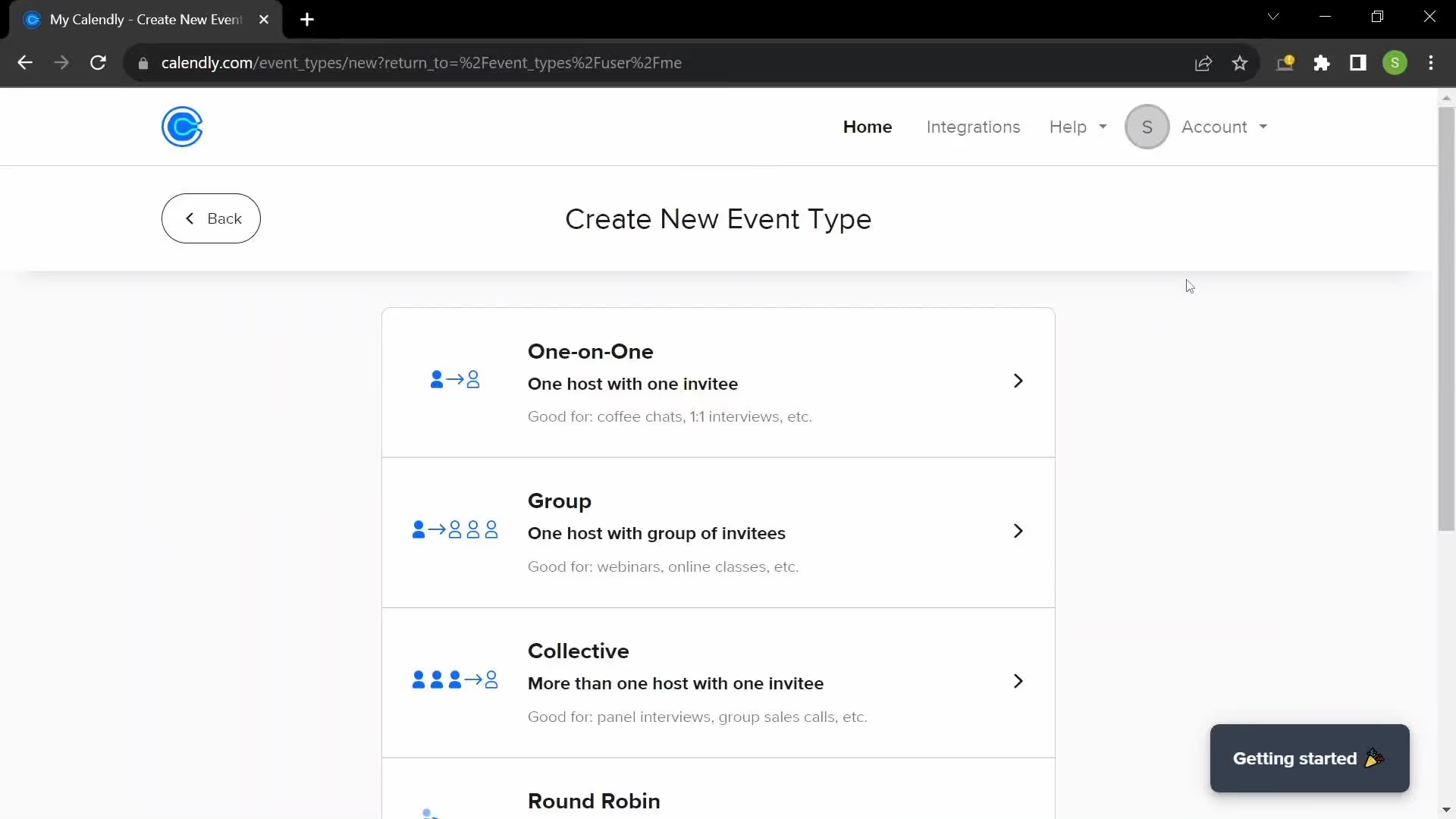
Give your event a descriptive name, set the duration, and customize the settings, such as the location (like adding a Zoom integration for virtual calls). You can also customize buffer times between meetings, so you have a buffer time to collect yourself.
Creating Your Calendly Link
This step is essential. Once you have some event types ready to go, create your personalized Calendly scheduling link – your ticket to smooth sailing in meetings from now on.
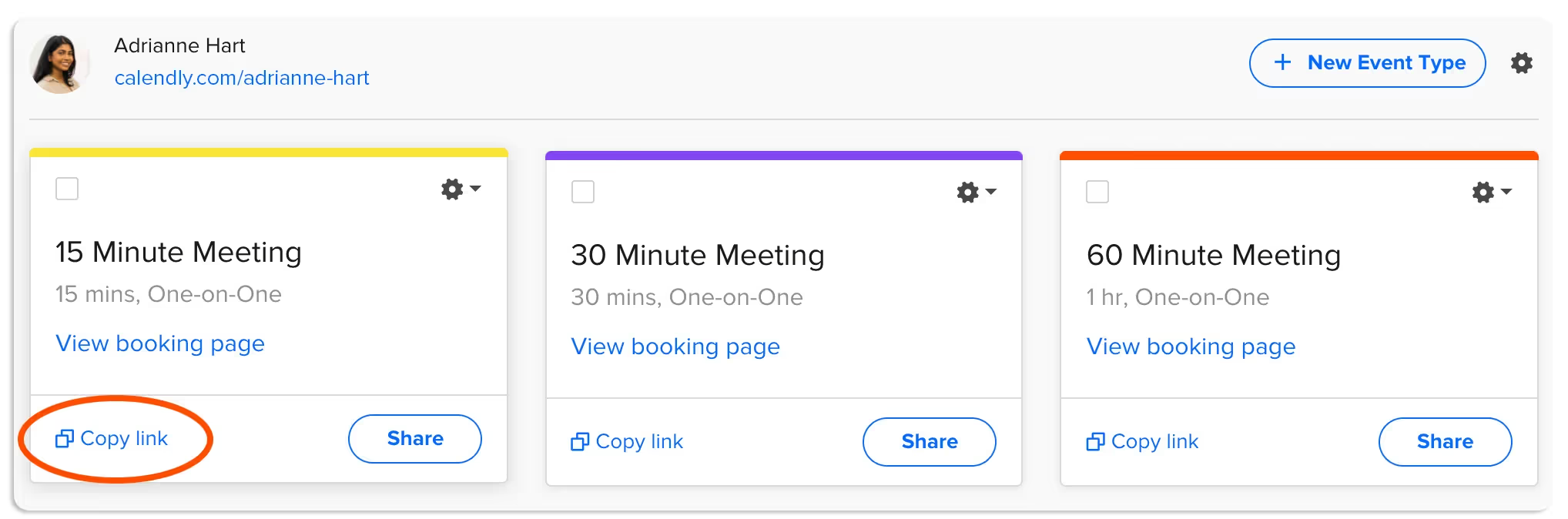
This link is what you’ll share, so invitees can access your booking page.
Optimizing Your Calendly Booking Page
Your Calendly booking page is prime real estate. It's an opportunity to put your best foot forward and highlight your company logo, which is something we can all agree is a plus.
Adding a professional photo of yourself goes a long way, too. It builds trust, allowing visitors to connect a face to your brand before scheduling a meeting.
Customize Event Questions
Don't waste time in a meeting going over preliminary information. This step in our Calendly tutorial focuses on how to customize event-specific questions to ask invitees during the booking process.
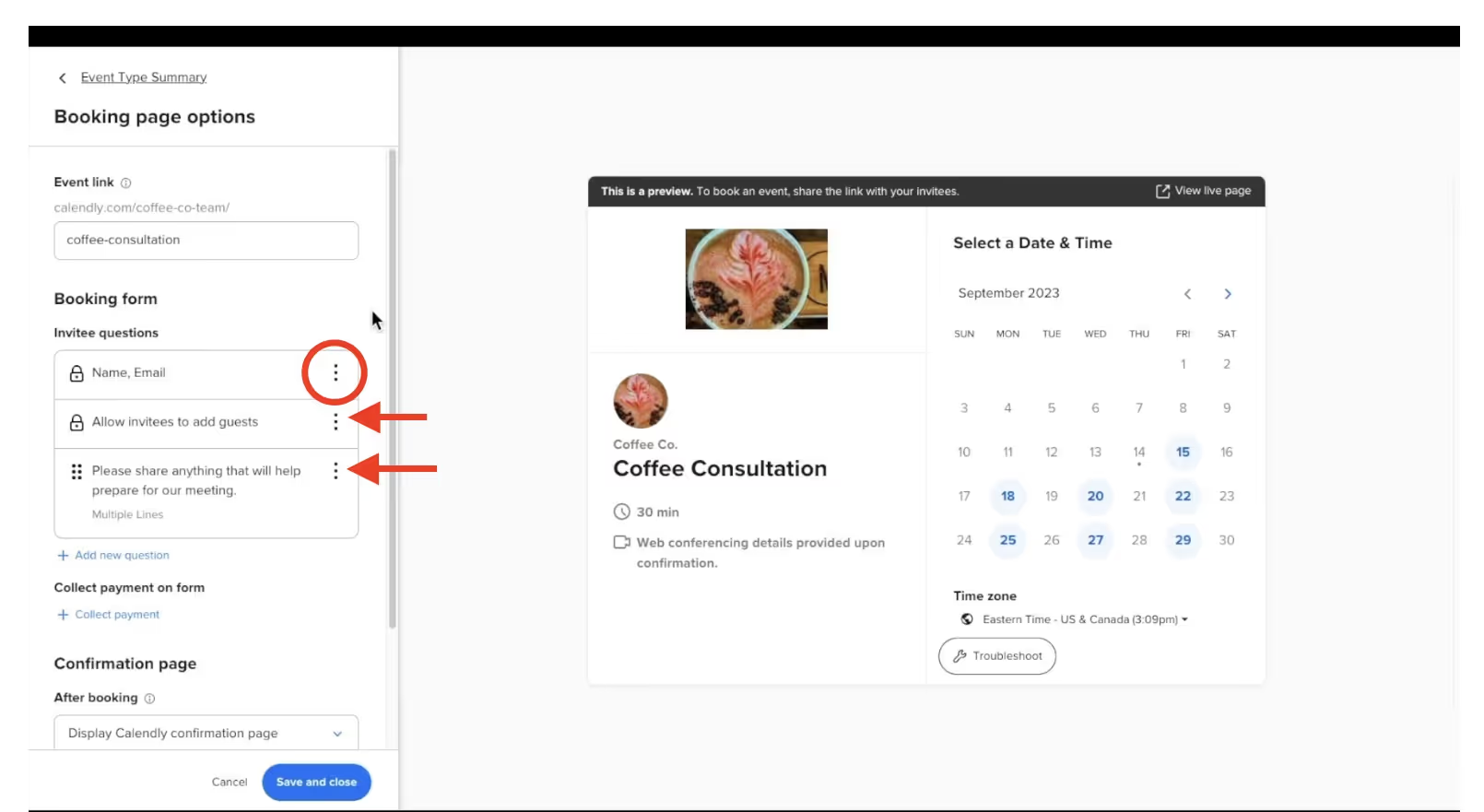
Think of the time you will save. You can even create custom questions to gather specific information in advance.
Let's say you’re a marketing consultant. Before scheduling a strategy session, ask questions like "What are your biggest marketing goals?" or "What's your current monthly marketing budget?"
Harness the Power of a Calendly Tutorial for Teams
If you work in a team environment, Calendly gets even more powerful. Imagine streamlining scheduling for group projects, sales demos, or client onboarding. No problem with this handy Calendly tutorial.
Exploring Calendly for Teams
With Calendly for teams, you unlock more robust scheduling features. But you also streamline the workflow to foster more collaboration and transparency.
Several different types of Calendly team plans exist based on your organization's size. If you have a bigger company, you can choose the Pro or Enterprise plans. You can check the pricing plan here.
There are also a couple of advanced features that will only be available to users on the "Professional" and the "Enterprise" plan.
How to Share Your Calendly Booking Page
This Calendly tutorial would be useless if we didn't cover how to share your scheduling links. Sharing is easy – just copy and paste your link.
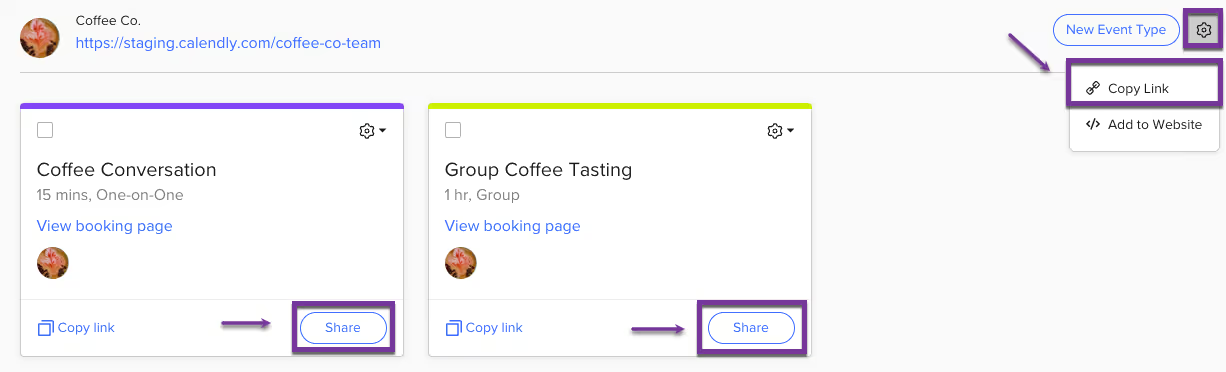
Pop it in your email signature, embed it on your website, add it to your social media bios, or directly in an email.
Utilize the Calendly Chrome Extension
And to make things even more seamless, check out the Calendly Chrome extension that allows you to quickly access your Calendly links and see upcoming meetings without opening Calendly.
For example, this makes it incredibly convenient for adding available times while composing emails. You’ll never have to switch tabs.
Integrating with Other Apps
Calendly integrates with several apps to streamline workflows.
Seamless Integrations
You can connect it with tools like Zoom, Google Meet, Salesforce, and more to boost your productivity.
It's all about making things flow. You’ve worked hard to put this Calendly tutorial knowledge into practice, so make this platform work harder for you.
FAQs About Calendly Tutorial
How can we use Calendly?
Calendly can be used in an almost unlimited capacity for individuals and businesses – whether scheduling meetings, calls, demos, or webinars– to eliminate back and forths trying to connect.
Simply choose the type of meeting and use Calendly’s intuitive interface to pick the days and times that work for your schedule. Calendly integrates with most online calendars, keeping you organized and in sync.
Is Calendly hard to use?
Not at all. It’s extremely user-friendly – setting up your Calendly is super intuitive. There’s practically zero learning curve.
Connect your calendar, choose your meeting types, and adjust as needed. Calendly has earned praise for its user experience and streamlined interface.
Is anything better than Calendly?
Calendly is a super robust scheduling solution, especially for businesses. Some prefer options such as Doodle or Acuity Scheduling, which may offer similar functionalities but cater to a wider audience beyond solely business-centric scheduling.
What is the point of Calendly?
To save everyone time – plain and simple. Calendly aims to make booking appointments and managing your availability a total breeze. This Calendly tutorial provides users with the best and easiest options for streamlined scheduling.
Make Calendly Simpler
And there you have it – an in-depth Calendly tutorial designed to take the guesswork out of streamlined, fuss-free scheduling, either as an individual or for your team. Calendly makes life easier so you can get back to those bigger-picture things.
To make Calendly more powerful and productive, pair Calendly with Magical. Magical is used at more than 50,000 companies and by over 700,000 users to save 7 hours a week on average on their repetitive tasks. Try it yourself today!





.webp)

