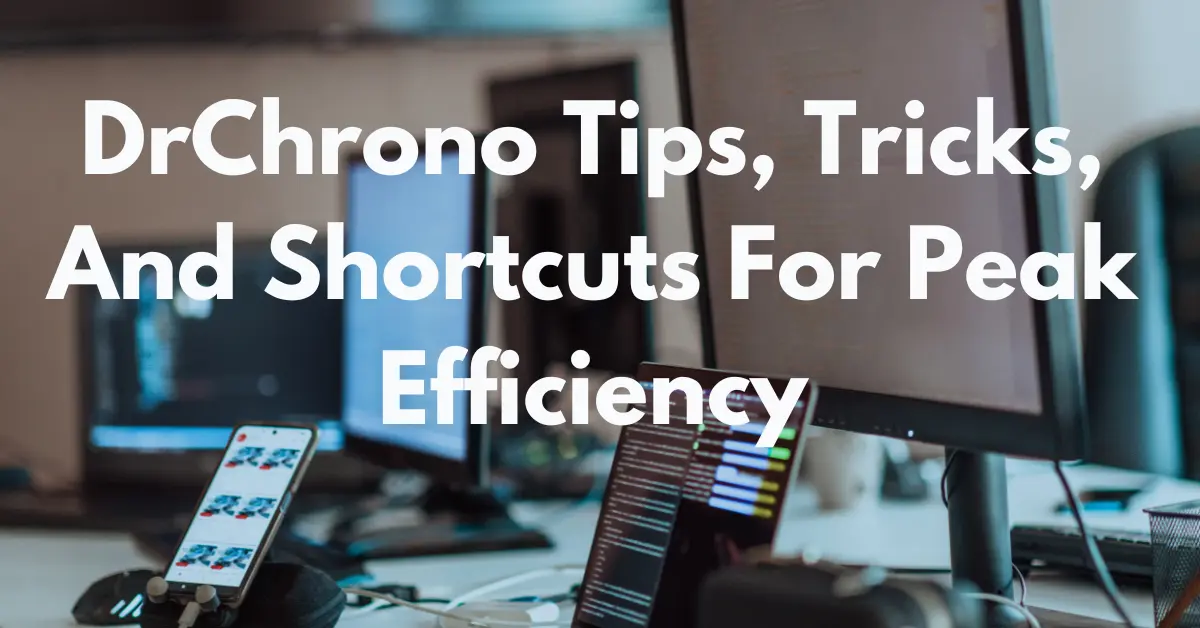In the ever-busy world of healthcare, efficiency is everything. That's where mastering DrChrono tips, tricks, and shortcuts comes into play. These helpful hints can streamline your workflow, improve patient care, and even give you back some precious time in your day.
Whether you're new to DrChrono or a seasoned user, discovering a new DrChrono trick or shortcut is always a good thing.
There’s no doubt about it, using an electronic health record (EHR) system has lots of benefits. The transition from a traditional paper system can feel intimidating at first, although it ultimately makes everything much smoother. With the right EHR system, your practice can run more smoothly, allowing you to focus more on your patients.
DrChrono Account Settings: Streamlining Your Workflow
DrChrono is packed with customizable features to fit various medical specialties. Getting familiar with the account settings can drastically change how efficient your practice runs. From customizing patient scheduling types to creating tailored clinical note templates, these settings are designed to meet the specific needs of your practice. Here are a few tips:
Data Migrations: Seamlessly Moving to DrChrono
Switching to a new EHR system can seem daunting. Luckily, DrChrono has incorporated different ways to make the move much easier. Their data migration tools make it simple to import existing patient data, appointments, and other vital information directly into your new DrChrono account.
Using these tools means less manual entry and more time for your patients. To get started, head over to DrChrono's Importing Data into DrChrono's Official FAQ. You'll find in-depth information to help streamline your transition to DrChrono.
Billing Profiles: Managing Finances with Ease
DrChrono tips tricks and shortcuts help to manage your billing processes effectively. The platform includes robust billing profiles and features designed to handle complex medical billing scenarios. One tip for optimizing your billing workflow is setting up multiple billing profiles.
This is especially helpful for practices that work with multiple insurance plans. Create a unique profile for each insurance company, incorporating the required data points and plan-specific information.
This streamlines the claims process, reduces the risk of errors, and saves time on claim submission. The information can be found in the section titled, "Getting Started With Billing Through DrChrono".
Fee Schedule: Set Your Rates Effectively
Another valuable tip is to set your fee schedules in DrChrono. By configuring your rates within the system, you can track what each service costs. This integration with the billing profiles makes creating invoices more streamlined, reduces the possibility of errors, and simplifies financial reconciliation for your practice.
Customizing Patient Demographics for Personalized Care
When looking for DrChrono tips, tricks, and shortcuts that cater to patients, customizing the platform to manage patient information better can improve both communication and patient experience. Think about adding trial accounts or a scheduling widget to create a better experience for your patients.
Custom Demographics: Tailoring Data Collection
Think about setting up custom patient demographics to gather the information relevant to your practice. Beyond standard fields like name, address, and contact information, create custom fields that allow you to collect more comprehensive patient profiles.
This could include recording attorney information for legal purposes, adding your business logo to patient statements, or changing the session timeout length in account settings. Learn how to effectively collect this information in DrChrono in, "Using Custom Demographics to Record Attorney Information".
DrChrono's customization tools let you capture detailed information specific to their healthcare needs or preferences. Collecting comprehensive patient profiles allows for more efficient record management and ultimately contributes to more personalized patient care.
Rule Flags: Enhance Communication and Coordination
Utilize DrChrono's CDS rule flags. This little-known feature helps keep things running smoothly. Create rules based on specific patient data or appointment criteria that trigger alerts or reminders in the appointment window. This allows for quick identification of patients requiring extra attention.
You'll want to know about CDS Rule flags if you've been wondering, "What do the lock and flag icons on my appointments mean?" This can significantly enhance internal communication, optimize workflow efficiency, and proactively address potential issues within the practice.
Enhancing Security and Accessibility
Two-factor authentication, email verification, and trial account restrictions help protect your account, while a custom session timeout and email verification ensure your data is accessible when needed. Learn how to make the most of these security features.
Two-Factor Authentication
Enable two-factor authentication. Protecting your data and complying with privacy regulations such as HIPAA (Health Insurance Portability and Accountability Act), requires adding layers of security.
Activating two-factor authentication ensures an extra level of protection for your account, helping to ensure only authorized personnel have access to sensitive information. It is crucial to prioritize the security and privacy of patient information within your practice.
Email Verification
Additionally, DrChrono's email verification feature adds an extra layer of safety. Verifying email addresses when adding new staff members or patients helps confirm user identities and reduces the chances of unauthorized access. This simple step strengthens overall account security.
DrChrono provides reliable data management through its security features. These help practices stay in compliance with regulatory requirements and enhance the trustworthiness of their operations.
Maximizing Your Schedule
Time is of the essence in any busy medical practice. So optimizing scheduling features in DrChrono should be at the top of your priority list for mastering DrChrono tips tricks and shortcuts. This will help free up more of your time.
Setting Your Office Hours
Before customizing your scheduling protocols, make sure you've established your practice hours within your Account Settings. Configuring your regular weekly or daily office hours lets DrChrono automatically consider your availability when patients attempt to schedule through the online portal. It'll also keep you from accidentally double-booking appointment slots.
Default Appointment Settings: Pre-Configured Options
Make use of default appointment settings. Pre-configuring options such as default appointment time, color coding based on appointment type, and setting appointment reminders are all small yet powerful DrChrono tips, tricks, and shortcuts that save time and reduce repetitive actions.
By customizing your default settings, each time an appointment is scheduled, the basic parameters are automatically filled in.
If you find that you frequently schedule the same types of appointments, such as 15-minute follow-up visits, then make sure you've entered your desired Default Appointment Time. These default options are helpful, and DrChrono even has a system for avoiding duplicate appointments, explained in, "Duplicate Appointment Warning."
These DrChrono tips tricks and shortcuts help streamline your schedule, giving you and your staff more time for tasks that require personalized attention.
Editor's Note: If you're serious about saving time by doing more in less time, try the tool that healthcare companies like Nuance and WebPT have turned to, Magical.
Magical is a productivity tool that eliminates repetitive tasks like data entry, auto-filling forms, and transferring data between systems securely. You can integrate Magical with DrChrono and set up automations between any two systems.
Utilizing Templates and Macros for Faster Documentation
Templates and macros are some of the best time-saving features available in most EHR platforms. These handy tools not only speed things up but they can also reduce the likelihood of errors, which can be very helpful in the medical field.
In fact, DrChrono's support page offers information about Exporting your Appointment Report, where you can likely create templates.
Clinical Notes: Quick and Accurate Documentation
DrChrono tips tricks and shortcuts related to charting and clinical documentation, such as using pre-built templates and macros can improve your workflow significantly. To customize your notes and forms even further, explore DrChrono's vast medical form library. There you'll find hundreds of templates, making patient charting fast and organized.
Templates allow for standardized note-taking, while macros let you add common phrases or sections with a simple click. Using templates and macros can improve clinical note accuracy, create a consistent structure for record-keeping, and ultimately save time on administrative tasks.
By setting up pre-formatted note templates with fields tailored to specific appointment types, capturing essential information during patient consultations is simple and fast. This structured approach makes information retrieval more manageable for future reference.
Complete List of DrChrono Tips, Tricks, and Shortcuts
Here's a complete list of the most helpful DrChrono tips, tricks, and shortcuts for easy reference:
Appointment Scheduling & Management
Quick Search for Patient Appointments
Use the "Ctrl + F" or "Cmd + F" keyboard shortcut in your browser to quickly search for a patient name or appointment within the DrChrono calendar.
Color-Coding Appointments
Assign different colors to appointment types to quickly differentiate between new consultations, follow-ups, and procedures in the calendar view.
Recurring Appointments
If a patient needs multiple visits, use the "Recurring Appointment" feature to set up future visits automatically, saving time on manual entry.
Text Reminders
Enable SMS text reminders for patients directly through the appointment setup screen. You can customize the message or time of delivery for better communication.
Patient Records & Documentation
Custom Templates for Faster Charting
Create and save custom templates for common notes or charting procedures. Access them under the "Clinical Notes" section to save time on repetitive documentation.
Auto-Populate Data Fields
Use the “Copy Last Note” feature to auto-populate certain data fields from the patient’s last visit. This is especially useful for patients with chronic conditions where documentation remains consistent.
Shortcut for e-Prescribing
Use the shortcut Ctrl + Alt + P (Cmd + Option + P on Mac) to quickly access the e-prescription module while working within a patient's record.
Billing & Coding
Favorite ICD & CPT Codes
Mark frequently used ICD and CPT codes as "Favorites" for quick access. This reduces time spent searching for codes during billing and claim submissions.
Auto-Submit Claims
Set up automated claim submissions for certain services. Once a visit is completed, the system can automatically generate and submit claims for faster reimbursement.
Batch Billing
Utilize the batch billing feature to submit multiple claims simultaneously, significantly reducing the time spent on billing.
Patient Communication & Engagement
Patient Portal Shortcuts
Share documents, lab results, and visit summaries with patients via the patient portal. Use the portal dashboard shortcuts to quickly upload and notify patients about new information.
Telehealth Integration
Set up and schedule telehealth appointments directly within DrChrono. The platform integrates with Zoom, allowing for a seamless virtual visit setup and easy access to visit records.
Text Message Notifications
Enable text message notifications for quick communication with patients regarding appointment updates, lab results, or billing alerts.
General Workflow
Keyboard Shortcuts for Navigation
- "N" to quickly create a new patient chart.
- "A" to jump directly to the appointment calendar.
- "B" to open the billing section immediately.
Multi-Tab Viewing
Open different sections of DrChrono (e.g., patient charts, billing, appointment scheduler) in separate browser tabs for more efficient multitasking.
Macros for Common Tasks
Set up macros for repetitive tasks such as generating reports, sending out follow-up reminders, or creating appointments, reducing manual clicks.
Reporting & Analytics
Custom Reports
Use the DrChrono report generator to create custom reports for patient demographics, billing patterns, or appointment histories. These reports can be saved and scheduled to run periodically.
Revenue Dashboard
Regularly check the revenue dashboard for insights into practice performance. The dashboard offers visual graphs and trends that help track income, outstanding payments, and claim statuses at a glance.
Integrations: Unlocking a Wider Range of Functionality
Integrations extend your platform's functionality by enabling communication and information exchange. Consider some of DrChrono's valuable integrations to make it even better.
Partner Integrations for Practice Growth
Integrations help to take your DrChrono tips tricks and shortcuts game to the next level. Integrating with third-party platforms such as Google Analytics, scheduling apps, or specialized medical equipment enhances the capabilities of your EHR system.
Combining various systems provides access to even more advanced data tracking, reporting capabilities, or even specialized patient communication systems. DrChrono integrates with hundreds of leading healthcare and business applications to extend functionality beyond the core features. It’s just one more aspect of what makes their EHR a robust, adaptable solution for any healthcare practice.
DrChrono also includes access to a large and active community on Our Flickr, allowing healthcare professionals to share ideas, engage with their peers, and explore a rich library of resources, ultimately adding value to the overall experience. These combined platforms are designed to enhance communication, optimize practice efficiency, and provide a comprehensive healthcare management system.
Utilizing API Capabilities: A Gateway to Enhanced Customization
Many of DrChrono's third-party integrations utilize DrChrono's API. For tech-savvy users, exploring DrChrono’s API (Application Programming Interface) unlocks many opportunities to tailor and enhance your EHR workflow even further. The API provides advanced capabilities to integrate with existing software applications and facilitate seamless data exchange across systems.
This customizable level of integration streamlines data management, automates key workflows, and provides the flexibility to build tailored applications. Explore the technical aspects of DrChrono in more detail in this API Developers overview.
DrChrono Tips, Tricks, and Shortcuts: A Final Word
Investing a little time and effort into learning the platform's capabilities can enhance your workflow efficiency. These little adjustments could streamline the management of patient records, scheduling processes, financial aspects, communication tools, and even data analysis capabilities.
But mastering DrChrono tips, tricks, and shortcuts is just the beginning. There are always new updates, new features, and new tricks to discover.
If you're part of a healthcare admin team and want to know how to manage patient data and other administrative tasks more efficiently, try Magical. Magical is used at more than 50,000 companies like Dignity Health, Optum, and Zoomcare to save 7 hours a week on their repetitive tasks.