You just came across a sweet table that would be perfect for a piece of content you're working on. You know there's valuable data locked away in those PDF grids. But how do you get it without having to manually retype everything?...You need to learn how to extract tables from a PDF.
Extracting tables from PDFs is kind of like performing surgery on your favorite childhood toy—tedious and nerve-wracking and there's a chance for a flood of tears if you aren't successful. This might seem like a lot at first glance, especially if coding isn't your strong suit.
In this article, you'll learn how to extract tables from PDF's in a few easy steps. You'll also learn how to use AI tools to make this process faster and easier.
The Art of Extracting Tables from PDFs
The practice of retrieving tables from PDFs requires more than just proficiency, but an art. This process, often referred to as table extraction, can be quite tricky given the static nature of PDF documents. It'a a rabbit hole that seems like a 5 minute task and can all too easily turn into hours, all ending with you wanting to throw your computer at the wall.
Whether you're dealing with business reports or academic research papers, there are times when you'll need to get your hands on tabular data trapped within a PDF file. But with the right tools and techniques at hand, this task becomes less daunting.
Tables in a document hold valuable information presented in an organized manner for easy comprehension. But extracting them manually can be tedious and prone to errors especially when dealing with large volumes of data.
That’s where AI-powered tools come into play--they simplify the process significantly by automating much of it. In fact, AI can improve data extraction accuracy by up to 70% compared to traditional manual methods and can reduce processing time by up to 60%.
The Case For Extracting Tables from PDFs
Unlocking tables from PDFs may seem like a straightforward task, but it's actually an essential component of data processing and corporate operations. Imagine you're handling business documents filled with valuable tabular data locked inside countless PDF files. Or perhaps you're an academic researcher working on a project where extracting tables becomes crucial for your study. In that case, you might be looking at dozens or even hundreds of documents. AI data extraction tools can process thousands of documents per hour, significantly faster than human capabilities.
Extracting Tables In Business Documents
In the world of businesses, time is money. The more efficient we are at performing tasks like PDF table extraction, the more productive our days become.
Let's say there’s an audit report containing key financial figures presented as data tables within several scanned documents; this isn't just about getting numbers out—it’s about making strategic decisions based on those numbers.
Extracting Tables In Academic Research
Academic research papers often include comprehensive information compiled into various tables throughout numerous text-based PDFs.
The process allows researchers to simply upload their document processing tool or use online OCR services instead of manually trying to copy each value—which can be tedious and prone to errors—to their excel spreadsheet or CSV file for further manipulation and analysis. Then, all the tables you collect are easily stored somewhere else for future reference, all without the headache of trying to retype this information manually.
Manual Extraction Methods vs. Automated Tools
When it comes to extracting tables from PDFs, two main methods dominate: manual extraction and the use of automated tools. Manual extraction often involves manually copying and pasting table data into a separate file format like an Excel spreadsheet or comma-separated values (CSV) file.
This procedure can be very laborious, particularly when having to manage considerable amounts of information across multiple documents. In contrast, using AI-powered software like Tabula or our own tool Magical simplifies the process considerably.
Trying to do things manually also increases the chances of human error. Trying to copy and paste or retype data can be tedious, which means you might miss or incorrectly type something. You can avoid all of that hassle by using AI.
The Pros and Cons of Manual Extraction
The primary advantage of manual extraction is that you don't need any special tools – just open your PDF file in a web browser or reader app and start copying.
But there's a significant downside: time consumption. If you're working with larger files or complex tabular structures, manual copy-pasting could take hours if not days. It's also more prone to human error leading to inaccuracies in the extracted data.
How Automated Tools Revolutionize Table Extraction
Automated tools for table extraction, on the other hand, offer much faster results without sacrificing accuracy.
Magical uses advanced text recognition technology including optical character recognition (OCR), allowing it to handle even scanned PDFs effectively; whereas Tabula works best with text-based pdfs only as per its FAQ section.
The extracted data can be conveniently exported into different formats, such as Excel, CSV or text files. These tools also offer web interfaces for easier operation and don't require installation as they are available online – a major convenience factor.
Choosing the Right Method
In conclusion, if you're dealing with smaller documents and have time on your hands, manual extraction could work. But for larger tasks where speed, accuracy and ease-of-use matter more than anything else - automated tools like Magical take the cake.
How Magical Aids In Table Extraction With AI
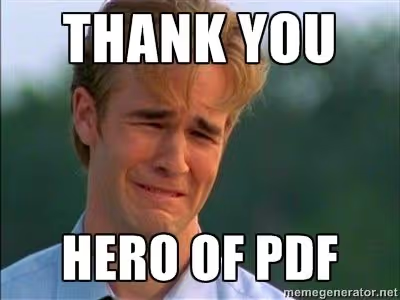
Magical simplifies the extraction of tables and transforms your data management tasks into something quite enjoyable. For example, a common question that comes up is about handling text files and CSV file formats during table extraction.
How does Magical handle different file formats?
Whether it’s a PDF data document or an excel spreadsheet locked away in layers of complex formatting - nothing stands in its way. Unlike other AI tools that have local installation requirements, Magical eliminates the need for any device-specific setup. Simply upload your PDF to your Chrome browser, and Magical will be able to access it.
Making table extraction accessible online
Magical takes convenience several steps further—it doesn’t require any local installations at all. All operations are carried out smoothly via a user-friendly web interface which means less hassle for you and more productivity throughout your day.
This powerful functionality combined with advanced AI technology allows us to offer solutions that are not only efficient but also reliable and secure. With Magical, you can be confident that your data extraction needs are in safe hands.
High Accuracy Extraction
In addition to its convenience features, the magic of this tool lies in its precision. Powered by AI algorithms designed for high accuracy, Magical is able to identify and extract tables from PDFs with an impressive level of detail—transforming how businesses handle their document processing tasks.
Considering that AI technology can identify and extract tables from PDFs with an accuracy rate of up to 95%, it's an obvious choice to speed up your process.
How To Extract Tables From PDFs
Extracting tables from a PDF document involves a few simple steps:
Step 1: Choose a PDF Table Extraction Tool
Choose a software tool that can extract tables from PDFs. There are many options available, both free and paid, including Magical, Adobe Acrobat, Tabula, and various online services.
Step 2: Open the PDF Document
Launch the software and open the PDF document from which you want to extract tables.
Step 3: Locate the Table
Navigate through the PDF pages and locate the table you wish to extract.
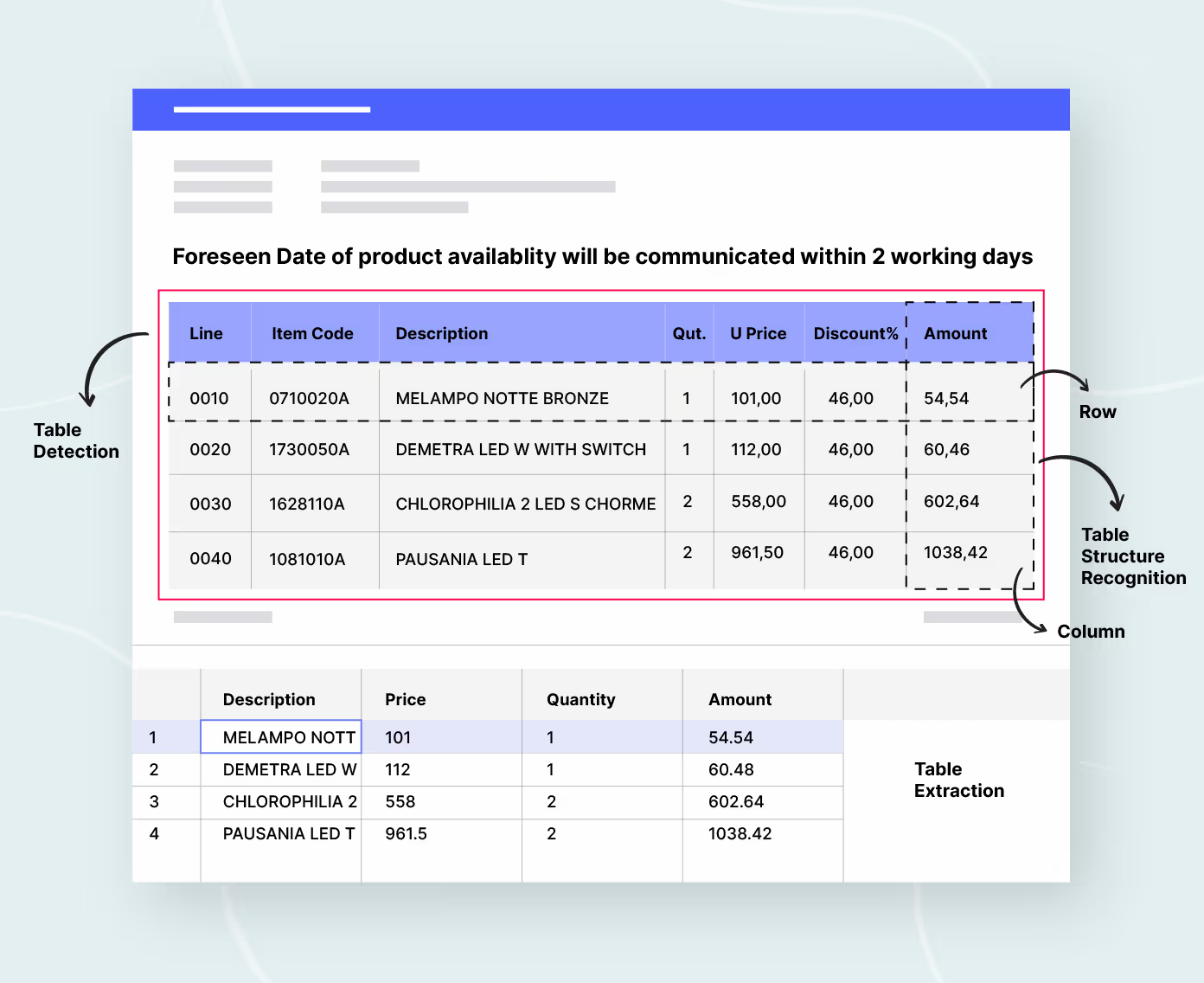
Step 4: Select the Table
Use the software's table selection tool to precisely select the area of the table. In some tools, this might be a manual process where you draw a box around the table.
Step 5: Extract the Table
After choosing the table, initiate the extraction process. The tool you use might offer options to copy the table to the clipboard, export it to a spreadsheet format like CSV or Excel, or save it as a new PDF.
Step 6: Verify the Data
Once the table is extracted, check the data to ensure it has been extracted accurately. Look for any misaligned rows, columns, or data entries that might need correction.
Step 7: Save or Export the Table
After verification and any necessary corrections, save or export the table in your desired format for further use.
Step 8: Repeat if Necessary
If you have multiple tables to extract, repeat the process for each table.
Bonus Tips:
For Batch Extraction: If you have many tables to extract, look for a tool that supports batch processing to automate the task.
For Large or Complex Tables: For particularly large or complex tables, you may need to use more advanced software or services that offer better recognition capabilities.
For Scanned PDFs: If your PDF is a scanned document, you'll need optical character recognition (OCR) functionality to convert images of text into actual text before extraction.
Remember to check the legality and respect the copyright of the document you are working with when extracting tables since some documents may have restrictions on data use.
Working with text-based PDFs can sometimes be a real headache, especially when you need to extract tables for data analysis or reporting. It's like trying to pull a rabbit out of a hat--it requires the right tools and techniques.
Using Magical To Extract Tables From PDFs
Magical brings automation software into play allowing even non-programmers to extract tables easily from their documents. The OCR API lets users add files directly from their web browser, making the process of document processing as easy as waving a magic wand. Plus, it's free to download and start.
A Final Word
Being able to extract a table you found in a PDF is no longer a hair-pulling task thanks to AI. With just a few simple steps, you can have the data you need and make your content piece or research paper (or whatever you're working on) stronger and more authoritative.
Make sure you're careful of any copyright issues that come up. Oftentimes, if the publisher has locked up information in a PDF, it's because they only want it shared under their rules. So make sure you check permissions before you extract tables from PDFs.
And make sure to use Magical for this task as well. Magical is free to download for your Chrome browser, sets up in a few simple steps, and you don't need to be an offspring of Albert Einstein to use it. Download it here, it's free!







