Are you fed up with endlessly re-typing the same pieces of text? Do you dream about a magical keyboard genie that can do all your repetitive typing tasks for you? If you have a MacBook Pro (like me) then you need to know all about the best free text expander for Mac.
This powerful tool lets Mac users breeze through their day by expanding abbreviations into full-fledged sentences and paragraphs in no time.
No more tedious typing tasks or wasting precious minutes on writing long-form content. The world of productivity is at your fingertips with these little known gems, giving us our own shortcut to success.
In this blog, you'll learn about the free text expander for Mac. After you read, you'll know how much easier writing can be on your Mac.
How To Use A Free Text Expander On Mac
A text expander, as the name implies, is a productivity tool that lets you create and use text snippets. It works like magic, saving you time on typing tasks by expanding text abbreviations into longer phrases or sentences.
If your work involves writing repetitive emails or filling out forms with similar content over and over again, then a text expansion app is an excellent choice to boost efficiency. Imagine typing "ty" and having it automatically expand to "Thank you". That's the power of using a Text Expander.
The beauty lies in its endless customizability - from creating custom email signatures to generating entire paragraphs with just a few keystrokes. Plus, these powerful automation tools are not limited to just plain texts but also include images and formatted HTML.
Working Mechanism of Text Expanders on Mac
To understand how a text expander works on Mac specifically requires diving into the macOS environment. In essence, built-in text expansion features are part of macOS since version 10.9 (Mavericks), making them accessible without downloading any third-party software.
You can launch the system preferences pane dedicated to keyboard shortcuts where there’s an option called 'Text'. Here you can add all kinds of substitutions that will work across every application which supports the native macOS auto-correction feature.
The catch? The built-in solution might lack some advanced features offered by standalone apps, such as quick search functionality or cross-platform support.
That's why many Mac users opt for popular third-party applications like Magical. Not only does it offer greater flexibility, but it also provides options for sharing snippets with a team--making it an excellent choice for collaborative environments.
The Power of Using a Text Expander on Mac
The benefits of using a text expander on your Mac device are many, with increased productivity and reduced repetitive tasks being two major ones.
Boosting Productivity
If you're in the pursuit of maximizing your efficiency, then a text expansion app is an excellent choice. Imagine if every time you type "OMW," it automatically expands to "On my way." That’s what text expanders do—they save time by transforming short abbreviations into full-fledged phrases or sentences.
A powerful text expander not only lets you create custom shortcuts but also includes advanced features like inserting snippets from clipboard history. After implementing user feedback, they have noticed considerable improvement in their workflow running smoothly after incorporating these tools into their routine typing tasks.
Reducing Repetitive Tasks
Repetitive typing is one task that no one enjoys doing—be it writing emails or updating social media statuses. Here's where the magic happens: A text expander helps to minimize this monotony.
This incredible tool provides high level automation capabilities which let us set up specific abbreviations (text shortcuts) that automatically expand into complete sentences or paragraphs when typed. It’s as simple as creating 'BRB' to expand into 'Be right back.'
This leads to increased productivity because less effort is spent retyping common phrases and more focus can be put towards accomplishing important tasks at hand.
Magical, for instance, offers cross-platform support including a Windows app version along with its popular Mac variant; thereby offering flexibility regardless of operating system preference (it works anywhere within your Chrome browser on either operating system).
The ability of such software to learn your typing habits over time and suggest abbreviations makes it an even more valuable asset. Remember, the key to reaping maximum benefits lies in effectively setting up a rich snippet library that caters to most of your commonly used phrases.
The 3 Best Free Text Expanders for Mac
Mac users are always on the hunt to boost their productivity. There's many free text expander tools out there to choose from.
1. Magical
Magical is a productivity app that used AI to speed up repetitive tasks as you work. The coolest thing about Magical is that there's no integrations or API's needed.
Apart from offering all standard functionalities of typical text expansion apps like creating shortcuts for repetitive phrases or sentences, Magical takes it up a notch by providing powerful text expansion capabilities with quick search options and easy integration into your workflow.
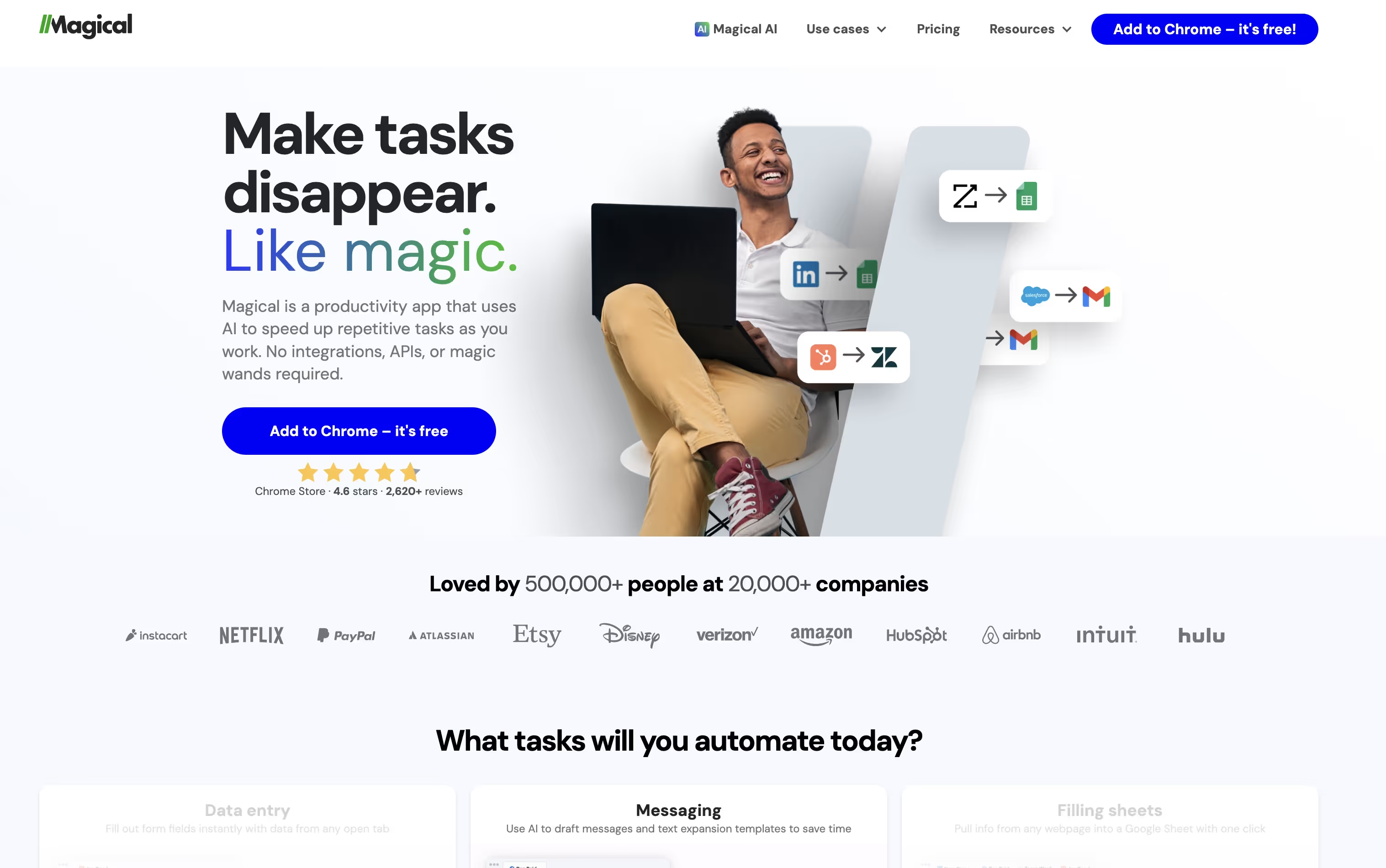
2. Text Blaze
Text Blaze, trusted by over 300,000+ users, is a free text expander for Mac with impressive features. It offers powerful automation capabilities that automatically expand abbreviated keystrokes into full-fledged texts or even paragraphs.
The app allows you to create custom snippets of frequently used phrases which can be triggered using simple abbreviations. This feature alone could make your social media posts fly out faster than a Quidditch snitch.
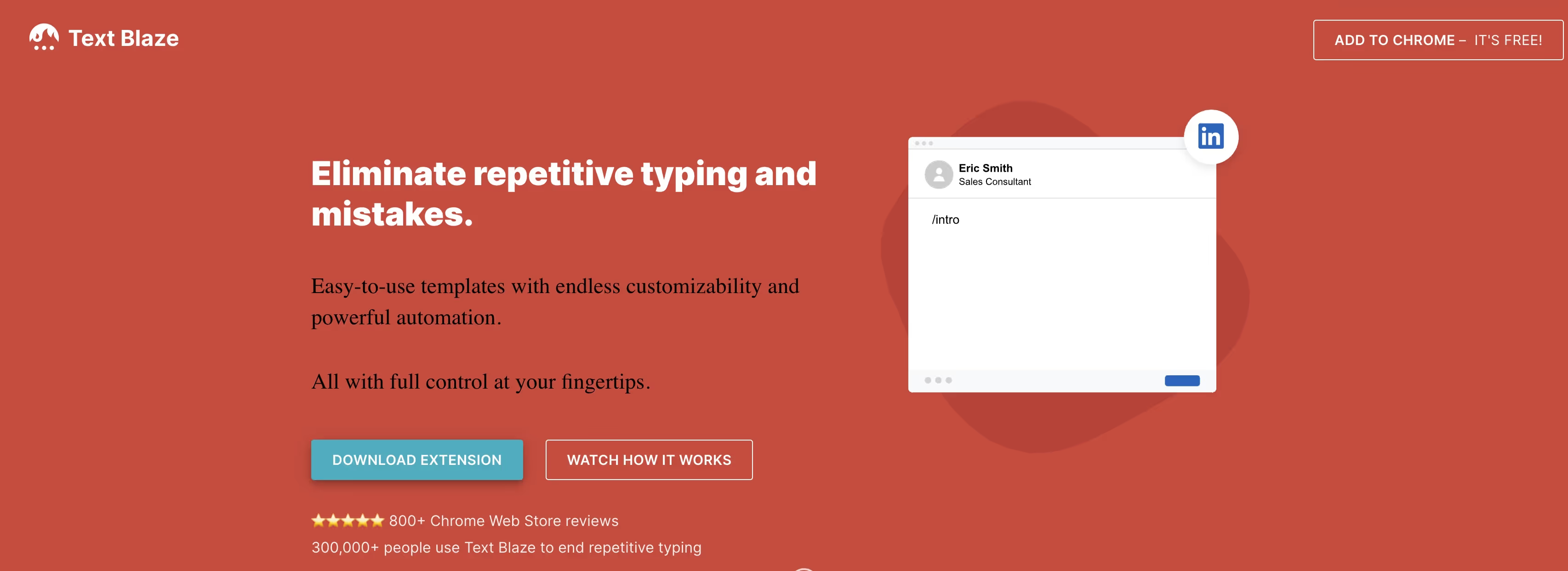
3. PhraseExpress
PhraseExpress doesn't just stop at expanding text; it lets you share snippets too. With its user-friendly interface and endless customizability options through advanced features like snippet sharing, PhraseExpress is indeed a good choice.
You can easily add commonly-used blocks of text with keyboard shortcuts. It offers simple-to-utilize layouts, making it more straightforward than ever.
Note: After 30 days, the tool converts into freeware for personal use so you won't have all the features of the paid version.

Enabling a Text Expander on Mac
Getting started with a text expander on your Mac is easier than you might think. Let's go through the procedure for downloading, installing and configuring a text expander.
Downloading and Installing Magical
To kick things off, head over to the Magical official website. At the top of the page on the right there's a blue button to download and install the app.
Click the link and follow the download instructions. Super simple install.
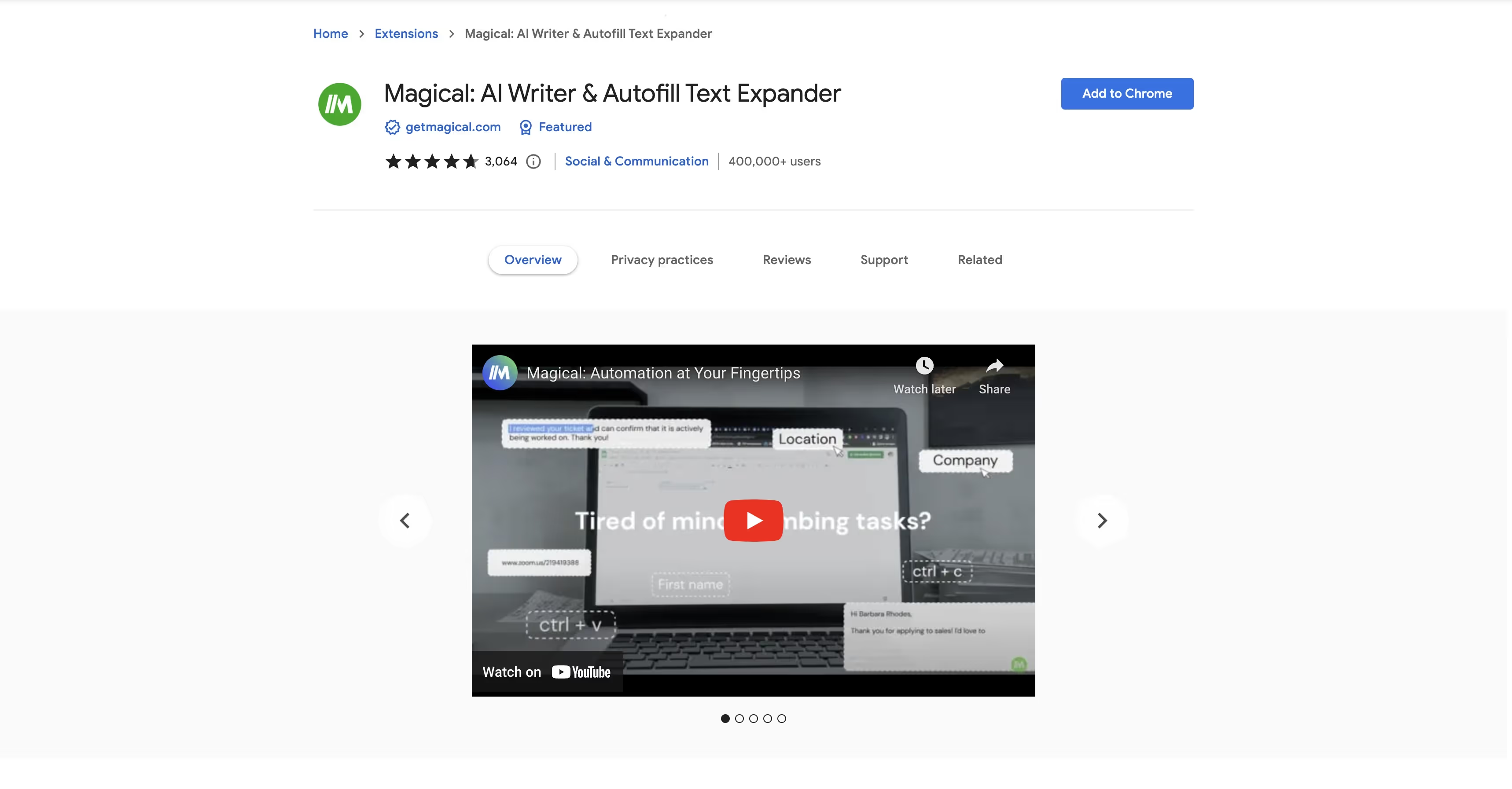
In the end, remember: every great tool comes with a learning curve. But as Magical's advanced features unfold and your typing tasks become more streamlined, you'll find that this is one curve worth climbing.
The Imperfections of Text Expanders
Just like a silver coin, text expanders have their other side. While they offer immense productivity benefits and save time on repetitive typing tasks, there's no denying that these powerful automation tools come with some limitations.
Recognizing the Limitations
Potential issues can crop up when using text expansion apps such as Magical.
For starters, sometimes your abbreviations might trigger unwanted expansions. Imagine you're writing about Alfred Hitchcock's classic movie 'The Birds', but your snippet for "birds" automatically expands into "biological research department". Oops.
This happens because most text expanders lack context awareness. They simply don't understand the difference between an abbreviation used in a casual chat versus one in a formal report.
Beyond this hiccup, another limitation is the learning curve associated with mastering advanced features of many text expander apps. It may take quite some time before you can fully harness their potential to boost productivity or effectively reduce repetitive typing tasks.
Cross-platform support could also be a concern if you frequently switch between Mac and Windows devices or even among different browsers like Chrome and Safari. Not all free text expanders provide seamless cross-platform functionality, which means having to manage multiple libraries of snippets across platforms – certainly not ideal.
And lastly - privacy. Many people overlook this aspect, but it’s worth considering what data gets stored by the app providers given how much we type every day from passwords to sensitive business information.
Despite these limitations, text expanders remain an excellent choice for many. It's all about understanding the potential issues and finding a balance that suits your unique needs.
A Final Word
Being able to type on your Mac should be as seamless and simple as typing anyplace else. Using a free text expander for Mac is a must for every Mac owner.
The average Magical user saves 7 hours a week using its text expander and data entry automations. That's almost an entire workday! Imagine how much time you could save if you install it on your Mac as well.
Go here to download Magical and try it yourself (it's free!).





.webp)

