Ever found yourself buried in a mountain of tasks, wishing you could just snap your fingers and have everything organized? That's where learning how to automate Notion comes into play. Being able to automate your most repetitive tasks will save you insane amounts of time.
For those of you Notion users, you already know how cool it is to organize and streamline your data. But being able to automate Notion will make you level up.
In this article, we'll show you how to automate Notion (the easy way). You'll learn how to make this awesome software even awesomer.
How To Automate Notion
If you've ever wished for a magical way to manage your workspace more efficiently, look no further than Notion. A powerhouse in the world of productivity apps, it offers vast opportunities for automation.
What is an API?
In simple terms, an API (Application Programming Interface), like the one provided by Notion, is a set of rules that lets software programs interact with each other. Think of it as a waiter: you (the user) ask for something specific (data), and the waiter (API) fetches it from the kitchen (database).
This feature makes automating tasks possible because it allows information to flow between different applications seamlessly.
What can you do with the Notion API?
You can use Notion to automate actions within your workspace or integrate external tools into your workflow—talk about ultimate efficiency.
You might want to add items automatically into your database or even create recurring tasks without lifting a finger. You can do thing like:
- Create a database item - Add new entries into databases automatically.
- Add items - Feed data from another app straight into your notes or lists.
- Automate actions - Set up triggers so that certain events will prompt action on their own.
The official documentation shows us that users can pull information from other apps right onto their pages using integrations powered by APIs. It also means being able to push updates made inside our favorite blocks back out towards those same apps.
Moreover, Notion API allows users to automate actions within the app itself. So, let's say you're someone who likes their tasks lined up for them every morning; with automation, this can happen while you're still in bed.
Getting Started with Automation in Notion
To start off on your automation journey in Notion, you'll need some initial groundwork. The primary prerequisite is access as an admin or member of the workspace you want to automate since only they can integrate APIs.
You also need an integration tool if coding isn't really your thing. There are platforms like Zapier and Automate.io which act as intermediaries between various apps and let them work together without any code being written by you.
Zapier offers numerous pre-built integrations called Zaps for common tasks while Automate.io provides similar functionalities but tends to be more business-focused.
Create Your Own Integration Access Token
Now onto getting our hands dirty. To kick-start any automation process involving APIs in general - including those provided by Notion's official documentation, we need something known as an 'Access Token'. It’s kind of like a password that grants permission for external applications (like Zapier) to access and modify data inside your workspace.
Next:
- Login to your notion account
- Go to Settings & Members > Integrations > + New Integration.
- Give your integration a name and select the workspace it should connect to.
- Click on 'Submit' and your new access token is ready for use.
This process needs to be followed only once per workspace, as you can reuse the same token across different automation workflows. After you've finished setting up, the next step is to choose which database items from your Notion account will be included.
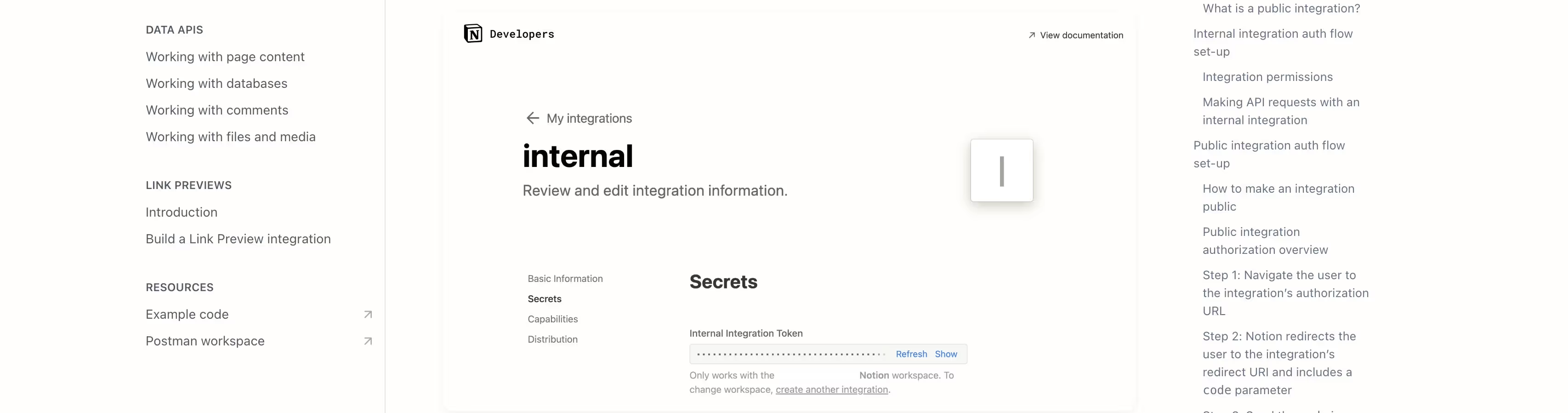
Creating Automated Workflows in Notion
A common question from many Notion users is how to automate workflows. Let's get straight into the action and create some magic.
How to Create Your Own Notion API Automation From Scratch Using Code
The powerful Notion API lets you craft custom automations. By using it, you can automatically send updates or add items directly into your workspace.
To start, learn about database properties and APIs. When you're comfortable, use code to connect your Notion account with external apps or services such as Google Calendar or Zapier.
If creating recurring tasks excites you more than a Quidditch match does Harry Potter fans, then coding up an automation using the Notion API should be on top of your list.
Integrating Notion with External Tools and Apps
If you're looking to supercharge your productivity, integrating Notion with external tools is a game changer. This allows for enhanced efficiency by allowing various applications to communicate and share data seamlessly.
How to Move Info To and From Notion Using Magical
Magical is an AI Chrome extension that helps you automate repetitive tasks like filling in forms, or any writing tasks you can throw at it. You can use Magical to move your info to and from Notion like this (with no code or hair pulling):
First, download the Magical app to your Chrome browser. Next, you transfer your data from your Easycsv and open the CSV file with the data you want to transfer. In Easycsv, label the info you want to transfer with Magical, such as data rows, column headers, or cell values.
Next, sign in to your Notion account and open the page where you want to add the Easycsv data. Type "/" in the data block and select the information you want to transfer from Easycsv. Now, when you go to fill in a block, Magical will automatically transfer all the data from the fields with one click.
How easy is that?
How to connect Todoist to Notion via API
Todoist, the popular task management app, can be integrated into your workspace using the Notion API. With this integration in place, managing tasks becomes an absolute breeze.
To start off, navigate over to your Todoist account. Locate the 'Settings' section under 'Integration'. Then click the "Connect" button next to "Notion". By clicking it and following the instructions on-screen, you will successfully link both platforms.
The beauty of this setup is that once established, any changes made within Todoist are automatically reflected inside Notion. You won't need two separate windows open anymore.
You can also take advantage of Google Calendar’s synchronization features by linking it directly from within Todoist settings as well. Once set up correctly, all due dates or reminders associated with tasks are simultaneously updated across both platforms without any extra work required.
A Final Word
Automation is our best friend. There's nothing more soul-sucking than having to do the same tasks over and over and over. When you learn how to automate Notion, you give yourself something we all need - time.
Follow the above steps to successfully automate Notion for your work. Your project management tasks become super simple once you overcome the hurdle of automation.







