You might be surprised that to know that importing data into Google Sheets is easier than herding angry cats. With the right know-how (and we'll provide it), Google Sheets can streamline workflows, saving time and making sense out of those mountains of raw numbers.
We'll uncover how to craft personalized scripts for data importing, allowing you to have total control over your feed imports. From tweaking the data layout to manipulating time zones, our journey through import functions and scripting promises a thorough understanding of live feeds in Google Sheets.
Plus we'll show you how to use the free Magical Chrome extension to automatically import data from websites with one click (whoa 🤯).
How To Automatically Import Data Into Google Sheets
If you've ever wished for a magic wand to simplify your data management tasks, then Google Sheets is just that. With its broad capabilities, it's like having a spellbook full of formulas and functions. But instead of casting spells, we're importing data.
The Versatility of Google Sheets
In this magical realm known as Google Sheets, you can import different types of data from various sources - no potion-making required. It handles everything from CSV files to live feeds with grace and agility.
This ability isn't limited to mundane file formats either; whether it’s an Excel file or atom feed, they’re all fair game here. The beauty lies in how seamlessly these disparate sheets morph into cohesive datasets ready for analysis or sharing with others on your team.
Automating Data Import
The real enchantment begins when automation enters the scene. Think about saving hours upon hours by automating tedious manual input tasks. No more endless copying and pasting; let's start using those handy import functions available right within our trusty spreadsheet tool.
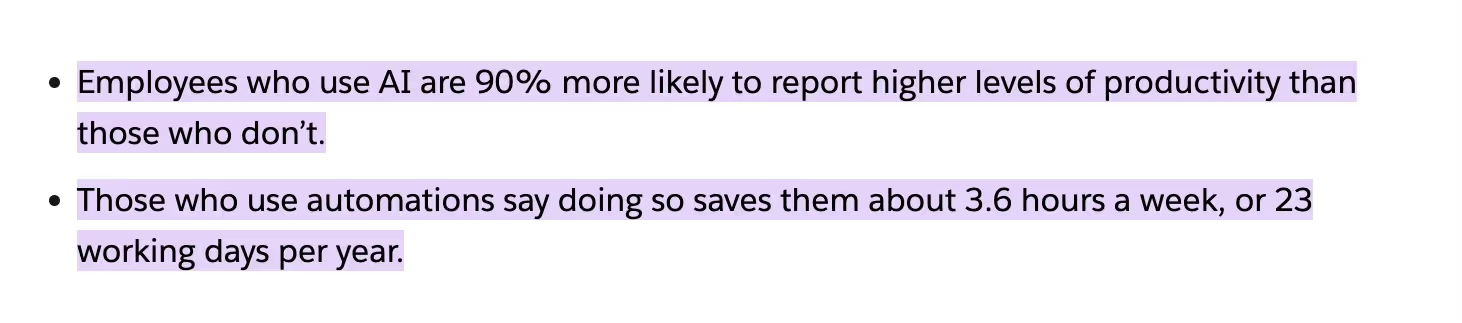
Google Apps Script, akin to the invisibility cloak, works behind-the-scenes making sure everything runs smoothly while staying out-of-sight itself. This custom code option makes large volumes seem manageable because it updates automatically. Now you may be asking:
- Can I use this power responsibly?
- Will my imported CSV data stay up-to-date?
- And what about my structured data types? Can they too be automated?
The answers to those questions, in order, are: yes, yes, and heck yes.
If you've ever felt limited by built-in sheets' functionalities or add-ons, then dabbling in custom code could be your answer. Imagine being able to create an automated system that pulls in exactly what you need from multiple sources.
The beauty of using Google Apps Script, is its seamless integration with other Google apps. You can pull out emails from Gmail or fetch calendar events as part of your data source so the possibilities are endless.
Harnessing Built-in Functions for Data Import
When it comes to working with Google Sheets, the magic often lies in knowing which spells...errr....functions to use. For importing data, a couple of built-in functions come into play: IMPORTDATA and IMPORTRANGE.
IMPORTDATA Function
The IMPORTDATA function is your go-to guy when you want to pull CSV or TSV file links into your spreadsheets. It's like summoning all the relevant info from those files right into your sheet - no manual copy-pasting needed. To make sure things run smoothly though, keep an eye on the data types you're pulling in as this function can sometimes get picky.
In practice, using IMPORTDATA feels almost magical - once set up correctly it updates automatically whenever there are changes at the source. So instead of spending time checking if any new CSV files have been uploaded or if existing ones were updated (what a snooze fest), let this nifty little function do its thing while you focus on more important tasks.
Here's an example of using IMPORTDATA:
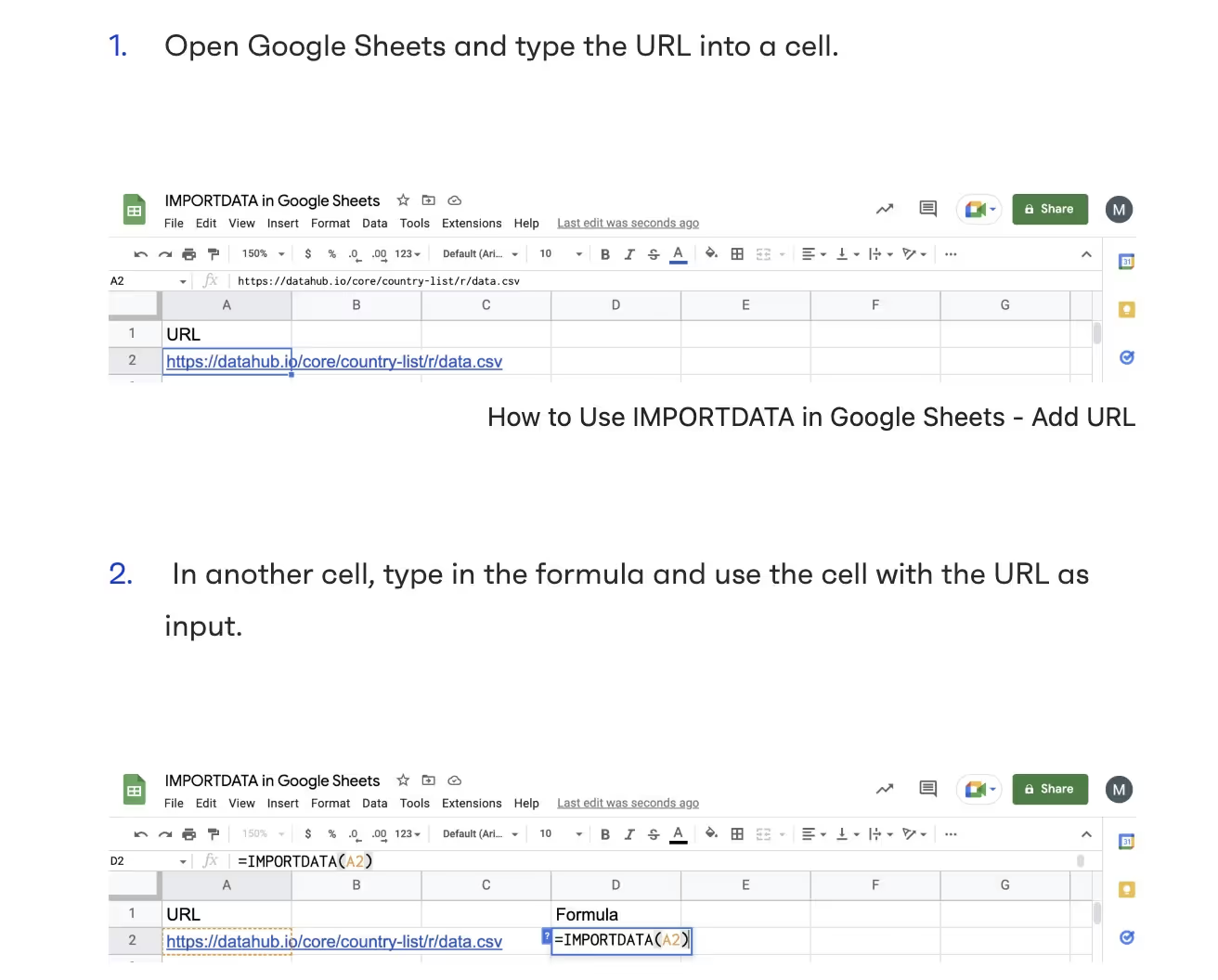

IMPORTRANGE Function
Moving onto our next wizardly tool: The IMPORTRANGE function. This one lets you import ranges from other spreadsheets straight into yours – talk about sharing being caring.
If you've ever found yourself wishing for an easy way to bring specific parts of different sheets together without going through complex export-import procedures, then consider IMPORTRANGE as that wish granted. Just remember that before the function can start pulling data, you need to grant it access. This is Google's way of making sure that sharing data only happens when everyone agrees on it.
Here's an example of using IMPORTRANGE:
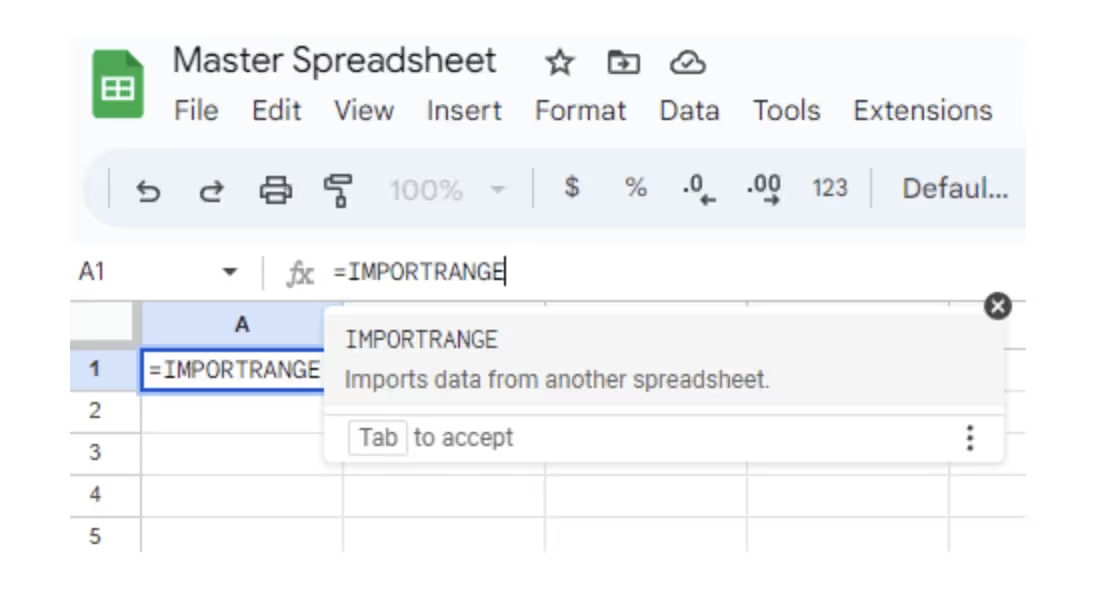
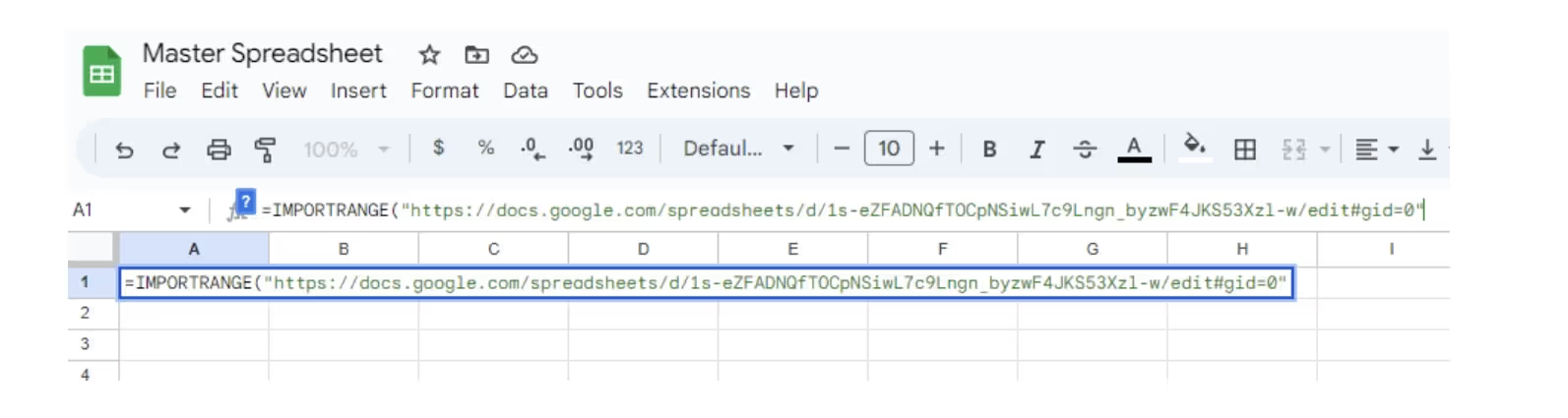
Employing Add-ons and Tools for Enhanced Data Import
In this era, data is king. But managing this treasure trove can feel like herding angry cats without the right tools at your disposal. That's where add-ons come into play, acting as our digital cowboys.
Using Magical To Make It Effortless
Magical, for instance, is like having a personal assistant that fetches your data from various sources so you don't have to sweat it out yourself. It works its magic by importing external data directly into Google Sheets. A feature that’s sure to make any spreadsheet enthusiast jump with joy.
Embed Video: https://www.youtube.com/watch?v=EQxEVr_QPm4
Automating Data Import with Zapier
If you think that's cool, wait till you meet Zapier. This platform connects different apps together and helps them communicate more effectively than teenage sweethearts under starry skies.
Zapier is a more advanced and complex way to import data into Google Sheets, but if you have the time and patience then it's for you. And yes – Zapier also offers scheduled updates because we live in 2023 and manual updating should be left back in the stone age along with dial-up internet connections.
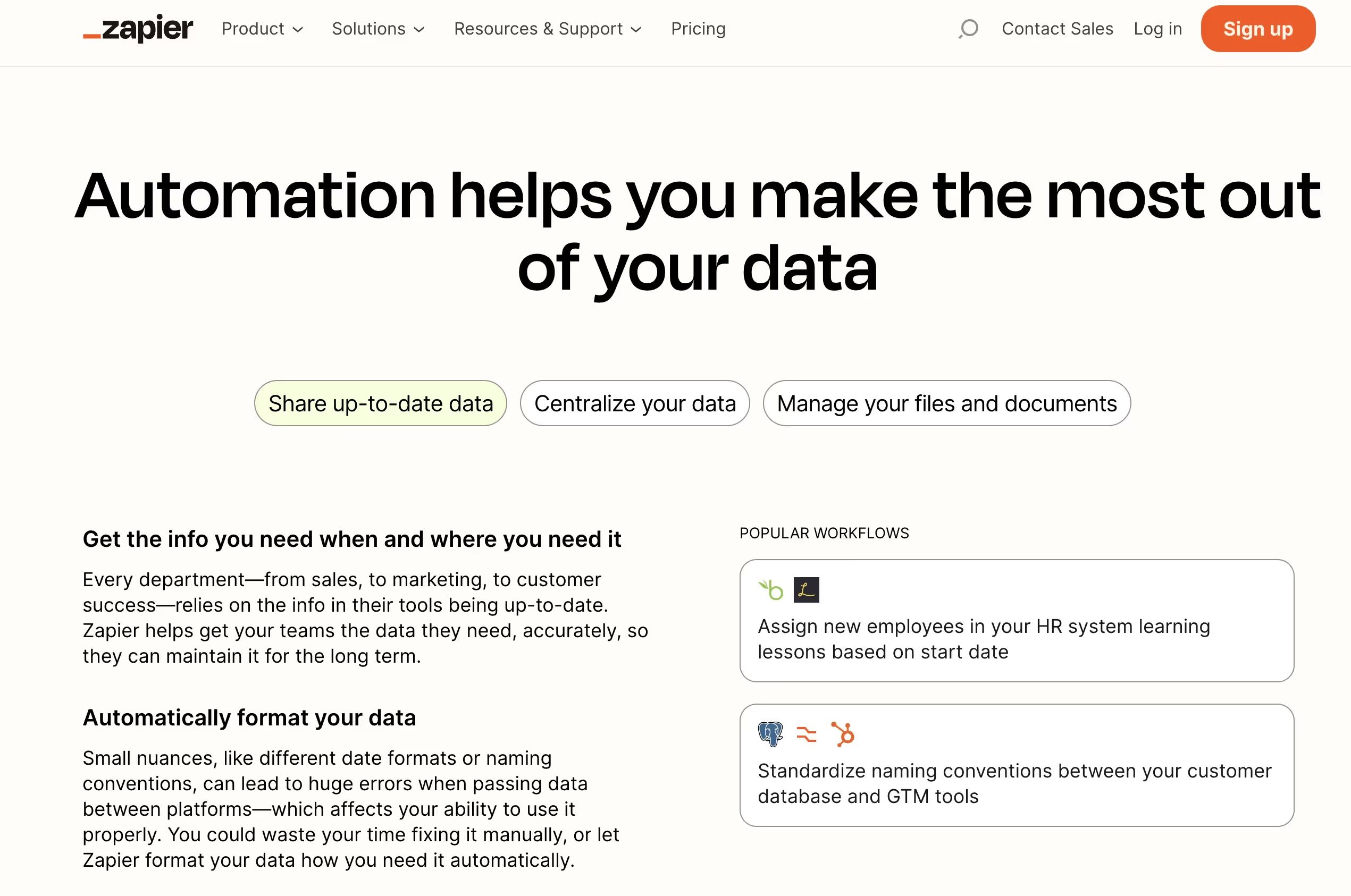
Note: Always remember folks - using these magical productivity wizards isn’t cheating on your spreadsheets; rather, it’s forming strategic alliances.
A Final Word
Knowing how to automatically import data into Google Sheets is a feat that will save you lots of hair pulling and throwing (whatever is on your desk). Being able to do what we do is one thing. But being able to to our jobs easier - that's gold.
If you're like me and you use Google Sheets daily, knowing how to import data from places is a lifesaver. Now we're left with focusing on what brought us to the dance in the first place - our amazing skills.







