Instagram isn’t just for photos anymore. It can help you understand your audience, track engagement, monitor trends, and much more. From influencers tracking their follower growth to businesses seeking insights into customer behavior, Instagram data can potentially unlock a multitude of opportunities.
But how do you harness this data effectively? That's where Instagram scrapers come into the picture. These little suckers can help you export Instagram comments and profile data to Google Sheets with the click of a button. (Woah.)
While web scrapers are commonly used on a variety of websites, they're particularly effective when it comes to social media platforms like Instagram. By exporting this data like likes, comments, and profiles into a manageable format like Google Sheets, you can organize, analyze, and utilize it to meet your specific needs.
Just like learning how to scrape twitter can give you insights into trending topics and public sentiment, mastering the art of scraping Instagram can open up a world of data-driven possibilities.
So, are you ready to dive into the intricate world of web scraping and Instagram data?
Understanding Instagram Data
Before you embark on your Instagram data exporting journey, it's essential to understand what type of data you can obtain from Instagram and why each type holds its unique significance.
What Type of Data Can be Exported From Instagram
Instagram, as a rich source of user-generated content, offers a breadth of data that can be exported and analyzed. Here are some of the primary types of data you can extract:
User Profile Data: This includes user IDs, usernames, bio, number of followers, number of posts, and so on.
Posts Data: This encompasses data from individual posts such as post URLs, post descriptions, number of likes and comments, posting time, and location.
Comments Data: This includes all comments on a specific post, along with the ID of the user who commented and the timestamp of the comment.
Hashtags Data: Hashtags used in a post or a comment can also be scraped, providing insights into trending topics and user preferences.
Followers and Following Data: Information about who the user is following and who follows the user can be exported as well.
The Significance of Each Type of Data
Now that you have a basic understanding of the different types of data available, let's delve into why these data types matter.
User Profile Data: User profile data can help you understand the demographics and behavior of Instagram users, enabling you to tailor your marketing strategies accordingly.
Posts Data: Data from posts allows you to analyze the content that resonates best with your audience. You can identify patterns in high-performing posts and use this information to create more engaging content.
Comments Data: Comments are direct feedback from your audience. They provide insights into user sentiment, which can be used to enhance your products or services.
Hashtags Data: Analyzing hashtags can help you stay abreast of trending topics and incorporate them into your content strategy, improving your reach and engagement.
Followers and Following Data: This data can give you an idea of the popularity and influence of a user profile. It can also be used to identify potential influencers or brand advocates.
Understanding Instagram data and its significance is the first step in leveraging social media intelligence for your business. Just like when you're learning how to scrape twitter or using a twitter scraper, knowing what you can obtain and what it means can significantly enhance your data-driven strategies. So, keep exploring, keep learning, and let the data guide your decisions.
Tools and Techniques for Exporting Instagram Data
Being a savvy social media user, you might be curious about the variety of tools out there that can help you export Instagram data. Well, you're in luck. Today, we're going to delve into the world of web scrapers that are specifically designed to export Instagram data, and then we'll give you a side-by-side comparison of some of the best ones.
Overview of Web Scrapers That Can Export Instagram Data
Web scrapers are digital tools that extract data from websites. They're like data miners, prospecting the vast expanses of the internet's gold-filled hills, extracting valuable nuggets of information for you to use. When it comes to Instagram, there are several web scrapers that have been tailored to navigate its unique terrain, gathering information such as comments, likes, shares, and user data.
Among these tools, some of the most popular include Octoparse, ParseHub, and ScrapeStorm. These web scrapers are known for their user-friendly interfaces and robust functionality. But don't forget, there are also tools like twitter scraper and airbnb scraper that are optimized for other social media platforms and sites, if you're looking to broaden your data gathering horizons.
Comparing Different Web Scrapers for Instagram
When choosing a web scraper for Instagram, it's important to consider a few key factors. These include ease of use, the type of data it can extract, the speed of data extraction, and the cost.
Here's a quick rundown of some of the options you have:
Web Scrapers for Instagram
Web Scraper | Ease of Use | Type of Data | Speed | Cost |
|---|---|---|---|---|
Magical | Super simple, anyone can use it | Bio, bio links, Followers, user data, comments | Fast | Free |
Octoparse | User-friendly interface, minimal coding required | Comments, likes, shares, user data | Fast | Offers both free and paid plans |
ParseHub | Intuitive design, supports complex scraping tasks | Comments, likes, shares, user data, follower count | Moderate | Free with limitations, paid plans for more features |
ScrapeStorm | AI-powered, no coding needed | Comments, likes, shares, user data, post data | Fast | Free trial, then paid |
In the end, the best web scraper for you will depend on your specific needs. But no matter which one you choose, you'll be well on your way to harnessing the power of Instagram data. So go ahead, take these tools for a spin, and see what golden nuggets of insight you can unearth.
Exporting Instagram comments to Google Sheets might seem like a daunting task, but do not fret! I'm here to guide you through a step-by-step tutorial to simplify this process.
Just like you would use a twitter scraper to harvest tweets, the same principle applies here. If you've never done this before, it's your lucky day. You're about to step into the fascinating world of web scraping.
Step 1: Choose Your Web Scraper
The first step is selecting the right web scraping tool. There are numerous options available, each with their unique features. However, for this tutorial, we'll use Magical for its user-friendliness and effective functionality.
Step 2: Set Up Magical
Once you've downloaded and installed Magical, the next step is to configure it for our purpose. Open the app and navigate to the Instagram section. Here, you'll need to enter your Instagram login credentials. This grants the tool permission to access your Instagram data.
Step 3: Select the Desired Post
Now it's time to choose the Instagram post from which you want to export comments. Copy the URL of this post and paste it into the designated field in InstaScraper.
Step 4: Start Scraping
Once you've selected the post, it's time to start the magic! Click on the 'Start' button to initiate the scraping process. The tool will begin to extract comments from the selected post.
Step 5: Export Comments to Google Sheets
After InstaScraper has finished harvesting comments, it's time to export this data to Google Sheets. Click on the 'Export' button, choose 'Google Sheets' as your preferred format, and voila! Your data will be exported and ready for analysis.
Remember, the process of exporting Instagram comments to Google Sheets is similar to how to scrape twitter or scrape airbnb listings, the only difference is the platform and the tool used.
The beauty of web scraping is that once you master it on one platform, you can easily adapt to others. So, go on and give it a try! Happy scraping!
How to Export Instagram Profile Data to Google Sheets (Step-by-step tutorial)
Method #1: The easy way (Magical)
Now that you've got a firm grasp on the importance and utility of Instagram data, let's dive into the practical aspect. Here's a simple, step-by-step guide to help you export Instagram profile data to Google Sheets using Magical. This process is similar to other scraping procedures, like how to scrape twitter, and it's fairly straightforward, so don't worry if you're not a tech wizard.
1. Download the Magical Chrome extension. (It’s free!)

2. Go to the Instagram profile you want to pull data from.
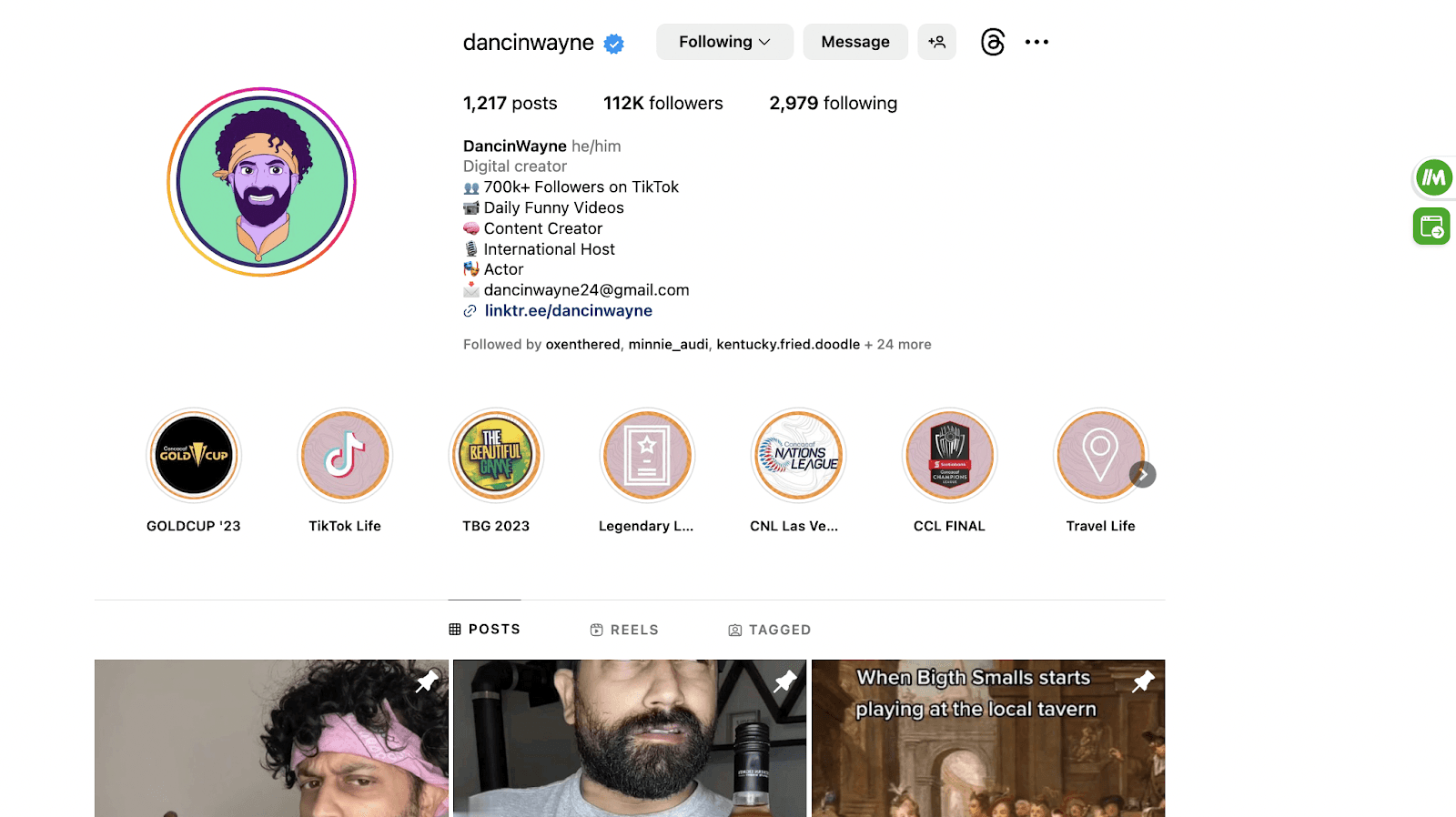
3. Click the icon on the right side that says “Transfer data from page.”

4. Select where you want to transfer the information to. (Either a new Google Sheet, or an existing one.)

5. Voila! Watch as the information magically moves into your spreadsheet.

Method #2: The more difficult way (Web scraping)
That’s not to say Magical is your only option. There are plenty of other web scrapers out there that can help you pull data from Instagram—but they each come with their own learning curve. Here’s how to explore some other options:
Choose a Web Scraper: First things first, you need to pick a web scraper that can export Instagram data. There are many options available, so make sure to choose one that suits your proficiency level and needs.
Set Up the Scraper: After you've chosen a web scraper, it's time to set it up. Most web scrapers have user-friendly interfaces that guide you through the process. You usually just need to input the URL of the Instagram profile you're interested in.
Select the Data to Export: After inputting the URL, you'll be prompted to select the data you want to export. This could include the profile's username, bio, number of posts, followers, and following. Simply tick the boxes for the data you want.
Export the Data: Once you've selected the data, click the 'Export' or 'Scrape' button. The scraper will then begin to extract the selected data from the Instagram profile.
Save to Google Sheets: After the data has been scraped, you'll have the option to save it in various formats. Choose 'Google Sheets'. You'll typically need to log in to your Google account and allow the scraper to access Google Sheets.
Check the Data: Once the data has been exported to Google Sheets, open the sheet and make sure the data has been correctly transferred. If there are any issues, you can usually troubleshoot them with the help of the web scraper's support team.
Remember, while this guide focuses on Instagram, the same principles can be applied to scrape data from other social platforms, like Twitter using a twitter scraper, or even from Airbnb using an airbnb scraper.
Exporting Instagram profile data to Google Sheets can give you valuable insights into user behavior and trends. However, it's crucial to respect privacy laws and only use scraped data ethically. So, go on, roll up your sleeves, and start digging into the gold mine of data that is Instagram!
Tips and Recommendations
Now that we've covered the basics, it's time to delve into some best practices and troubleshooting tips for using web scrapers to export Instagram data.
Best practices for using web scrapers
Using web scrapers is like wielding a double-edged sword; it's incredibly powerful, yet if not used carefully, it can bring about unforeseen consequences. Therefore, it's essential to follow specific guidelines while scraping data from platforms like Instagram.
Respect Privacy: Always remember that not all data should be scraped. Respect user privacy and make sure you're only scraping public data.
Don't Overload the Server: Too many requests in a short time can overload the server, leading to your IP address getting blocked. Therefore, set time intervals between your requests.
Choose the Right Tool: Not all scrapers are created equal. Choose one that suits your specific needs. For instance, if your focus is on Instagram, select a scraper designed for Instagram data extraction.
Stay Updated: Instagram's structure changes frequently. Make sure your scraper is up-to-date with these changes to avoid any disruption in data extraction.
Troubleshooting common issues
Scraping Instagram data isn't always smooth sailing. You might run into a few obstacles along the way. But don't worry, here are some common issues and their solutions:
Blocked IP: If you're making too many requests, Instagram might block your IP. In such cases, use a VPN or a proxy to change your IP.
Scraping Incomplete Data: If your scraper isn't collecting all the data you need, it might be due to changes in Instagram's structure. Check for scraper updates or switch to a more reliable tool.
Slow Scraping Speed: If your web scraper is working slower than expected, try reducing the number of concurrent requests or increasing the delay between requests.
Remember, patience is key. Web scraping might seem daunting at first, but with the right tools and techniques, you'll soon find it a breeze. If you're interested in scraping other platforms, check out these guides on how to scrape Twitter or scrape Airbnb listings. Happy scraping!
Conclusion
Now that you've dipped your toes into the fascinating waters of web scraping, why not dive in headfirst? Armed with these techniques, you're well-equipped to unlock a treasure trove of insights from Instagram data using the free Magical Chrome extension.
Give these methods a whirl, and you'll soon discover how leveraging this information can boost your business or personal brand. And remember, the world of web scraping extends far beyond Instagram. There's a plethora of other platforms waiting to be explored. For instance, why not try scraping Twitter with our how to scrape twitter guide or delve into Airbnb data with our airbnb scraper tutorial?
So go forth, brave explorer, and turn the digital world into your data oyster!
