Let's face it, the hunt for the perfect note taking tools can feel like searching for a digital piece of hay in a pile of needles. With so many options out there, it’s tough to know where to start or what features really matter.
This blog will uncover the mystery so you know which note taking tools to try and why they're worthy. We'll tell you about each tool's features so you can make the best choice for your business or personal needs.
How To Choose The Right Note Taking Tool
In short, it depends on you, your needs, and where you take notes. Here's a few tips to help you select the most suitable one:
1. Understand What You Need
Determine what you primarily need the tool for. Are you taking notes for academic purposes, project management, personal use, or creative work? Your needs will significantly influence which features are most important to you.
2. Consider the Platform and Accessibility
Think about where you'll be taking notes most often and ensure the tool is compatible with those devices. Ideally, your tool should sync across all your devices, allowing you to access your notes anytime, anywhere.
3. Evaluate the Tool's Features
Look for features that align with your note-taking style. This can include text formatting, the ability to insert images or links, voice-to-text capabilities, tagging, and search functionality. Advanced features might include collaboration options, integration with other apps, and customization.
4. Assess the Learning Curve
Some tools come with loads of features that, while useful, can be overwhelming at first. Consider how much time you're willing to invest in learning to use the tool effectively. Sometimes, a simpler interface with fewer features might be more beneficial than a complex one that you don't fully utilize.
5. Read Reviews
Look for reviews from users who have similar needs to yours. Recommendations from friends, colleagues, or online communities can also provide valuable insights into a tool's real-world application.
6. Longevity and Export Options
Consider whether the tool has been around for a while and appears to be supported and updated regularly. Also, check if you can export your notes in common formats (e.g., PDF, DOCX) for sharing or migrating to another tool if needed.
7. Budget
While there are excellent free tools available, some premium options offer advanced features that might be worth the investment. Decide on a budget if necessary, and compare the costs against the features and benefits each tool offers.
Features of the Best Tools
The best note-taking apps typically share several key features that cater to a wide range of user needs, making the note-taking process more efficient, organized, and accessible. Here's five features found in the best note-taking applications:
Cross-Platform Synchronization: Top note-taking apps offer seamless synchronization across multiple devices and platforms. This means you can take notes on your phone, tablet, or computer and access them anywhere, anytime, without worrying about transferring files manually. This feature is crucial for users who work across different devices and need their notes to be up-to-date regardless of where they're accessed from.
Rich Text Formatting and Multimedia Support: The ability to format text (such as bold, italics, and underlining) and insert multimedia elements (images, links, audio recordings, and even videos) into your notes is a must-have feature. These capabilities allow for more dynamic and informative notes that can accommodate various types of content, making the note-taking app suitable for a wide range of purposes, from academic note-taking to project planning and personal journaling.
Effective Organizational Tools: Features that help users organize their notes are essential. This can include the ability to create notebooks or folders, tag notes for easy searchability, and even archive or trash notes. The best apps offer a flexible organization system that can be customized to fit the user's way of thinking and categorizing information, making it easy to keep track of numerous notes without getting lost.
Search Functionality: A powerful search function that allows users to quickly find specific notes, keywords, or phrases is crucial. The best note-taking apps provide advanced search options that can filter by date, tags, notebook, or even search for handwritten notes and text within images, enhancing the user's ability to retrieve information rapidly.
Collaboration and Sharing Options: The ability to share notes and collaborate in real-time has become increasingly important. Whether it's for students working on a group project, professionals sharing meeting notes, or simply sharing a grocery list with a family member, collaboration features such as shared notebooks, real-time editing, and commenting capabilities make a note-taking app more versatile and valuable for teamwork.
In addition to these core features, some users might also value integration with other apps and services, security features like encryption and password protection, and customization options that allow them to tailor the app to their specific needs and preferences.
The Best Note Taking Tools for 2024
Here are the best note taking tools for 2024 arranged by OS (Windows and Mac) and who the tool is best suited for (**Some tools will appear more than once since they can be suited for teams and students whether on Mac or Windows OS):
For Windows:
Best For Teams
1. Microsoft OneNote
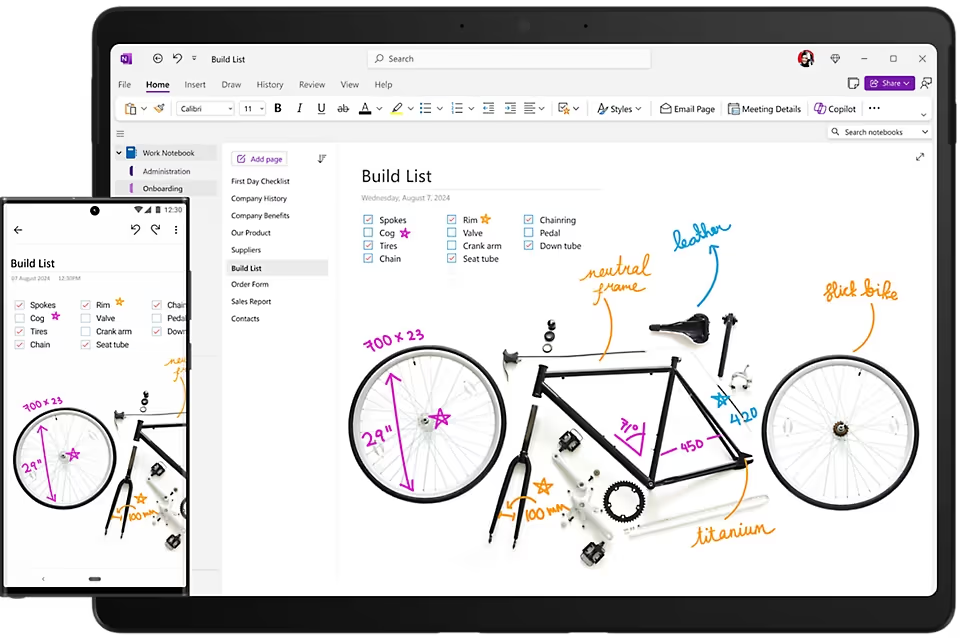
Features:
- Integration with Office 365 and Microsoft Teams.
- Collaborative notebooks with real-time editing and commenting.
- Organizational features like sections, pages, and tags.
2. Evernote Business
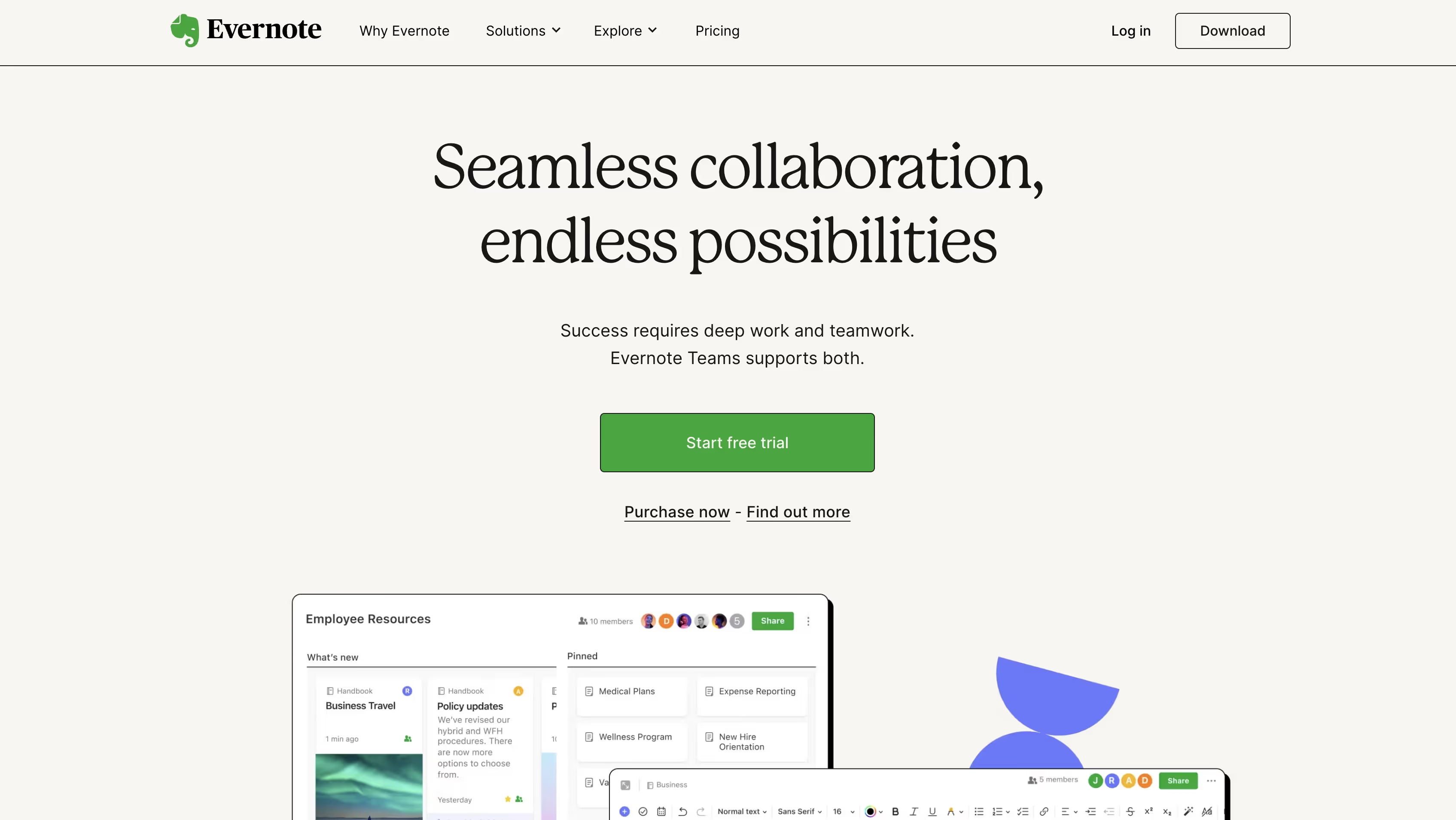
Features:
- Team notebook management.
- Integration with Slack, Salesforce, Google Drive, and Microsoft Teams.
- Document scanning and search capabilities.
3. Notion
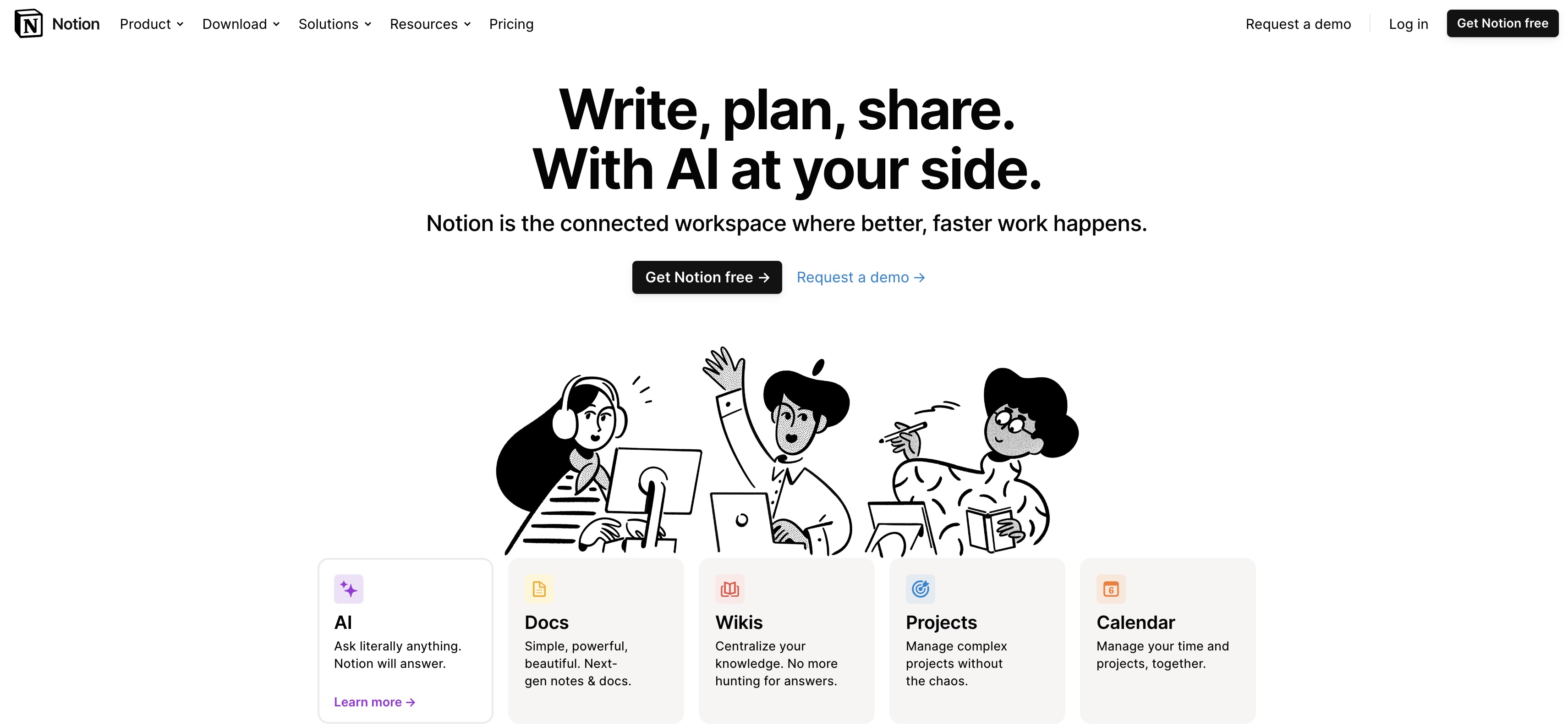
Features:
- Flexible workspace that combines notes, tasks, wikis, and databases.
- Real-time collaboration and document sharing.
- Integration with Slack, Google Drive, and Trello.
4. Slite
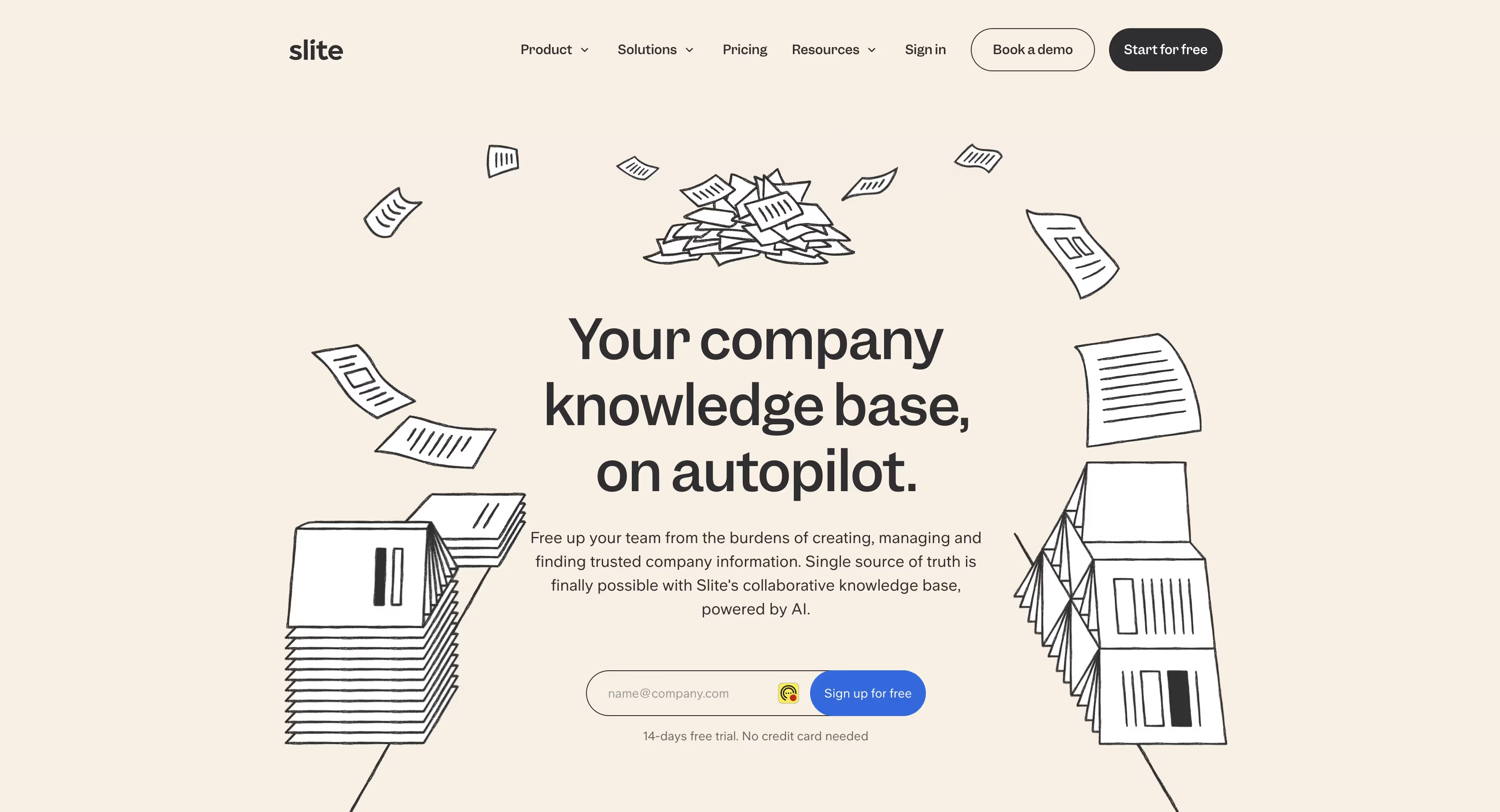
Features:
- Collaborative note-taking and document management.
- Channels for organizing topics and projects.
- Integrates with Slack and Google Calendar.
Best For Students
1. Microsoft OneNote
Features:
- Digital notebook with flexible canvas.
- Handwriting and drawing support.
- Integration with Microsoft Office Suite.
2. Evernote
Features:
- Note organization with notebooks and tags.
- Web clipping tool and document scanning.
- Cross-platform syncing.
3. Notability (Primarily for iOS, but with a companion app for Windows)
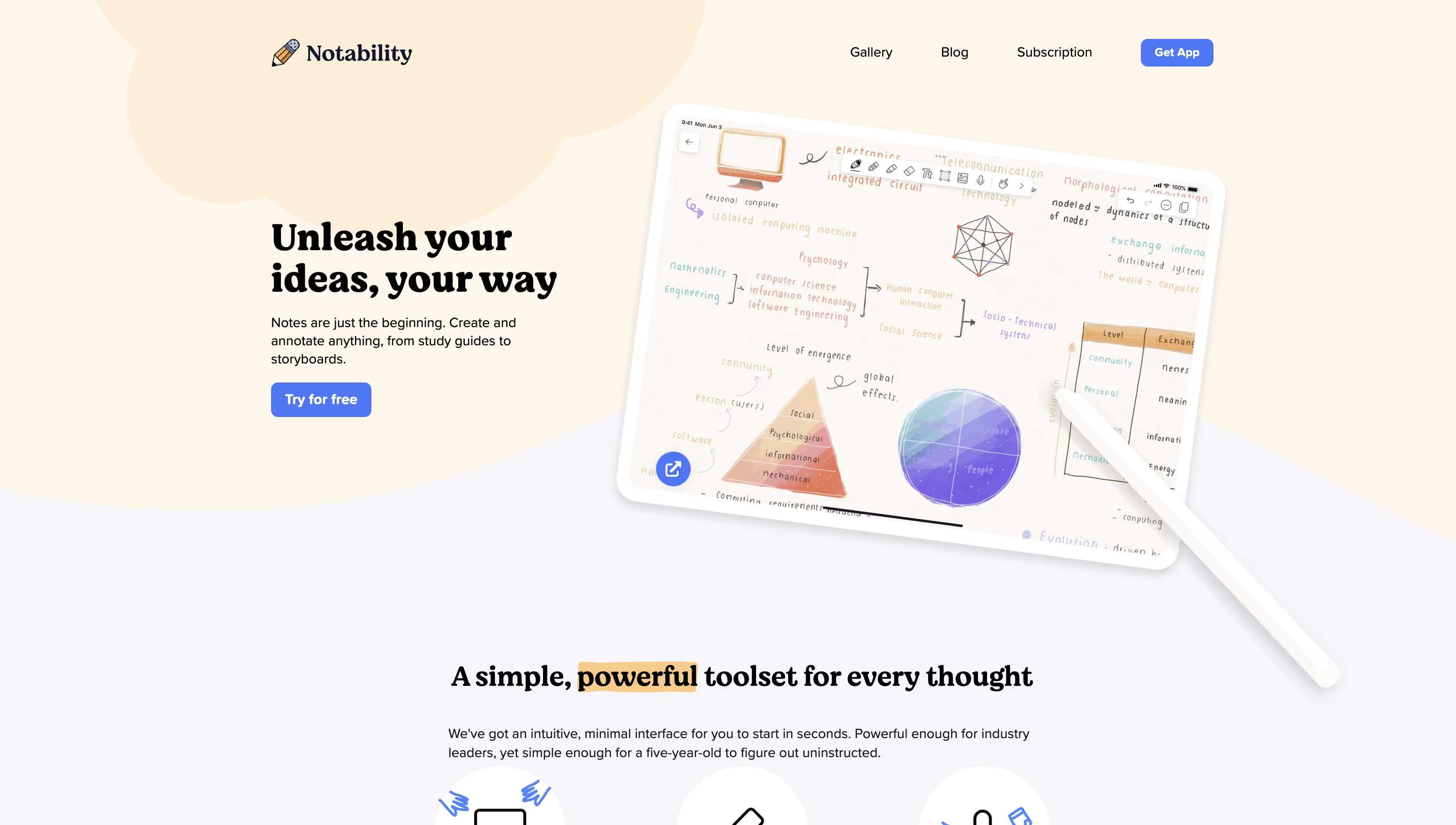
Features:
- Handwritten notes and sketching.
- Audio recordings linked to notes.
- PDF annotation.
4. Zoho Notebook
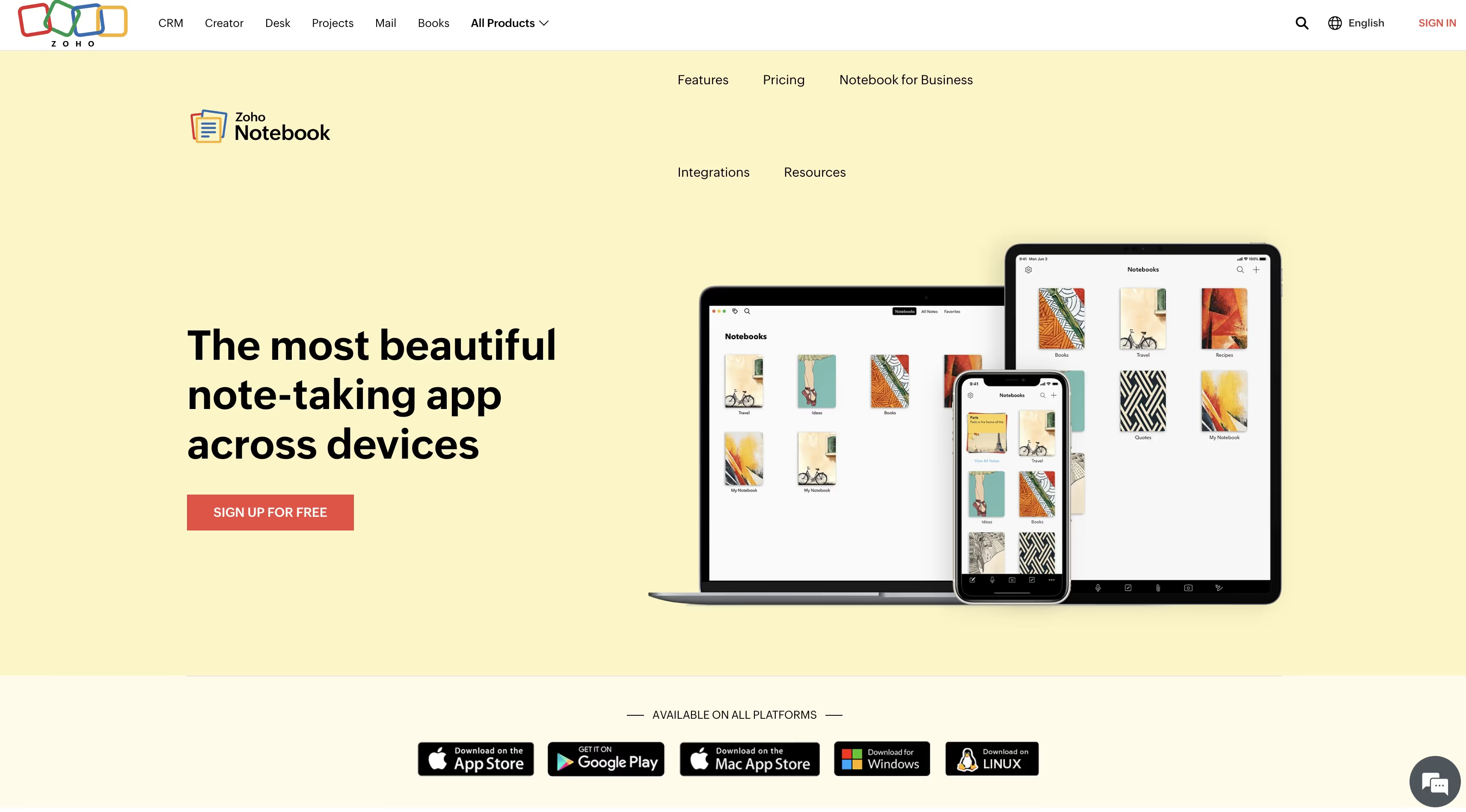
Features:
- Text, checklist, audio, photo, and file notes.
- Note card style organization.
- Sync across devices with cloud backup.
For Mac:
Best For Teams
1. Notion
Features:
- Versatile workspace for notes, tasks, wikis, and databases.
- Real-time collaboration and document sharing capabilities.
- Integrates with tools like Slack, Google Drive, and Trello for enhanced productivity.
2. Evernote Business
Features:
- Shared notebooks for effective team collaboration.
- Integrations with Slack, Salesforce, and Microsoft Teams.
- Powerful search and document scanning features.
3. Quip

Features:
- Document, spreadsheet, and slide creation and editing in a collaborative environment.
- Chat and comment features for team communication.
- Salesforce integration for sales and service teams.
4. Bear
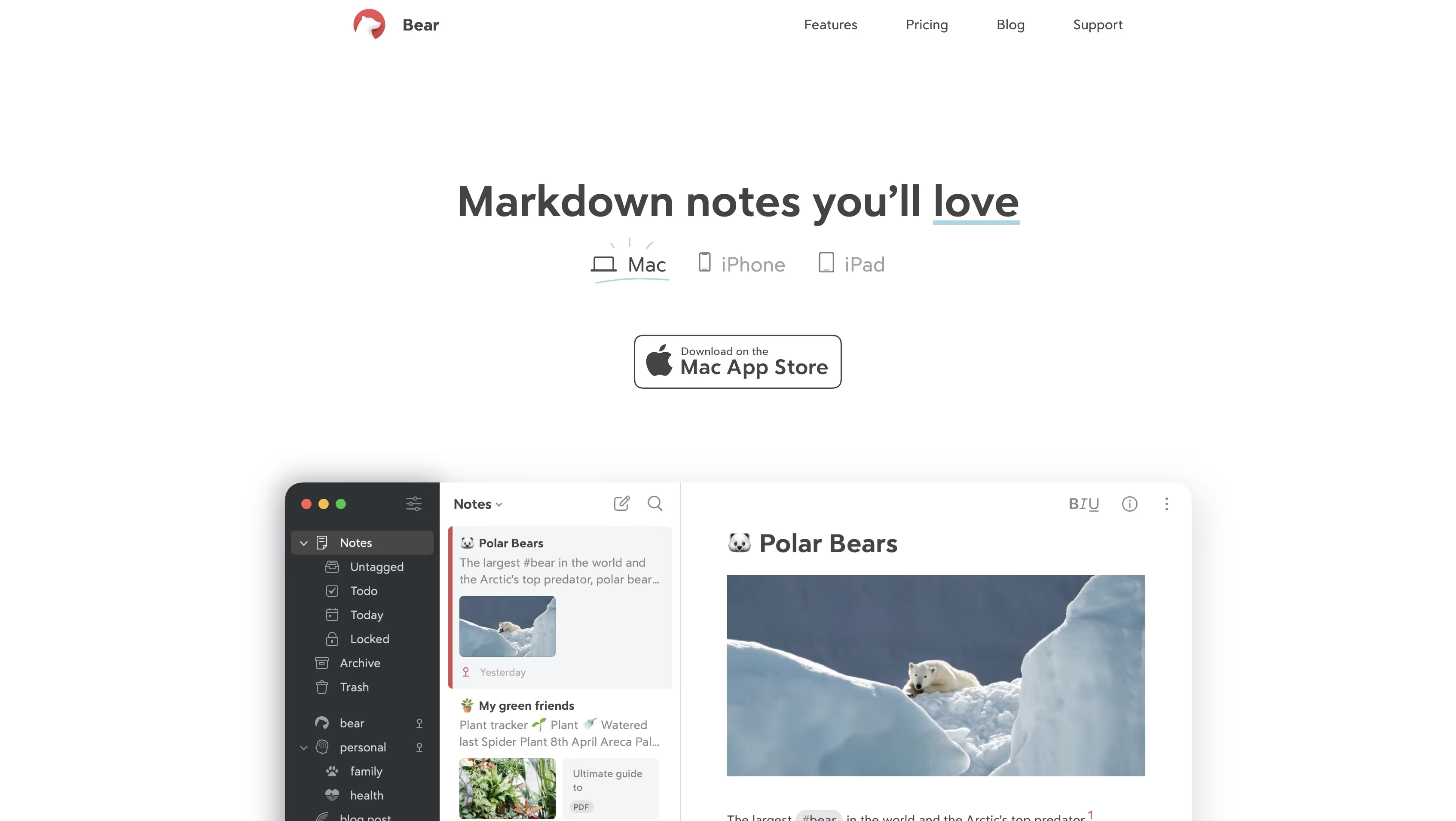
Features:
- Sleek design with a focus on note-taking and writing.
- Tagging system for organization.
- Pro version allows for note syncing across devices, suitable for small teams.
For Students
1. GoodNotes (Available on macOS via Sidecar or iPad app)
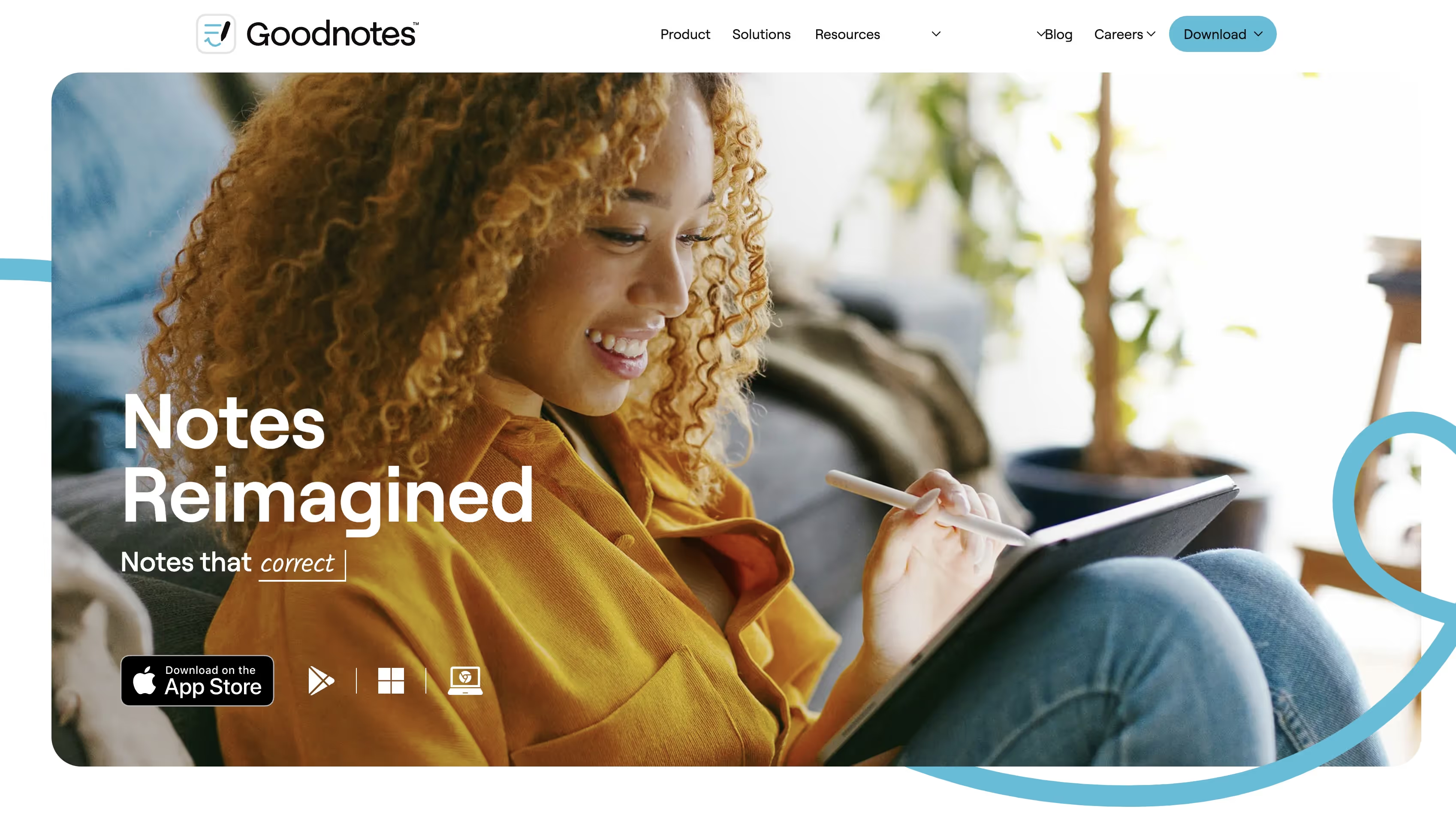
Features:
- Digital handwriting and note-taking on PDFs.
- Customizable notebook covers and paper styles.
- Ability to organize and search handwritten notes and typed text.
2. Notability (Primarily for iOS, but can be used on Mac for reviewing and editing notes)
Features:
- Combines handwriting, photos, and typing in a single note to make content more engaging.
- Audio recordings linked to notes.
- PDF annotation and note management.
3. Zoho Notebook
Features:
- Beautifully designed user interface with a focus on multimedia notes.
- Syncs across all devices with cloud backup.
- Lock individual notebooks with Touch ID or passcodes for privacy.
Note Taking Should Be Magical
Finding the right note taking tools for yourself or your team shouldn't be hard. You know what you need and how you work. Let those factors come into play when you make your choice.
When you want to boost your productivity even further (of course you do) then try the free Magical Chrome extension. Magical integrates with every app on this list and can save you and your team 7 hours a week on average on your repetitive tasks like storing your notes, messaging, and data entry. Try it yourself today!





.webp)

