As a full-fledged suite for managing customer relationships (plus lots of other stuff), any Salesforce setup naturally contains complex processes that benefit from Salesforce automation. By automating workflows and everyday tasks, you can cut wasted time, reduce errors, improve employee productivity, and scale your operations with confidence. 📈
In this post, we’re going to explain how you can automate Salesforce. And if you’re actually looking for something different—how to automate your sales force (i.e. the wider manual processes of your sales team)—we’ll cover this too towards the end of the article.
What is Salesforce automation?
Salesforce automation is about the use of software to automate business processes in your Salesforce customer relationship management (CRM) tool.
Salesforce automation can generally go in two directions: you can either use the CRM’s functionality itself to automate business processes, and/or use external apps (like Magical) to automate your work within Salesforce.
Both types of automation have their upsides. Salesforce’s in-built automation capabilities can help you automate complex workflows, while third-party tools like Magical can help team members implement quick-and-easy automation when they use Salesforce in their daily work.
How Salesforce automation works
Let’s take a look at how the two types of Salesforce automation work.
1. Automation of processes using Salesforce’s proprietary functionality
Salesforce has four built-in features to help you implement automation at scale:
- Workflow Rules. This feature executes automated activities based on when certain conditions are met—hence the name, Workflow Rules. Compared to Salesforce's other automation tools, Workflow Rules is the simplest. It's popular and widely-used because of its versatility and scalability.
- Process Builder. This tool comes with a graphic user interface (GUI) that lets you visualize and automate business processes with the help of a graphic interface. Process Builder (PB) comes with more powerful automation features than Workflow Rules—PB lets you draw up and schedule multiple actions and create more complex decision-based processes. However, according to some feedback, Process Builder doesn’t tend to scale as smoothly as Workflow Rules does.
- Flow Builder. “Flows” are applications in Salesforce that collect data and perform actions in your Salesforce organization (or external systems) on autopilot. These automation applications offer screens to guide your team through business processes.
Flow Builder, which is currently Salesforce’s most powerful automation tool, lets you create and implement flows. If you can’t automate a task or process with Process Builder, Flow Builder should manage (as long as the process is automation-ready).
Flow Builder lets you schedule flows, too. So if you have regularly-occurring actions, you can schedule flows to execute at defined periods—such as monthly or weekly. - Flow Orchestrator is a relatively new automation tool (launched in 2021) that helps Salesforce users automate complex, multi-step business processes without using code.
Orchestrator helps you get more out of your flows by adding:
- Steps, letting you choose flows to execute and set up automatic alerts for individuals assigned to specific flows. You can also choose where the flows appear and assign the steps in parallel or sequentially.
- Stages, letting you group your steps together, which are executed sequentially.
As such, Flow Orchestrator lets you automate more complex businesses by defining flows as steps and proceeding to sort them into stages.
2. Automation of tasks while using Salesforce (using other apps)
Salesforce’s powerful automation tools will help you improve productivity and efficiency. But you can save time and improve productivity using different methods, too. For example, with an automation app (like Magical) that doesn’t require any complex integrations.
Let’s look at ways you can automate tasks within Salesforce in this way:
a) Automatic data entry
Need to update your Salesforce CRM with customer or client details? Magical lets you skip over tedious copy-pasting and teleport data from your open tabs to your CRM. Magical’s Transfers feature collects data from open tabs and lets you input it effortlessly using keyboard shortcuts. 💫
And the magic doesn’t end here. If your team performs any activity that involves typing and entering data—within Salesforce or externally—then Magical helps them save heaps of time.
For example, if your team needs to send a lot of emails, Magical’s text shortcuts will help you compose personalized messages in seconds. Our MagicPack templates can help you automatically respond to customer emails directly through Salesforce.
Teams have saved 7,000 days of time (and counting) by using Magical to automate tasks in Salesforce. 🤯
b) Automated workflows
You can automate repetitive, every day tasks in your team’s workflow with Magical too. For example, Sales teams can use it to:
- Add contacts from email marketing tools (like ActiveCampaign) to Salesforce as leads
- Add leads to Salesforce from Shopify/WooCommerce orders
- Add leads to Salesforce after a live chat session
- Add leads to Salesforce from new Webflow form submissions
Unlike other workflow automation tools that take time to set up, getting started with Magical is easy – just plug and play.
4 tips to automate your sales force
Getting your sales or marketing team to use automation isn’t as easy as motivating IT teams to do so. IT departments are used to implementing automation and technology, but it can be new and foreboding territory for Sales teams.
If it’s not Salesforce automation, but rather automating your sales force—as in your sales team’s workflow—you’re after, Salesforce (the software) or a similar CRM might be your best bet as a starting point. CRM tools like Salesforce help sales teams manage and automate their sales cycles.
Choosing the right tool is only the first step though. Fully integrating automation into the culture of your Sales force takes a little more encouragement.
Let’s take a closer look at what it takes to automate your sales force.
1. Start with discovery
To help your team get the most out of automation, it’s important to understand their workflows. Then you can find relevant opportunities to automate that actually help them.
For example, if your Sales team plans to use cold email outreach, Email outreach software tools let teams send emails—including follow-ups—at scale.
If your Sales team regularly composes personalized emails, Magical lets them create templates (or gives them access to a menu of existing ones) to help speed things up.
If you’re unfamiliar with your Sales team’s workflow, consider hosting a discovery session with IT and Sales to help identify opportunities for automation.
2. Prioritize collaboration
One of the most important goals of sales force automation is to help your team improve productivity, but providing automation to individual team members can make it difficult for them to collaborate.
To make sure your sales force automation is successful, your team must be able to collaborate on processes and work together to encourage customers along their sales cycle. This is another feature of CRMs that make them a popular first choice for companies with more than 10-11 employees.
Magical’s Teams Library is a hit for the same reason. It lets your team share shortcuts and templates, so they can perfect your emails and collectively discover ways to save time.
3. Help teams navigate the learning curve
As we mentioned earlier, sales teams aren’t necessarily familiar with automation, especially in more advanced forms. Simple tools like Magical are super easy to use, but more complex automation tools can be tougher to get familiar with.
When you start automating your sales processes, remember to give your team time to get used to the new workflow. And, if necessary, consider offering training workshops to help your Sales team navigate the learning curve better.
4. Implement a feedback loop
Simply adopting new technology isn’t enough to successfully automate your sales force. If your team is struggling to use a new piece of software, or isn’t getting the most out of the new initiatives, implementing clear feedback loops is crucial.
Schedule regular check-ins to see how your team is benefiting from automation and monitor metrics such as productivity and hours saved. It’s also helpful to survey team members or hold 1:1 sessions to understand their sentiments towards the automation you’ve introduced.
How Magical helps you automate your Salesforce’s tasks
If you’ve had success with a tool like Salesforce CRM, there are plenty of other apps that help your sales team achieve greater productivity. We built Magical with some important sales use cases in mind. So to finish off this guide to Salesforce automation, let’s take a quick look at how a typical sales team benefits from using Magical in their daily work.
Collect and input prospect information
Need to aggregate and input prospects' information from different channels? Magical’s Transfers feature lets you instantly move data from open tabs to automatically fill Google Sheets, form fields, and update your CRM. This is one of the popular Magical features that has saved sales teams over 42 years of time. 😲
Collaborate with team members
Need to share text shortcuts or cold outreach templates with the rest of your sales team? Teams Library lets teams share shortcuts in real-time. Just type “//” to use your personal shortcuts—plus ones from your Teams Library—in an instant.
Automate faster
Keen to automate but struggling for ideas? Check out some of these options from Magical’s MagicPacks for sales teams:
- The Social Sales Link pack, to help you connect with potential leads on LinkedIn.
- The Cold Emails MagicPack by Justin Bay for ready templates for cold email outreach, designed by an expert—Justin Bay.
- The comprehensive Sales MagicPack, which includes automation for everything from scheduling follow-up meetings to sending prospects celebratory messages.
Ready to introduce some automation magic to your sales force? Wave your wand and add Magical to Chrome for free. 🪄
Quickfire FAQs
What is automation in Salesforce?
Automation in Salesforce is either about using Salesforce’s proprietary features to automate key processes that are managed using Salesforce (often in sales, marketing, or customer service) or it’s using a third-party tool to automate the things you do within Salesforce.
Which tool is best for Salesforce automation?
It depends what you’re looking for. You can try Salesforce’s own automation functionality through Workflow Rules, Process Builder, Flow Builder, and Flow Orchestrator. That’s if you want to use Salesforce to automate your business processes. Or alternatively, you can look to a tool like Magical to make using Salesforce quicker, easier, and more enjoyable.







