Tally is the go-to gadget for accountants, business tycoons, and finance whizzes. It's a one-stop-shop for everything from invoicing, budgeting, and payroll, to tax filing and inventory management. Its ability to juggle a vast array of financial tasks makes it a hot favorite among professionals, and mastering it can fling open doors to new career possibilities. With the right Tally tips, tricks, and shortcuts, you can sail through accounting tasks like a calm sea of numbers. It's not just about learning a new tool; it's about boosting your productivity, accuracy, and expertise in a rapidly evolving professional landscape.
Decoding Tally: Platform Overview

Tally's Superpowers
Tally, a versatile and potent accounting tool, is loaded with a plethora of features to make your financial management a walk in the park. Let's drill down into the basic ones you should get to know.
First up, Tally Ledger. It's the backbone of your accounting data, where all your financial transactions are recorded. This feature can handle any type of transaction you can throw at it, making it an essential part of your Tally toolkit.
Next in line is Tally Inventory, a feature that lets you manage and track your stock. Whether you're selling widgets or waffles, Tally Inventory provides a real-time snapshot of your stock levels, sales, and purchases.
Then there's Tally Payroll. This feature makes managing employee salaries, deductions, and statutory compliances as easy as pie. It's like having your own personal HR and finance team!
Last but not least, Tally Banking makes managing all your banking transactions a piece of cake. It's packed with features like cheque management, bank reconciliation, and auto bank feeds, to name a few.
Navigating the Tally Interface
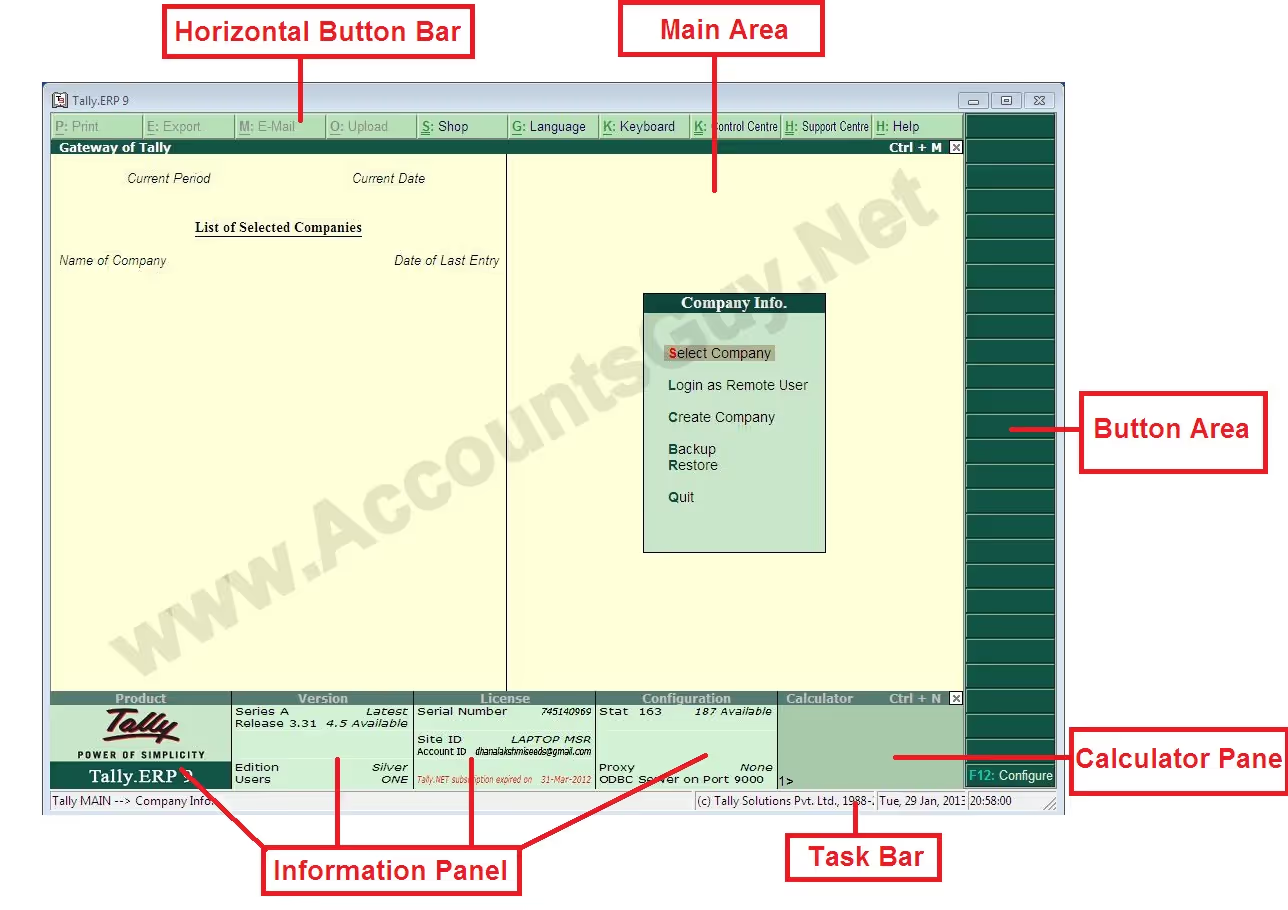
Now that you're up to speed with Tally's basic features, it's time to get to grips with its user interface, which is as intuitive as it is powerful.
The Tally dashboard is your command center. Here, you'll find a summary of your business's financial health, pending dues, and a whole lot more.
At the top of the dashboard, you'll find the main menu, which includes "Masters," "Transactions," "Utilities," and "Display." These options are your gateway to all the core features of Tally.
The sidebar on the right gives you a sneak peek of your company's key financial information. It includes sections like "Business Overview," "Cash Flow," and "Stock Summary."
In the heart of the dashboard are your "Actionable Insights." These are custom reports that give you actionable data about your business.
Navigating Tally is like driving a car. It's all about getting familiar with the layout and knowing where to find what you need. And speaking of navigation, have you ever tried your hand at shortcuts to speed up your workflow? Excel tips tricks shortcuts is a great place to start.
Next up, we'll dive into some Tally-specific tips and tricks to help you become a Tally wizard in no time!
Tally Tips and Tricks
Now that we've got the basics down and navigated through Tally's interface, let's explore some savvy tricks to make your accounting journey smoother and more efficient!
Keyboard Shortcuts
Getting the hang of keyboard shortcuts can seriously speed up your work in Tally. Instead of reaching for your mouse every time you need to perform an action, try using these handy shortcuts.
- ALT + C helps to create a master at a voucher screen, which can be a ledger, item, cost center, etc.
- ALT + D is used to delete a voucher or master, while CTRL + A is used to accept a form or report and proceed.
- ALT + X cancels a voucher in Day Book/List of Vouchers, and CTRL + Q abandons a form or report.
Managing Inventory in Tally
Tally's inventory management feature is like having a super-efficient warehouse manager at your fingertips. To make the most of it, you need to understand the different components.
- Stock Groups: It's beneficial to group similar stock items as it can provide a consolidated view of inventory.
- Stock Categories: This allows you to categorize stock items based on some common properties.
- Units of Measure: It's crucial to define the units correctly for accurate inventory tracking.
- Godowns: Godowns in Tally represent the places where you store your inventory.
Using the Calculator in Tally
Did you know Tally has a built-in calculator? This can be super handy when you're dealing with complex calculations. To access the calculator, press CTRL + N from any Tally screen. Once you're done with your calculations, just hit Esc to exit the calculator and get back to your work.
Exporting and Importing Data
Tally allows you to export and import data, which can be a real time-saver when you're dealing with large volumes of data.
To export data, go to the report which you want to export and press ALT + E. You can then choose the file type and the location where you want to save the file.
To import data, you first need to ensure the data is in a format that Tally can recognize (like .xml or .csv). Once you have your data ready, go to the Import of Data menu, select the type of data, and specify the path to your data file.
Just as you've learned tips and tricks for Tally, you can apply similar techniques to other software. For instance, you can also master excel tips tricks shortcuts or get a grip on quickbooks shortcuts tips tricks to enhance your overall productivity skills.
Next, we'll delve into some advanced Tally shortcuts that will propel your Tally proficiency to new heights. So stay tuned and keep practicing!
Use Magical to save time in TallyPrime
Magical is a free Chrome extension that makes Jira even better. With Magical, you can save common notes, updates, or messages as templates you can call up anywhere by simply typing "//." Plus, you can automatically move information between tabs—no copy and pasting.
.gif)
Advanced Tally Shortcuts
Get ready to take your Tally prowess to the next level! We're about to dive into some advanced shortcuts that will have you zipping around your accounting tasks like a pro.
Quick Navigation Shortcuts
Navigating seamlessly through Tally is like having a well-oiled machine at your disposal. Just as you might use Gmail shortcuts to navigate your inbox, you can use Tally shortcuts to cruise through your ledgers and reports. Here are a few:
- Alt+F1: To shut a company
- Alt+F2: To change the period
- Alt+F3: To select the company info menu
Reporting Shortcuts
In the realm of reporting, efficiency is key. Like a seasoned analyst with a tech-savvy edge, you can use these shortcuts to generate reports faster:
- Alt+F5: To view detailed reports
- Alt+F6: To extract condensed report
- Ctrl+Alt+V: To toggle between Item and Invoice
Data Entry Shortcuts
Data entry can be a tedious endeavor. But with the right set of shortcuts, it becomes a breeze. Similar to the way you might employ Excel shortcuts to swiftly enter data, these Tally shortcuts will transform your workflow:
- Alt+C: To create a master at a voucher screen
- Ctrl+A: To save a form
- Ctrl+Q: To abandon a form
Remember, practice is the key to mastering these shortcuts. Just like learning a new language, it might seem overwhelming at first, but with consistent use, these shortcuts will become second nature to you. So go ahead, give these a try and watch your Tally skills skyrocket!
Ways to Improve Your Tally Skills
Now that we've covered the basics and some snappy shortcuts, let's dive into some strategies to enhance your Tally prowess.
Regular Practice
As the old saying goes, practice makes perfect. This equally applies when it comes to mastering Tally. The more you utilize the software, the more comfortable you become navigating its interface, employing its features, and ultimately, increasing your productivity. Set aside some time each day to practice, even if it's only for half an hour. Consistency is key, and soon you'll find your speed and efficiency skyrocketing.
Online Tutorials and Courses
The digital age has made learning new skills easier than ever, with a plethora of online tutorials and courses available at your fingertips. Websites like Coursera, Udemy, and LinkedIn Learning offer comprehensive Tally courses, ranging from beginner to advanced levels. These platforms provide video tutorials, step-by-step guides, and even quizzes to assess your progress.
Remember, the beauty of online learning is the ability to learn at your own pace. So, take your time to fully understand each concept before moving on to the next. And don't forget to apply what you've learned in your regular practice sessions!
Moreover, you can also check out other online resources for different software like excel tips tricks shortcuts and quickbooks shortcuts tips tricks to expand your overall tech skill set.
Joining Tally Communities
There's a certain magic in learning collectively. Join Tally communities online to interact with fellow Tally enthusiasts and experts. You can share your experiences, ask questions, and even help others with their queries.
Platforms such as Reddit, Quora, and LinkedIn have active Tally user groups where you can engage in meaningful conversations and learn from people across the globe. Remember, no question is too silly, and every doubt cleared is a step towards mastery.
Conclusion
Upgrading your Tally skills is a journey, not a destination. With regular practice, learning through online courses, and engaging in Tally communities, you're well on your way to becoming a Tally whizz. However, the learning doesn't stop here. Keep exploring, keep practicing, and most importantly, keep growing! The skills you acquire here are transferable, and they'll serve you well in other areas of your digital life. For example, learning shortcuts in Tally can help you grasp the importance of efficiency-boosting shortcuts in other applications, such as Excel or QuickBooks.
If you want to save even more time with Tally, make sure to download the free Magical Chrome extension. With Magical, you'll be able to automate repetitive tasks, save message templates you can call up anywhere, and automatically fill out forms or spreadsheets by pulling information over from your open tabs. (No more copy and paste!) Give it a try today to discover how you can save an average of seven hours a week.





.webp)

