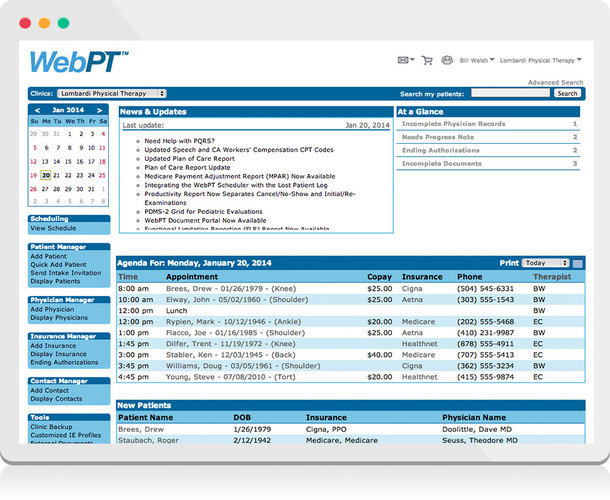
WebPT is a fantastic tool for physical therapists, but like any complex software, it can sometimes feel overwhelming. You're not alone if you've ever felt lost in the maze of menus or wished there was a faster way to do something. This post is for you because we'll uncover some WebPT tips, tricks, and shortcuts that can transform your workflow, saving you precious time and streamlining your practice.
Think of WebPT like a Swiss army knife for your physical therapy practice – it has so much potential. However, unlocking that full potential comes with a learning curve.
This is where the hidden gems of WebPT tips, tricks, and shortcuts can help. These can help you navigate documentation, scheduling, and patient management, and boost your practice’s overall performance.
Getting to Know Your EMR: The WebPT Training Ground
Before diving into WebPT tips tricks and shortcuts, remember, the foundation of mastering any software lies in understanding its functionalities. Thankfully, WebPT offers excellent educational resources designed to bring you up to speed, regardless of your comfort level with technology. One fantastic place to start is The Hub, WebPT's collection of resources for rehab therapy professionals.
Don’t skip the onboarding process just to jump into patient charts. Embrace the opportunity to get to know your EMR inside and out.
You'll discover that taking the time upfront to fully familiarize yourself with the software will pay dividends later. Once you feel confident navigating the interface, explore the numerous other learning opportunities that WebPT provides.
Dive Deeper with WebPT's Learning Resources
You can attend webinars and watch for insights from WebPT's own expert staff, or choose to read the WebPT Blog. Also, don't miss their in-depth how-to’s and comprehensive guides to become a true WebPT expert, and don’t be afraid to listen to the latest discussions on rehab therapy best practices in their podcast.
If you want a more personalized touch, WebPT also offers training modules and onboarding services. Their "superuser" approach is an effective way to tailor the EMR platform to your team's needs.
One team member should have a really thorough understanding of how the technology works and how it can be used most efficiently in your specific setting. They then help their coworkers troubleshoot, streamline workflows, and leverage all that WebPT has to offer. It’s sort of like having a WebPT MVP on your staff.
Streamlining Your Documentation
One of the biggest headaches in any physical therapy practice is patient documentation. It can be time-consuming, complex, and often a major cause of burnout for therapists.
That's why embracing every documentation shortcut WebPT offers can really make a big difference in the life of your team. Don't just go through the motions; get intentional about your documentation by understanding practice intelligence.
Tame Your Templates and Activities
Most therapists work with particular patient demographics; think athletes, geriatric populations, or individuals recovering from certain types of surgeries. Instead of re-creating similar documentation again and again, consider customizing your patient profiles.
Create specific profiles for each demographic, incorporating relevant procedures, typical goals, frequent problems, and any standard information unique to that patient type. With your customized profiles ready, you'll be able to pull them up quickly for new patients, saving time and creating consistency.
Think about how you can create and customize templated activities and interventions that commonly show up on flowsheets. These templates, beyond streamlining your documentation, often link to particular CPT codes, making your billing easier, promoting compliance, and boosting overall documentation defense-ability.
Digitalize Your Patient Intake
Do you remember your last experience filling out a bunch of forms on a clipboard in a doctor's waiting room? Now think of your patients, particularly older individuals, struggling with these forms. It’s clunky and slow.
Modernize that entire experience by setting up digital patient intake. Integrated with your WebPT system, the information patients fill out digitally can then auto-populate in their initial evaluation.
Digital forms create a seamless patient experience and shave time off of initial evaluations by capturing vital data like injury dates, previous conditions, pain levels and types, current medications, and goals for therapy. Having this information on-hand also fuels more informed conversations with patients about their desired outcomes. Think of these intake forms as digital building blocks for successful treatment plans.
Master Point-of-Service Documentation
Documentation takes time away from your interaction with patients, but what if you could document while treating a patient? Imagine smoothly weaving note-taking into natural conversation and patient interaction during their appointment. It’s completely possible by mastering point-of-service documentation in your WebPT EMR.
To make your patients more comfortable with the process, try to talk with them about it upfront. Just let them know that you'll be taking notes throughout their appointment to track details of their treatment, as well as their progress toward meeting their goals.
If your patient feels sensitive about their privacy as you take notes on a screen, consider repositioning things so that you’re side-by-side. Now, they’ll have an opportunity to see what you’re writing about and how you're monitoring their goal progress. With an open and honest approach, you might even inspire your patient to become more involved with their own treatment plan.
As WebPT has earned multiple "Best in KLAS" and “Leader” Awards according to a recent article by G2, they are a leading force in physical therapy software for a good reason. Embrace their features, tools, and resources. WebPT is here to help.
Navigating WebPT Scheduling with Finesse
Every successful physical therapy practice needs smooth scheduling practices. WebPT's robust scheduling system allows you to maximize efficiency, minimize no-shows, and cultivate strong client relationships.
It goes beyond simple appointment scheduling. WebPT's user-friendly interface allows your team to seamlessly book appointments, reschedule visits, and view overall schedule status at a glance, all within their digital system. So get creative, learn these WebPT tips tricks, and shortcuts, and transform the way your practice functions from the ground up. Here’s how.
Customize Scheduling Views
Customize how you see your calendar in WebPT. Are you a big picture thinker, who loves weekly or monthly views, or does it make you nervous to see beyond today’s patients? Maybe you need that micro focus on individual day schedules. Personalize your viewing preference to match how you work best.
Color-code the various appointments you might have throughout a day to quickly spot initial evaluations versus routine follow-up appointments, or to help manage the cases of different therapists on your staff. Experiment and adjust your color preferences as needed. Customize appointment durations.
Sometimes, your standard appointment time doesn't work for a particular patient; maybe they need a double session or a more concentrated shorter visit. Customize durations for whatever the occasion calls for.
Rescheduling Options
Leverage quick rescheduling options with a click of your mouse; simply drag and drop appointments onto different time slots. Don't underestimate the convenience of this feature if a patient suddenly needs to change plans. Just remember, smooth scheduling isn't a "set it and forget it" sort of thing.
Keep a critical eye on your practice needs. WebPT's scheduling platform also gives you room to evolve and make changes to customize and modify your settings to fit what works best for you.
Streamline Communication and Resources
Communication is key when running any business, so why not let your scheduling system do some of the heavy lifting for you? Use WebPT to send appointment reminders, automate check-in processes, collect payments, or to connect with referral sources.
Take things one step further and create a scheduling "cheat sheet". To minimize errors, consider standardizing how diagnoses get booked for particular appointment types and durations to streamline practice organization. Proactive strategies make all the difference.
Master Staff Training
Proper staff training is critical if you want your team to be confident and effective. Make training a top priority. Host routine training sessions for everyone in the practice on a range of topics including:
- Digital intake
- Managing patient communication
- Point-of-service documentation
- Best practice for scheduling techniques
- Customizing template features
- And reporting strategies.
Everyone wins if all staff feel comfortable with your system, can troubleshoot, and use it well. According to experts from the Focal Point Matters Website, smart physical therapy marketing plays a big role in practice success too.
Editor's Note: Many of the errors that occur during registration or eligibility verification are due to data entry mistakes. Many companies in the healthcare industry like Zoomcare are turning to Magical to help.
Magical is an automation and productivity tool that eliminates repetitive typing tasks like patient registration and transferring patient data between systems. You can set up automations with Magical to autofill forms and transfer patient data safely between systems - thereby reducing errors (Magical also integrates with WebPT).
Troubleshooting Common WebPT Challenges
You're cruising along, happily navigating the WebPT system like a pro... but what if something throws you a curveball? We're not talking about a technical error on the WebPT platform.
Instead, consider this - maybe you find that documentation isn't pulling forward into the notes the way you want it to, or there's confusion with insurance verification or payment processing. You could also find that patients get booked for the wrong type or duration of appointment or that reports seem convoluted, causing you stress.
Problem-Solving
First, double-check user manuals, as this could be an issue easily resolved with better knowledge about a WebPT feature you might not have used yet. Call on your team’s designated superuser. They may be able to offer insight or walk you through a troubleshooting process step by step.
Consider posting your question in one of WebPT’s online community forums; there is a wealth of experience from fellow physical therapists at your fingertips. Of course, the most effective strategy is likely to contact WebPT’s tech support team. Not only can they give real-time solutions, but your questions, concerns, or suggestions help contribute to WebPT software refinement in future upgrades.
Use Data Wisely
Use WebPT's reporting functionalities to monitor patient volumes. You can even predict patient flow trends so your team can prepare ahead. Data insights from Practice Intelligence can be used to optimize resources and proactively organize staff and scheduling structures in a flexible, reactive way.
Don’t underestimate the power of understanding, managing, and analyzing all the data available through the WebPT system to help you improve patient outcomes and optimize practice success.
Quick Find List of WebPT Tips, Tricks, and Shortcuts
Here's a quick list of WebPT tips, tricks, and shortcuts you can use:
Documentation & Notes
Custom Evaluation Templates: Create custom evaluation templates for specific types of therapy or patient conditions to speed up documentation and ensure consistency.
Smart Text Shortcuts: Use WebPT’s Smart Text feature to input frequently used phrases or terminology by typing abbreviations, reducing repetitive typing.
Predefined Drop-Downs: Utilize predefined drop-down menus for common diagnoses, procedures, or therapeutic exercises, streamlining data entry for faster documentation.
Copy Forward Functionality: For follow-up visits, use the "Copy Forward" feature to bring forward previous notes, allowing you to adjust only the changes from the last session.
SOAP Notes Optimization: Use WebPT’s SOAP note templates to quickly input Subjective, Objective, Assessment, and Plan details, ensuring clarity and comprehensiveness.
Scheduling & Appointments
Drag-and-Drop Scheduling: Rearrange appointments with the drag-and-drop functionality, allowing quick adjustments to the clinic’s schedule without navigating multiple menus.
Recurring Appointments Setup: Set up recurring appointments for long-term care plans, reducing the need to manually schedule each session for patients undergoing extended treatment.
Automated Appointment Reminders: Use WebPT’s automated reminder feature to send patients email or SMS notifications for upcoming appointments, minimizing no-shows.
Waitlist Management: Use the waitlist feature to keep track of patients who want earlier appointments. When a slot opens, drag and drop patients from the waitlist.
Billing & Coding
Quick Billing Code Entry: Speed up the billing process by using preset billing codes for commonly used treatments, reducing manual data entry and errors.
ICD-10 Code Favorites: Add frequently used ICD-10 codes to your favorites list for quick access, especially for conditions that you treat regularly.
Billing Dashboard: Regularly check the billing dashboard for real-time insights into claims, rejections, and payment statuses, so you can manage your revenue cycle more efficiently.
Compliance & Reporting
Built-In Compliance Tools: WebPT has built-in Medicare compliance features like Functional Limitation Reporting (FLR) and Medicare Progress Notes. Enable these to avoid errors in required documentation.
Create Custom Compliance Reports: Generate custom compliance reports to ensure that all treatment documentation is up to date for billing and regulatory requirements.
Audit Trail Tracking: Use the audit trail feature to track changes made to patient records, helping you maintain HIPAA compliance and accountability in your documentation.
Communication & Patient Engagement
Patient Portal Setup: Enable the patient portal so that patients can view their records, upcoming appointments, and engage with their therapists securely online.
Send Secure Messages: Use WebPT’s secure messaging system to communicate with patients regarding non-urgent matters, such as scheduling changes or follow-up instructions.
Automated Discharge Surveys: Set up automated patient surveys to be sent after discharge, collecting valuable feedback and improving patient engagement for future care.
Productivity & Workflow Efficiency
Keyboard Shortcuts: Learn and use WebPT keyboard shortcuts to quickly save progress, navigate between fields, or jump between screens without using a mouse.
Multiple Tab Navigation: Open multiple tabs in your browser to access different parts of WebPT simultaneously. For instance, keep the patient schedule open in one tab while working on notes in another.
Task List Management: Use WebPT’s task list feature to keep track of to-dos such as patient follow-ups, documentation that needs completion, or tasks for other staff members.
Quick Patient Lookup: Use the patient search bar to quickly locate patients by name, appointment date, or diagnosis without navigating through lengthy lists.
Exercise Program & Templates
Exercise Plan Templates: Build customized therapeutic exercise programs using WebPT’s exercise library and save them as templates for future use, enabling faster plan creation.
Video Demonstration Links: Include video links for therapeutic exercises in patient home exercise programs (HEP) for more effective communication and patient understanding.
Home Exercise Program Automation: Automate the distribution of home exercise programs directly to patients through WebPT, allowing patients to view their prescribed exercises online.
Data & Performance Reporting
Customizable Dashboards: Set up a custom dashboard to view your clinic’s key performance metrics, such as patient retention rates, billing performance, or staff productivity.
Outcome Tracking: Use WebPT’s outcomes tracking tools to monitor patient progress and treatment efficacy, allowing you to adjust care plans as needed.
Exporting Data: Export patient or billing data for additional analysis in external software tools, which is especially useful for clinical reviews or financial audits.
Security & Access Control
Role-Based Access Control: Set up role-based access for your staff, ensuring that only authorized personnel have access to specific patient data and administrative functions.
Two-Factor Authentication: Enable two-factor authentication (2FA) for added security when logging into WebPT, reducing the risk of unauthorized access to patient records.
Integration with Other Tools
Sync with Billing Software: Ensure seamless integration with external billing software or services, enabling smoother transitions from documentation to claims submission.
Electronic Health Records (EHR) Interoperability: If using multiple EHR systems, ensure interoperability between WebPT and other software to streamline data sharing across different care providers.
Webpt Guide for Beginners
Embarking on your journey with WebPT can feel like a significant transition, but it's also an opportunity to enhance your practice's efficiency and patient care. As you begin, it's crucial to familiarize yourself with the platform's core functionalities. Here's where we come in, providing you with an accessible roadmap to ease your initiation into this intuitive EMR system.
Initial Setup and Configuration: Kick off by setting up your WebPT account to tailor it according to your practice's specific needs. This involves configuring user access, adding therapists, and importing patient data, ensuring seamless integration with your existing workflow.
Exploring the Dashboard: Spend some time navigating the WebPT dashboard. This central hub offers a snapshot of your practice's operations, from scheduling and appointments to billing and coding. Familiarity with these features will be essential for effective practice management.
Customizing Templates: Personalize your experience by customizing templates to match your documentation style. This allows for more efficient note-taking, saving you time while ensuring comprehensive and consistent patient records.
Leveraging Educational Resources: WebPT provides numerous learning materials, including webinars, articles, and tutorials. These resources are invaluable for newcomers, helping you become proficient in utilizing all the features WebPT has to offer.
By methodically approaching each aspect of WebPT, you'll gradually build confidence and proficiency, making the transition smoother and more rewarding.
A Final Word
WebPT is much more than just another software platform for documentation, patient records, and billing; it has incredible potential. When we take the time to truly dive deep, and master all its tricks and functionalities, we empower ourselves with invaluable WebPT tips, tricks, and shortcuts.
If you're part of a healthcare admin team and want to know how to manage patient data and other administrative tasks more efficiently, try Magical. Magical is used at more than 50,000 companies like Dignity Health, United Healthcare, and Zoomcare to save 7 hours a week on their repetitive tasks.







