If you've ever tippy-tapped your way through a repetitive email or document and thought to yourself, "There's got to be a better way," well, I'm here to tell you: there is. That better way is called a text expander, and it's pretty much the digital equivalent of hiring a tiny typist to live inside your keyboard—minus the palpable HR nightmare of evicting a clause of elves who've overstayed their welcome.
Too few people understand the value and convenience that a text expander can bring into their lives. This article will be your scroll-to-know about everything text expander related. Buckle up keyboard nerds, it’s about to get magically typographical.
Understanding the basics: What is a text expander?
No, a text expander isn't what happened when you switched to a larger phone screen. A text expander is a tool that magically replaces a set of keystrokes—often referred to as a 'shortcut' or 'abbreviation'—with an expanded snippet of text. For example, imagine if you could type "ILY" and it would automatically transform into "I love you." Or a more stuffy example might be typing "TC" and having it expand into "Terms and Conditions."
The origins of text expanders harken back to the period when early programmers got fed up with the copy-paste game (history doesn't record whether or not they finally snapped during the development of an exceptionally lengthy code). There are a variety of text expanders out there, from built-in keyboard expanders in most smartphones and operating systems, to standalone software designed exclusively for the cause.
The mechanism: How do text expanders work?
That's the beauty of it. The working of text expanders is beautifully basic. It’s like the act of typing "LOL" and having it miraculously grow into a full-on "Laughing Out Loud" – or, for you sarcastic typists, "Lack of Laughter." This magical transformation is known as expansion, and it kickstarts the moment you key in the defined abbreviation and hit the spacebar or enter key.
These expansions can be as simple as shortening your email sign-off, or complex macros to input current dates, fill out forms, or even trigger application scripts. Some text expanders even boast dynamic features that kick autocomplete's rear end all the way back to the 90s—filled with personalized fields, cursor placement, and more.
In Magical, for example, you can expand text like the above examples. But if you have dozens (or hundreds!) of shortcuts saved, then it might be hard for you to remember them all. That’s why you can also type “//” anywhere to pull up a searchable list of all your text expansion templates. Handy!
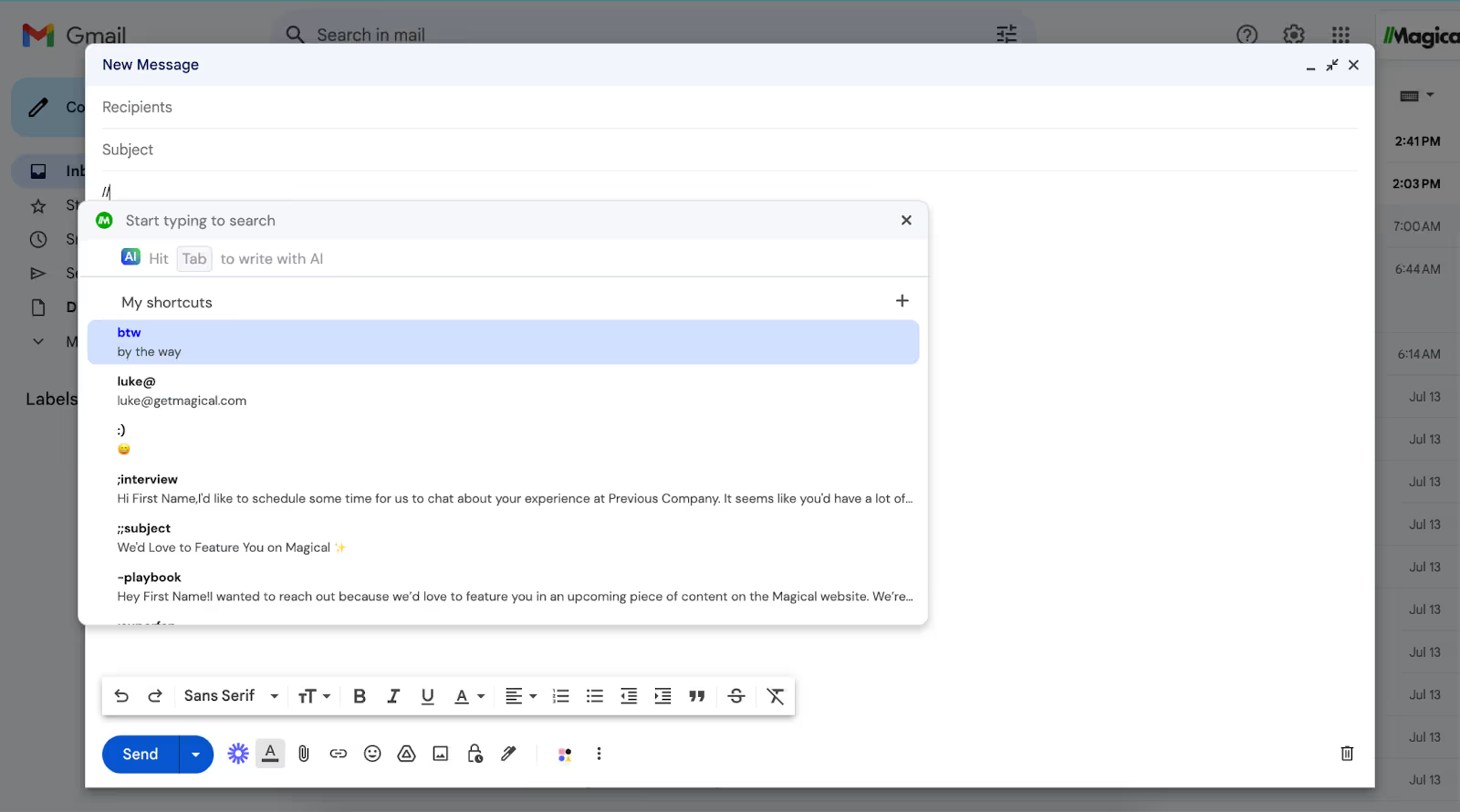
The benefits: What can text expanders do for you?
Besides making you the fastest typer in all the West? Well, you're barking up the right HTML tag there. Text expanders save you time, reduce typo nightmares, and simplify complicated inputs. Drafting an email that feels repetitive? Use a text expander. Writing code with long strings of characters? Call in the text expander militia. Look, even if your grandmother keeps forgetting her 15-word-long Wi-Fi password, a text expander can come to the rescue.
The main benefits of text expanders include…
1. Saving time on repetitive typing
By automating the input of frequently used phrases or paragraphs, text expanders act like little time warps in your work process. You might only save a few seconds with each expanded text, but as with penny-pinching, those savings add up—turning into minutes, hours, and eventually freeing up whole chunks of your calendar. The average user of Magical, for example, saves an incredible seven hours a week.
2. Stopping typos before they happen
Admit it, we all have those moments of fast-and-furious typing when our accuracy takes a nosedive, leading to sentences that look more like abstract puzzles. Enter text expanders - the vigilant sentinels that reduce the chance of finger fumbles messing up your prose. By allowing you to input pre-written, pre-checked snippets, expanders ensure you’re always serving up pristine, typo-free text.
3. Helping you sound more consistent
If you've ever got tangled up in sending slightly differing versions of the same email or jumbling up the precise language in official documents, you're gonna love this. Text expanders maintain consistency across your output because, let’s face it, nothing screams 'bulletproof professional' like rock-solid, uniform communication.
4. Making work less stressful
While juggling an orchestra of tasks, last-minute emails or meticulously penned reports shouldn’t rub more salt into your stress wounds. Text expanders swoop in like caped crusaders, serving up preloaded phrases or clauses in a snap. It's like having a tiny, efficient personal assistant living right inside your device.
Text Expander Use Cases and Examples
You might be wondering when you would need a text expander. Well, you'll be pleasantly surprised to see just how adaptable these nifty tools can be. Let's dive in and discover a few real-life scenarios where you could put a text expander to great use:
Email Responses: Does your job require you to send out the same emails everyday? This is where text expanders can work magic. You can have predefined templates for common email responses. Just by typing a shortcut, the entire paragraph, or even a series of paragraphs, can appear in your email draft.
Data Entry Jobs: Those in data entry roles need to type the same phrases over and over again. A text expander is a great weapon to have in their arsenal. For instance, typing out 'addr' could automatically fill in a complete mailing address.
Customer Support: A support staff member often has to type the same solution explanations repeatedly. Imagine having ready-made templates for each type of customer query! Just a small trigger text could bring up a whole detailed response for you to send to the customer.
Programming: If you're a coder, you already understand the pain of typing out lengthy coding statements. Wouldn't it be cool to just type 'func' and have your text expander auto-fill it to the complete function syntax? That's what some programmers do with text expanders.
Social media Management: A social media manager can utilise text expanders for post templates, hashtags or other frequently used phrases. Typing 'Igpost' could bring up a fantastic Instagram post template, ready to edit and upload!
We hope these examples illuminated the versatile strengths of text expanders and how they can enhance efficiency in a variety of roles and tasks. Happy expanding!
5 Top Text Expander Software to Boost Your Productivity
There’s no perfect text expander for everyone—but there are a lot of great options. Whether you’re on Windows, Mac, or on your phone, there’s a text expander solution for you.
- Magical: The best text expander on the market is a free Google Chrome extension.
- TextExpander: One of the industry leaders; it's like the Beatles of text expanders.
- Text Blaze: A hot new text expander, with tons of functionality.
- PhraseExpress: It even doubles as a spelling corrector. How about that?
- Texpand: Bringing the magic of text expansion to Android users.
Each of these allows you to save time, reduce errors, and customize your workflow through straightforward, easy-to-use interfaces.
A step-by-step guide to implementing a text expander in your workflows
Sick of us yapping and ready to put a text expander to work? Nice. Here's a quick-start guide:
- Choose a text expander software (you could pick one from the stellar list above).
- Install the software on your device.
- You usually start with setting up a library of your text expansions. These could be sentences, paragraphs or even pages you often find yourself typing, like your email footer or postal address.
- Decide on unique abbreviations for each text expansion (Like "sig" for your signature).
- Start typing. Whenever you type the abbreviations and hit space or enter, the magic happens—your text expansion appears!
Practice makes perfect. With time, your snippets will become second nature and you'll wonder how you ever got by without a text expander.
How to use a text expander: 5 expert tips
Looking for more tips? Check out our video on how to use a text expander with tips from our resident expert here at Magical.
Text Expander Best Practices
Using a text expander tool effectively can greatly enhance your productivity, especially in tasks that involve repetitive typing. Here's some best practices for using a text expander:
1. Identify Frequently Used Text: Pay attention to the phrases or paragraphs you type repeatedly. These could be email signatures, standard responses, code snippets, or even regular addresses and contact details.
2. Create Short, Memorable Abbreviations: Develop short and intuitive abbreviations for your snippets. They should be easy to remember but not something you would type in normal conversation to avoid accidental expansions.
3. Organize Your Snippets: As your list of snippets grows, it's essential to keep them organized. Many text expanders allow you to categorize snippets, which can be very helpful for retrieval.
4. Use for Templates, Not Just Text: Text expanders can be used for complex templates, such as email responses or document formats, where you only need to fill in certain details. This saves a significant amount of time.
5. Incorporate Dynamic Content: Some advanced text expanders allow you to include dynamic content like dates, times, and clipboard contents. Utilizing these features can make your snippets even more powerful.
6. Regularly Review and Update Your Snippets: Over time, your needs may change, so it's a good idea to periodically review your snippets and update or delete those that are no longer relevant.
7. Learn Advanced Features: Many text expanders offer advanced features like scripting, nested snippets, or cursor placement after expansion. Learning these can greatly enhance your efficiency.
8. Use Across Multiple Devices: If possible, choose a text expander tool that syncs across your devices. This consistency ensures you have access to your snippets no matter where you are working.
9. Respect Privacy and Confidentiality: Be cautious when creating snippets that contain sensitive or confidential information. Ensure that your text expander tool has adequate security measures.
10. Practice and Familiarize: Like any tool, getting the most out of a text expander requires practice. Spend time familiarizing yourself with its features and shortcuts.
Remember, the key to effectively using a text expander is to make it a natural part of your workflow. This might require some initial setup and learning time, but the productivity gains can be substantial.
FAQ's About Text Expanders
1. What is a Text Expander Tool?
- A text expander is a software tool designed to increase typing efficiency by allowing users to create shortcuts (known as snippets) for longer pieces of text.
2. How Do I Create a Snippet?
- It depends on the tool you're using. With Magical, you simply choose the repetitive phrase you want to make an abbreviation for and add it to your list of abbreviations.
3. Can I Use Text Expander Tools on Multiple Devices?
- Again, it depends on the tool you're using. Most text expander tools can be used on multiple devices, including Magical.
4. Are Text Expanders Compatible with All Programs?
- Text expanders can be used in many word processing apps and programs.
5. Is There a Limit to the Number of Snippets I Can Create?
- Usually not (at least not with Magical).
9. Can Text Expanders Include Images or Rich Text Formatting?
- It depends on the tool you're using (starting to see a pattern here).
10. What About Privacy and Security? Is it safe to use a text expander?
- Many text expanders offer encryption and other security features. Magical is a secure tool and totally safe to use.
Conclusion
There you have it, the who, what, where, when, and why of text expanders. Whether you're a programmer, writer, secretary, or just a grandma trying to remember Wi-Fi passwords—these handy tools can boost your productivity and make your digital life easier.
Don't just take our word for it. Go on, try Magical today. Who knows, you might even become the fastest — and most accurate — typist in all the West. And East. Heck, the whole compass rose. (No promises on the Southern Hemisphere. Penguins are stiff competitors.) Happy typing, folks!





.webp)

