Owing to its open-source nature, flexibility, and massive community, WordPress is the platform of choice for everyone from small-time bloggers to big-time businesses. And whether you're novice or a seasoned pro, there's always something to learn in the sprawling, untamed wilderness that is WordPress. In this article, we'll be your trusty guide, leading you through all the tips, tricks, and shortcuts that you need to truly make WordPress your own.
Why WordPress?
Before we take the plunge into the ocean of WordPress hacks, shortcuts, and all that jazz, let's pause for a moment and reflect on why WordPress has become the apple of the eye for professionals and internet surfers alike.
The Popularity of WordPress

WordPress is currently the reigning champ of Content Management Systems (CMS), powering a whopping 40% of all websites on the internet. Its fame can be attributed to its user-friendly interface, flexibility, and a smorgasbord of customization options. WordPress offers a treasure trove of themes and plugins that let you craft a unique and functional website without having to turn into a coding wizard.
The platform's commitment to regular updates and improvements makes it a reliable choice for professionals. Plus, WordPress boasts a large and active community, providing users with a wealth of resources, tutorials, and forums to help them navigate the platform and make the most of its features.
Understanding the WordPress Basics
At its core, WordPress is your genie that lets you create and manage a website. Be it a blog, an online store, or a corporate site, WordPress makes it a breeze to publish and organize your content.
The platform's dashboard is your magic carpet, giving you access to all the tools you need to manage your site. From here, you can publish new posts and pages, customize your site's appearance, install plugins, and more.
A key feature of WordPress is its editor, which lets you add and format your content. You can add text, images, videos, and more, all with a simple drag-and-drop interface.
The media library is another essential part of WordPress. It's where you store all your media files, like images and videos. You can easily upload new files, manage existing ones, and even edit images right from the library.
Now that you have a basic understanding of WordPress and why it's such a popular choice, you're ready to delve into the array of WordPress hacks, shortcuts, and all that jazz that can help boost your productivity and streamline your website management process. But remember, WordPress isn't the only platform with handy shortcuts. Check out our articles on YouTube, Discord, and Google Drive for more productivity-boosting tips.
Supercharging Your WordPress Experience
Navigating WordPress can be a walk in the park if you know just the right WordPress hacks and shortcuts. From keyboard shortcuts to managing your media library, let's dive into how you can supercharge your WordPress experience!
Keyboard Shortcuts: Your New Best Friends
WordPress supports a variety of keyboard shortcuts that can make your blogging experience faster and more efficient. Want to bold some text? No need to reach for your mouse, just press CTRL+B (or Command+B on a Mac). Need to insert a link? CTRL+K (or Command+K on a Mac) has got you covered. Here’s a quick table of some handy WordPress keyboard shortcuts.
Global shortcuts
Switch between visual editor and code editor: ⇧⌥⌘M
Toggle fullscreen mode: ⇧⌥⌘F
Open the block list view: ⌃⌥O
Show or hide the settings sidebar: ⇧⌘
Navigate to the next part of the editor: ⌃` or ⌃⌥N
Navigate to the previous part of the editor: ⌃⇧` or ⌃⌥P
Navigate to the nearest toolbar: ⌥F10
Save your changes: ⌘S
Undo your last changes: ⌘Z
Redo your last undo: ⇧⌘Z
Selection shortcuts
Select all text when typing: ⌘A
Clear selection: Escape (Esc)
Block shortcuts
Duplicate the selected block(s): ⇧⌘D
Remove the selected block(s): ⌃⌥Z
Insert a new block before the selected block(s): ⌥⌘T
Insert a new block after the selected block(s): ⌥⌘Y
Remove multiple selected blocks: Delete (Del) or backspace
Move the selected block(s) up: ⇧⌥⌘T
Move the selected block(s) down: ⇧⌥⌘Y
Change the block type after adding a new paragraph: / (forward slash)
Text formatting
Make the selected text bold: ⌘B
Make the selected text italic: ⌘I
Convert the selected text into a link: ⌘K
Remove a link: ⇧⌘K
Underline the selected text: ⌘U
Streamlining Your Post Editor: Less is More
The post editor is where the magic happens in WordPress, but it can get cluttered. Streamlining your post editor can help you focus on creating amazing content. Start by hiding the tools you don't use. Just click on the 'Screen Options' tab on the top right of your WordPress dashboard and uncheck the boxes you don't need. You can also rearrange the boxes to suit your workflow. Just drag and drop! Don't forget to save your changes.
Managing Your Media Library: The Art of Organizing
A well-organized media library can save you loads of time when you're looking for that perfect image or video. Use the 'Bulk Select' option to delete multiple files at once. Create folders to categorize your media files. Remember, a tidy media library is a happy media library!
Mastering these WordPress hacks and shortcuts can significantly boost your productivity. But don't stop there! There are many other tools and platforms where knowing the right shortcuts can save you time. Check out our posts on youtube tips tricks shortcuts, discord tips tricks shortcuts, or google drive tips tricks shortcuts to get started. Happy blogging!
Conquering the WordPress Dashboard
The WordPress dashboard is your command center. It's where you'll find all the tools and features you need to manage your site effectively. By understanding how to customize your dashboard, use widgets, and navigate the admin bar, you can streamline your workflow and boost your productivity. So let's dive into some WordPress hacks, shortcuts, and all that jazz!
Customizing Your Dashboard: Make it Your Own
Customizing your WordPress dashboard can make managing your site a whole lot easier. You can rearrange the layout, add or remove widgets, and even change the color scheme to suit your style.
Want to rearrange the layout? Simply drag and drop the boxes to move them around. To add or remove widgets, click on 'Screen Options' at the top right of your dashboard. Here, you can tick or untick the boxes to decide which widgets you want to see.
Understanding Widgets and How to Use Them: The Power of Customization
Widgets are handy tools that you can add to your site's sidebar or footer. They can display a variety of content, including your latest posts, a search bar, or even a custom text box.
To add a widget, go to 'Appearance' > 'Widgets' in your dashboard. From here, you can drag and drop widgets into your desired locations. You can also customize each widget's settings to control what content is displayed.
Navigating the WordPress Admin Bar: Your Personal Shortcut
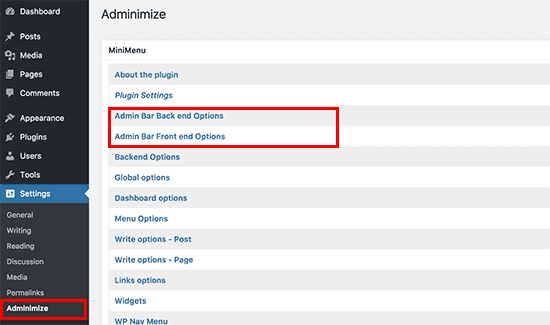
The WordPress admin bar is a handy tool that can save you time and clicks. It's the black bar at the top of your screen when you're logged into your site. The admin bar gives you quick access to various features, like adding a new post or viewing your site's frontend.
To make the most of this feature, familiarize yourself with the various options available. For example, hovering over your site's name will display a dropdown menu with quick links to the dashboard, themes, widgets, and menus. Meanwhile, the 'New' option allows you to quickly add a new post, page, user, or media.
The WordPress dashboard, widgets, and admin bar are just a few examples of the many tools you can use to manage your site efficiently. By mastering these features, you can save time and focus on what matters most: creating great content for your site!
For more productivity hacks, you can check out our articles on youtube tips tricks shortcuts, discord tips tricks shortcuts, or google drive tips tricks shortcuts.
Making the Most of WordPress Features
WordPress is a powerful platform filled with numerous features that can make your site management a breeze. Let's explore how to fully leverage these features with these WordPress hacks and shortcuts.
Leveraging the Power of Plugins: Your Magic Wands
Plugins are like magic wands for your WordPress site. They can extend functionality, add new features, and even help to optimize your site's performance. But remember, with great power comes great responsibility. It's essential to only use plugins from reliable sources and keep them updated to maintain your site's security and performance.
Here are a few plugin tips:
Keep it Lean: Only install plugins you need. Too many can slow down your site.
Stay Updated: Regularly update your plugins to get the latest features and security patches.
Delete Unused Plugins: If you're not using a plugin, delete it. It's just taking up space and could be a security risk.
Bonus tip: You can use Chrome extensions instead of plugins to keep your WordPress nice and squeaky clean. Magical is a free Chrome extension, for example, that lets you use text expansion templates and AI writing anywhere in your Chrome browser. (Yep, including in your WordPress.)

Understanding SEO and WordPress: The Dynamic Duo
When it comes to SEO, WordPress has got your back! From SEO-friendly themes to powerful plugins like Yoast SEO, there are plenty of ways to boost your site's visibility in search engine results.
Here are some WordPress SEO tips:
Permalinks: Make sure your permalinks are SEO-friendly. This means they should be short, relevant, and include keywords.
Meta Descriptions: Don't forget to add meta descriptions to your posts and pages. These can increase click-through rates from search engine results.
Image Alt Text: Always add alt text to your images. This helps search engines understand what the image is about and can improve your site's SEO.
Using Categories and Tags Effectively: Organize Like a Pro
Categories and tags help to organize your content and make it easier for visitors to find what they're looking for. But, they can also play a role in improving your site's SEO.
Here are some tips for using categories and tags:
Be Consistent: Try to be consistent with your categories and tags. This makes it easier for visitors to navigate your site.
Use Keywords: Whenever possible, include relevant keywords in your category and tag names.
Don't Overdo It: Avoid using too many tags or categories. This can confuse visitors and dilute your SEO efforts.
Remember, these are just a few ways to maximize the features of WordPress. Experiment with different settings and features to find what works best for you. And don't forget to check out our other guides for more tips, tricks, and shortcuts for platforms like Youtube, Discord, and Google Drive. Happy blogging!
WordPress Hacks for Speed: Fast and Furious
Speeding up your WordPress site can greatly enhance your user experience and improve your search engine ranking. Below, you'll find some handy WordPress hacks, shortcuts, and all that jazz to help boost your site's speed.
Speeding Up Your Site: The Need for Speed
A fast site not only improves user experience but also increases your chances of ranking higher on search engine results. Here are a few tips to speed up your WordPress site:
Use a Good Hosting Provider: Your hosting provider plays a significant role in your site's speed. Make sure you choose a reliable and fast hosting provider.
Use a Lightweight Theme: The theme you choose can impact your site's speed. Opt for a lightweight, speed-optimized theme.
Use Caching Plugins: These plugins can help reduce the load on your server and make your site faster.
Limit the Number of Plugins: Too many plugins can slow down your site. Keep only the essential ones and delete the rest.
Cleaning Up Your Database: Decluttering for Speed
A cluttered database can significantly slow down your WordPress site. Regularly cleaning your database can help keep your site running smoothly. Here's how:
Delete Unused Themes and Plugins: If you're not using a theme or plugin, it's best to delete it. These can take up unnecessary space in your database.
Clean Up Spam Comments: Spam comments can accumulate quickly and take up a lot of space. Make sure to regularly delete these.
Optimize Your Database: There are several plugins available that can help you optimize your database by removing unnecessary data.
Optimizing Images for Faster Loading Times: Picture Perfect
Images can take up a lot of bandwidth, slowing down your site. Optimizing your images can help speed up your site. Here's how:
Compress Your Images: Compressing your images can significantly reduce their file size without compromising their quality.
Use the Right Image Format: Different image formats have different sizes and qualities. JPG is best for photos, while PNG is best for images with text.
Use a CDN: A Content Delivery Network (CDN) can help speed up your site by storing your images on servers all around the world.
Just like with WordPress, there are numerous tips, tricks, and shortcuts available to enhance your experience on other platforms. Check out our articles on youtube tips tricks shortcuts, discord tips tricks shortcuts, and google drive tips tricks shortcuts for more information.
Safety and WordPress: The Safe Haven
The world of WordPress is vast and exciting, but it's important to remember the element of safety while you're exploring all those cool WordPress hacks and shortcuts. Let's dive into keeping your site secure, why regular updates matter, and the significance of backing up your WordPress site regularly.
Keeping Your Site Secure: Safety First
By keeping your site secure, you're protecting your data and that of your users. There are several ways to improve your site's security. One of the most effective methods is through strong usernames and passwords. Avoid using the default 'admin' username, and create a password that's complex and unique. It’s a good idea to update your passwords regularly, too.
Check your site for vulnerabilities by using security plugins designed for WordPress. These plugins can help to identify and fix potential security issues, providing an extra layer of protection for your site.
Regular Updates and Why They Matter: Stay Updated, Stay Safe
Keeping your WordPress site updated is another key safety tip. When updates are released, they often include security patches that can protect your site from potential threats.
When you see a notification for an update, don't ignore it. Whether it's for WordPress itself, a theme, or a plugin, make sure to update it as soon as possible. This simple habit can help to keep your site secure and functioning at its best.
Backing Up Your WordPress Site Regularly: Better Safe Than Sorry
Last but certainly not least, it's critical to back up your WordPress site regularly. This is one of those WordPress shortcuts that can save you a lot of time and stress in the long run.
Regular backups ensure that you have a recent version of your site to restore if anything goes wrong. This could be a technical glitch, a security issue, or even a mistake made while editing your site.
You can use a variety of plugins to automate this process, making it easy to maintain regular backups without having to remember to do it manually.
Remember, safety should be a priority when managing your WordPress site. By taking the time to secure your site, keep it updated, and back it up regularly, you can enjoy a safe and smooth WordPress experience.
Be More Productive on WordPress with Magical
One of the best kept secrets of power Wordpress users? It's the free Magical Chrome extension, which lets you save text templates (like a URL that you often have to type out by hand, or some alt text that you always use on your images) that you can call up anywhere in an instant in your WordPress platform with the click of a button or by typing a simple keyboard shortcut. Magical automates repetitive tasks like typing by hand, data entry, and filling sheets. It uses the power of AI to save the average user 7 hours a week. And yep—it works seamlessly with WordPress. (Along with 100,000+ other websites and email platforms.)

