Zapier is a powerful automation platform that connects your apps and streamlines your workflows, all without writing a single line of code. Whether you’re a busy professional trying to save time, a small business owner automating repetitive tasks, or just someone tired of tedious busy work, a solid Zapier tutorial can make a huge difference.
Maybe you’ve heard whispers of how no-code automation can make you more productive and give you back precious time in your day. You're not alone. Reports suggest that more than half of businesses have already adopted automation into their processes.
But between choosing the right platform and building your first automated workflows, actually getting started with tools like Zapier can feel intimidating at first. Don't worry, this Zapier tutorial will guide you through the basics, help you understand how Zapier works, and explore ways it can streamline your work.
So, What is Zapier?
Think of Zapier as the conductor of your app orchestra. It allows you to create "Zaps" which are simply automated workflows that connect different apps. You don't need to be a coder or even a tech wizard to make it work, that’s the beauty of no-code platforms.
Let’s say you get a new lead from a Facebook ad. Wouldn’t it be cool if that lead automatically got added to your CRM system like Salesforce?
Or imagine you have a new subscriber to your email list - a quick Zap can automatically add them to a Google Sheet so your team can keep track of growth. These are just a few examples of what's possible with the Zapier app.
We'll dive deeper into some real-world scenarios in this quick-start guide further down this Zapier tutorial. But first, let's get you acquainted with some Zapier lingo.
Triggers, Actions, and Tasks - Understanding the Building Blocks of a Zap
At its core, a Zap has two main parts: the trigger and the action.
- Trigger: The event that kickstarts your Zapier automation. This could be a new email in your inbox, a new row added to a spreadsheet, or even a new tweet mentioning your brand.
- Action: What you want to happen automatically after the trigger event occurs. For instance, the action could be sending an email notification, creating a task in Asana, or updating a record in your CRM.
Now, where do tasks come in? A single Zap can have multiple steps, these individual steps within the Zap are called “tasks.”
Pricing: Is Zapier Free?
Zapier offers a free plan to get you started. You're probably already bracing yourself for limitations... and you’d be right. On the free plan, your Zaps are restricted to two steps, meaning just one trigger and one action per Zap.
That works great for super basic automation. But for more complex tasks that need multiple steps? You’ll need to connect account to a paid Zapier plan.
For granular details on Zapier pricing and the differences between each plan you can see a breakdown of the plan costs, including monthly and yearly costs, directly from Zapier.
Don't forget - prices can change. They might offer special deals and promos throughout the year, too.
A Simple Zapier Tutorial: Creating Your First Automation
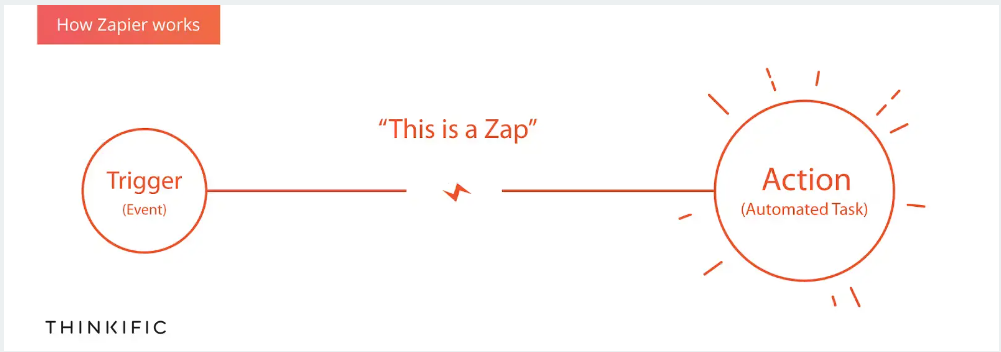
Ready to build your first automation and experience the magic firsthand? Let's dive into a straightforward Zapier tutorial.
Choosing Your Apps
Before building your Zap, decide which apps you want to connect. There are a ton to choose from - over 7,000.
You've got Google apps, social media giants like Facebook and Twitter, project management powerhouses like Asana and Trello… to name a few.
Need inspiration or want to explore which apps are most popular on the platform? Head over to the Zapier apps page, you might be surprised at the range.
For this Zapier tutorial, we’ll connect Google Sheets and Slack - two widely used apps that work beautifully together. Our simple scenario? When a new row gets added to a specific Google Sheet, it’ll automatically send a notification to a Slack channel of our choosing.
Creating the Trigger: Google Sheets
3. Search for “Google Sheets” and choose “New Spreadsheet Row” as the Trigger Event. This tells Zapier that we want the automation to start whenever a new row appears in our sheet.
4. Connect your Google Account and grant the necessary permissions.
5. Now, select the spreadsheet and the specific worksheet you want to use. That way, only new entries in that chosen sheet will set things in motion.
Defining the Action: Sending a Slack Message
- Now it’s time to tell Zapier what happens *after* the trigger. Search for “Slack” as your action app and pick “Send Channel Message”.
- Like you did with Google Sheets, connect your Slack account to Zapier.
- Choose a channel for notifications. Craft a custom message template, incorporating data directly from the Google Sheet row. Zapier will dynamically insert this information into your Slack notifications.
Testing and Activating Your Zap
Once you’re done setting things up, don't just set it and forget it. It's smart to give your Zap a test run. Thankfully Zapier makes this super easy - just follow the steps to send a test trigger.
After confirming that everything works perfectly, toggle your Zap to “On.” Congratulations.
You've now built your first workflow automation without a lick of code. Pretty impressive.
Zapier Tutorials and Resources to Level-Up Your Automation Game

This Zapier tutorial is just a taste. Feeling empowered to explore more and take your automation skills to the next level? You've got several paths to continue your learning journey:
- Official Zapier Resources: Zapier Learn is a treasure trove of knowledge, with free courses on different aspects of using the platform. Want something quicker? Zapier’s website also has plenty of step-by-step guides tailored to popular use cases.
- Dive into Community Forums: Zapier boasts an active community filled with seasoned users, eager to share their knowledge. Chances are, if you’re stuck or need guidance, someone’s encountered a similar issue and found a clever solution.
- Explore Pre-Built Templates: Don’t want to reinvent the wheel? The Zapier Explore page has a library of pre-built templates for common use cases. This Zapier tutorial doesn’t have to be a solo mission.
Beyond the Basics: What Else Can You Automate with Zapier?
Let's face it - simple workflows like sending notifications are great, but just a glimpse of what's possible. Here’s a sneak peek at some other automation ideas to spark those innovative juices:
- Streamline Your Social Media: Picture automatically cross-posting your latest Instagram snaps to Twitter or scheduling Facebook posts ahead of time—all while you sip your coffee. You can even use Zapier to track mentions of your brand across social platforms. Zapier connects with most social media scheduling tools like Buffer, Hootsuite and Later, opening a world of time-saving opportunities.
- Level-Up Your Email Marketing: Zapier integrates with email tools like MailChimp, Convertkit, and ActiveCampaign to automate tasks such as sending welcome emails and importing leads from various platforms, streamlining your email marketing workflow.
- Data Management Without the Headaches: Tired of manually transferring information between apps? Automate those dull tasks with Zapier. Think adding rows to spreadsheets, populating your CRM with leads from forms, or even moving files between your cloud storage apps without lifting a finger.
Real World Example: How I Use Zapier to Run my Design Business
Let me tell you, integrating Zapier has been a game changer for streamlining my workflow as a freelancer. Here's how I use it:
- New Client Onboarding: When a potential client books a discovery call using a tool like Calendly, Zapier swoops in and automatically adds their contact info to a dedicated “New Client” spreadsheet. That way, I’ve got all their details in one central place for smooth onboarding. It’s even set up to shoot them a welcome email with some pre-meeting info so there are no wasted touch points.
- Seamless Invoice and Payment Tracking: Once a project’s wrapped, I use a tool like AND.CO to create and send invoices. Zapier jumps in here too, copying key invoice data, like the amount due, invoice number, and client info, to a master spreadsheet that acts as my finance dashboard. No more manually inputting info – Zapier does the heavy lifting for me, talk about time saved.
Those are just *my* processes – there are endless possibilities depending on your workflow and the tools you already use. Think of those examples as jumping off points.
Best Zapier Tips and Tricks
Once you've got the hang of Zapier and created your first few Zaps, it's time to delve into some tips and tricks that can make your automations even more powerful and efficient. Here are some of the best strategies to optimize your Zapier experience:
1. Use Multi-Step Zaps
Most users start with single-step Zaps, connecting one trigger to one action. However, the real magic unfolds when you create multi-step Zaps. This means one trigger can initiate a sequence of actions, allowing you to automate complex workflows effortlessly. For instance, a new lead in your CRM can trigger actions like sending a welcome email, adding them to a mailing list, and notifying your sales team in Slack.
2. Filter Your Data
Not every trigger should lead to an action. Sometimes, you'll want to add conditions to your Zaps so they only proceed when certain criteria are met. Zapier’s Filter step ensures that your workflows only trigger actions when necessary, preventing unnecessary tasks and keeping things streamlined.
3. Utilize Zapier’s Templates
Zapier’s library of templates can be a huge time-saver. These pre-built Zaps are designed to tackle common automations, across various apps and use cases. Browsing through the template gallery can provide inspiration and quick-start solutions, helping you automate tasks you might not have considered.
4. Integrate Paths for Conditional Workflows
Paths are a powerful feature in Zapier that lets you create different branches in your workflows, based on conditional logic. If your Zap needs to handle multiple scenarios, Paths can direct the workflow down different routes, ensuring precise and customized automation for varied situations.
5. Leverage Webhooks for Advanced Needs
If you have more specific customization needs or work with apps that aren’t directly supported by Zapier, webhooks can be your gateway to advanced integration. Webhooks allow you to send HTTP requests to almost any service, making your automations even more versatile and robust.
6. Monitor and Debug with Task History
To ensure your Zaps run smoothly, regularly monitor your Task History. This feature helps you identify failed tasks, understand why they failed, and debug issues. Keeping an eye on this can help you maintain seamless operations and troubleshoot problems before they become bigger issues.
With these tips and tricks, you can elevate your Zapier workflows from simple automations to intricate processes that save time and enhance productivity. Dive in, experiment, and soon you'll find Zapier to be an indispensable part of your toolkit.
Common Mistakes to Avoid (and How to Fix Them)
Zapier is fairly beginner-friendly. But let's be real, everyone runs into snags along the way, especially with new tech tools.
I know from personal experience when things go wrong, it can feel frustrating. Here are some of the more frequent hiccups and how to quickly address them:
Common Zapier Snags: How to Troubleshoot
Zaps Aren’t Triggering
Double-check your trigger settings. Confirm your trigger app is correctly connected and authorized to work with Zapier. Look for typos in filters, make sure all fields are accurately mapped and if all else fails, test the trigger in the Zap editor to pinpoint any issues.
Data Isn't Transferring Properly
First things first - look at how fields are mapped. Make sure data from the trigger app aligns perfectly with the action app’s corresponding fields. Inconsistent formatting can also throw a wrench in things. Ensure that data types (like dates and numbers) are uniform across your connected apps.
My Zap is Hitting Errors
Take a look at Zap History within your Zapier dashboard, which tracks each Zap run and task. Don't panic if errors pop up - Zapier offers handy HTTP codes for troubleshooting. These numerical codes (like 404 and 504) provide clues. Remember - servers occasionally go on coffee breaks and experience downtime, sometimes, all it takes is waiting a few minutes and trying again.
New tools come with a learning curve, even if they are supposed to make life easier. Keep those common pain points in mind as you build, but don’t let them discourage you. The rewards of an optimized workflow - priceless.
Best Zapier Integrations
With thousands of integrations available, Zapier can connect nearly any tool you use in your business. Whether you're looking to automate marketing tasks, streamline your sales process, or enhance project management, there’s likely a Zapier integration that fits your needs. Here are some of the best Zapier integrations that can transform your workflows:
1. Google Sheets
Google Sheets is a staple for many businesses, and with Zapier, you can take its functionality to the next level. Automatically update rows based on new form submissions, sync data between other apps, or notify your team with changes in real-time.
2. Slack
Keeping your team in the loop is crucial, and Slack integrations can significantly aid this. Send automated messages to channels when certain events happen, like a new email subscriber or closed deal, keeping everyone updated effortlessly.
3. Trello
Managing projects is simpler when you automate Trello with Zapier. Automatically create new cards from emails, move cards when tasks are completed, and keep your board up-to-date without manual input.
4. Mailchimp
For marketing automation, Mailchimp is a powerful tool. Use Zapier to add new subscribers to your lists from various sources, update subscriber information automatically, and ensure your audience data is always current.
5. Salesforce
Your CRM holds vital data, and Zapier can keep it in sync with other tools. Automate the creation of contacts, leads, and opportunities in Salesforce from forms, emails, or other sources, minimizing data entry and errors.
6. Asana
Project and task management in Asana gets easier with automation. Create tasks from new emails, synchronize tasks across different platforms, and keep your deadlines clear without manual updates.
7. Calendly
Scheduling meetings can be a breeze with Calendly and Zapier. Automatically create Zoom meetings, add events to Google Calendar, or send reminders to participants, all without lifting a finger.
Incorporating these integrations into your workflows can save significant time and reduce the potential for human error. The vast array of available integrations means you can tailor Zapier to perfectly fit your specific needs, making it a powerful ally in boosting productivity.
FAQs about Zapier tutorial
What is Zapier and how do you use it?
Zapier is a no-code automation platform that seamlessly connects your favorite apps and lets you automate tasks between them, all without the need for complex coding knowledge. Imagine having a virtual assistant that automatically adds new leads from Facebook Ads to your CRM system or copies crucial info from emails to your project management tool – Zapier empowers you to do all of this and more.
It works by establishing automated workflows called "Zaps," where specific "triggers" (like receiving a new email or form submission) activate pre-set "actions" (such as adding a row to a spreadsheet, sending notifications, or updating your CRM). Essentially, you're instructing your apps to "talk" to each other based on defined rules you set up in Zapier.
Is it hard to learn Zapier?
Zapier is designed to be user-friendly. You don’t need to know anything about writing code or building complex systems to build valuable automations with their platform. The visual interface and pre-built Zap templates make it manageable to get the hang of things, even if this is your first foray into automation.
Is Zapier easy?
Absolutely. Zapier’s drag-and-drop interface makes connecting apps and setting up automations very straightforward, no matter your tech background. The real learning happens as you become more familiar with various apps, discover which tasks can be automated, and develop a more strategic understanding of how those automations integrate with your existing workflows.
What are the best ways to use Zapier?
Zapier, with its capacity to link thousands of apps, is incredibly versatile. The best way to utilize it comes down to identifying which tasks consistently bog you down. Do you find yourself bogged down with repetitive tasks?
Streamline your email marketing, automate social media activities, or bring harmony to data management with Zapier, anything is possible.
What About Zapier Alternatives Like Magical?
Hopefully, this Zapier tutorial gives you the boost you need to reclaim your time. But what about other alternatives? Like the free Chrome extension Magical. Magical offers a more streamlined and user-friendly approach to automation compared to Zapier.
With its browser-based interface, Magical allows users to create workflows directly within their existing web applications, eliminating the need for a separate platform. Plus Magical just surpassed Zapier in connectivity. Try the tool that more than 50,000 teams and over 700,000 users are using to save 7 hours a week on average on their repetitive tasks.







