Hey there, tech aficionado! You're here because you're ready to take your software management talents to the next level, right? Well, buckle up because we're about to dive headfirst into the wonderful world of Jira. This mighty tool is about to become your new partner-in-crime in the thrilling arena of project management. We're not talking kindergarten basics though, oh no. We’ve cooked up an buffet of whip-smart inside scoop that will take your Jira game from "Meh" to "Mmm..." faster than you can say project management. Ready or not, here comes the show!
Jira: The Overview
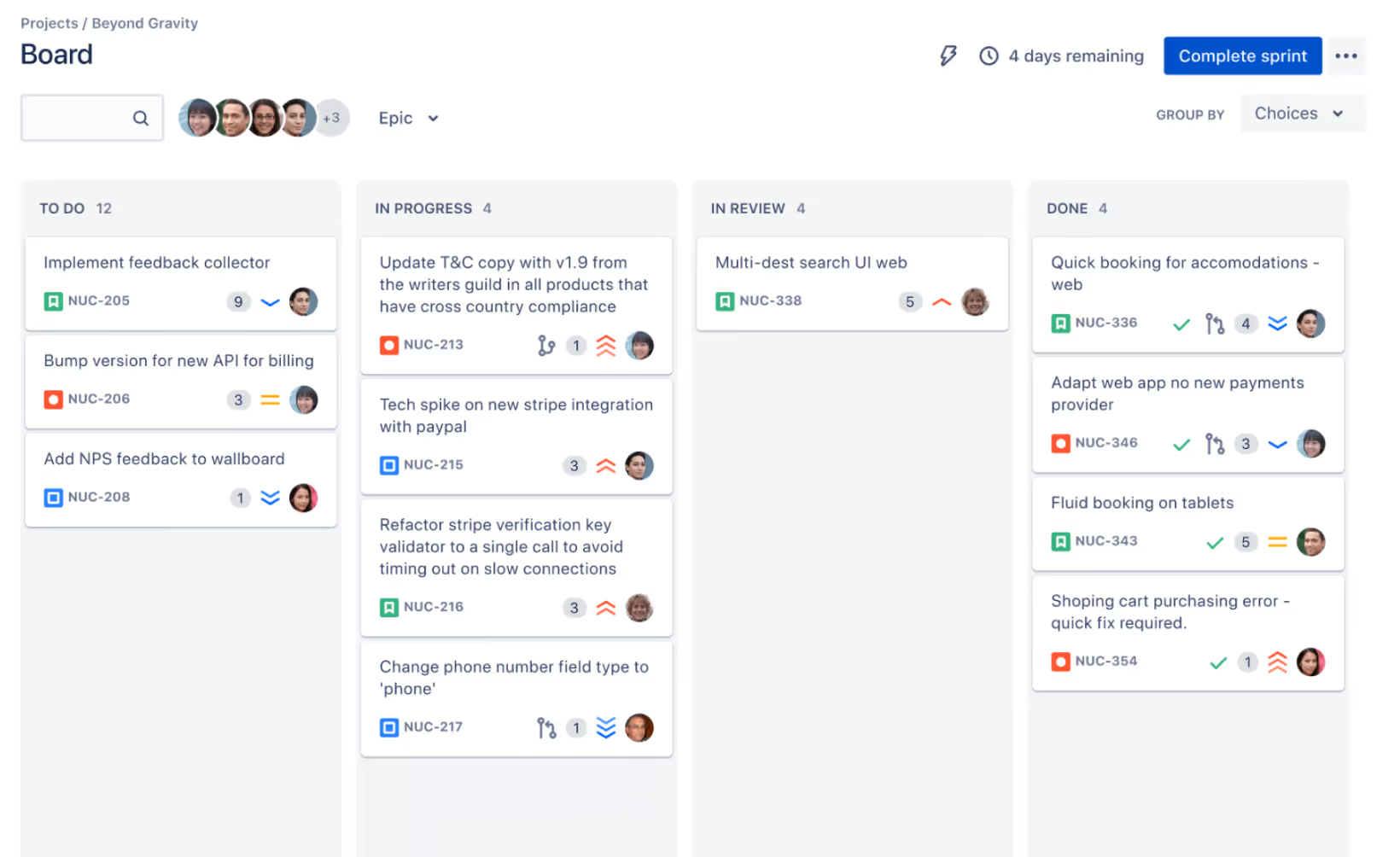
So, what's the deal with Jira? If you're new to it, let me break it down for you. Picture a platform that streamlines your project management, helping you track bugs, issues, and tasks across your teams and projects. That's Jira in a nutshell!
Jira, a brainchild of Atlassian, is a mighty software management tool used by teams worldwide to plan, track, and release top-tier software. Its user-friendly interface and robust features make it a top choice for project management pros, whether they're sprinting in agile environments or managing traditional projects.
Maybe you've used other tools to manage your projects before. Perhaps you're a whiz at Trello or you've had a fling with Asana. If so, you're already ahead of the curve in the Jira game.
But if you're a newbie to project management tools, don't sweat it! Jira, with its intuitive layout and customizable features, is designed to accommodate both tech wizards and beginners alike. So whether you're a seasoned project manager or a fresh-faced entrepreneur, this guide will help you navigate the Jira landscape and boost your productivity.
In the upcoming sections, we'll delve into the basics of Jira, explore some handy tips and tricks, and uncover the shortcuts that will make you feel like a seasoned Jira pro. So, let's dive right into the world of Jira!
Jira Basics
Before you can ride a bike, you need to understand how the pedals work. Similarly, before you can fully utilize Jira, you need to understand its interface and essential features. So, let's get cracking!
Navigating Jira's Interface
.avif)
Jira's interface, at first glance, might seem a tad intimidating. But don't worry, it's designed to be user-friendly and pretty intuitive once you get the hang of it.
The main navigation bar is your golden ticket to accessing the different areas of Jira. It's located at the top of the screen and includes options like 'Projects', 'Issues', and 'Boards'. If you're familiar with Slack's interface, you'll spot some similarities.
The 'Projects' tab is where all your ongoing projects live, neatly organized. Click on a project, and you'll be whisked away to its dashboard, displaying all relevant details and tasks.
The 'Issues' tab, meanwhile, is your go-to place for tracking work. Here, you can view, create, and manage tasks, bugs, and other issues related to your project.
Finally, the 'Boards' tab presents a visual representation of your project's progress, using the Kanban or Scrum method. Think of it as your project's heartbeat, showing what's been done, what's in progress, and what's yet to be started.
Key Features of Jira
Now that you're familiar with the interface, let's delve into some of Jira's key features:
- Issue Tracking: Jira's main strength lies in its robust issue tracking system. This feature allows you to create, assign, and track issues, ensuring nothing slips through the cracks.
- Customizable Workflows: Jira lets you create custom workflows that mirror your team's unique processes. This flexibility is a major leg up over more rigid tools.
- Reports and Dashboards: Jira provides comprehensive reports and dashboards, giving you high-level views of project progress, team performance, and more. It's like having your very own data analyst.
- Advanced Search: If you've ever used Github's advanced search feature, you'll appreciate Jira's. It allows you to filter issues based on various criteria, making it easier to find what you need.
- Integration Capabilities: Lastly, Jira plays well with others. It integrates smoothly with a wide range of tools, from Slack to Github, enhancing your team's productivity.
In a nutshell, Jira is a powerhouse of a tool, offering a suite of features designed to streamline your project management processes. Once you're familiar with its interface and essential features, you're well on your way to becoming a Jira pro. Stay tuned for our next section, where we'll share some handy Jira tips and tricks!
Jira Tips for Beginners
Ready to supercharge your Jira expertise? Let's dive into some useful tips that will save you time, improve your organization, and encourage collaboration.
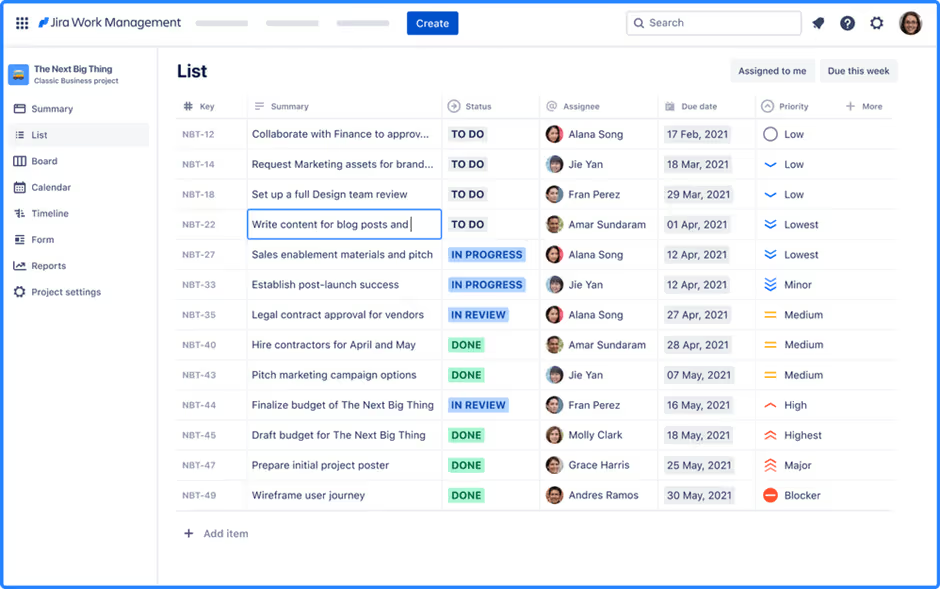
Tips to Save Time
The first rule of thumb in mastering Jira is not to let it master you! Here are some time-saving tips to make your Jira experience a breeze:
- Bulk Change: This feature is your best friend when you need to apply changes to multiple issues simultaneously. With bulk change, you can transition, edit, move, or delete them altogether.
- Clone Issues: If you find yourself creating similar issues over time, use the clone feature to duplicate an existing issue and its various fields.
- Use Filters: Don't waste time scrolling through irrelevant issues. Use Jira's powerful filtering to hone in on what really matters.
- Quick Search: With Jira's quick search, you can find any issue, comment, or user with just a few keystrokes. It's like the Google sheets tips tricks shortcuts but for Jira!
- Use Magical to Save Time: Magical is a free Chrome extension that makes Jira even better. With Magical, you can save common notes, status updates, or messages as templates you can call up anywhere by simply typing "//." Plus, you can automatically move information between tabs—no copy and pasting.
Organizational Tips
Having a well-structured workspace can make a significant difference in your productivity. Here's how you can organize your Jira workflow better:
- Sub-tasks: Break down larger tasks into manageable sub-tasks. This way, you can track progress more efficiently and keep your team focused.
- Labels and Components: Use labels and components to categorize issues. This will help you (and your team) easily identify and sort through tasks.
- Issue Linking: This feature allows you to create relationships between different issues. It helps you keep track of duplicates, blocks, and dependencies.
- Create Dashboards: Dashboards provide a visual summary of your project's progress. You can customize them to include the most relevant information, akin to the asana shortcuts tips tricks for a tailored view of your projects.
Collaboration Tips
Jira is all about teamwork. Take a look at these tips to enhance your team's collaboration:
- Mention Users: Get the attention of your team members by mentioning them directly in comments or descriptions. This is a surefire way to engage them quickly.
- Share Issues: Encourage open communication by sharing issues with your team. This allows everyone to stay informed and contribute to discussions.
- Watch Issues: Keep tabs on tasks that matter to you by watching them. You'll receive notifications whenever updates occur.
- Use Comments Wisely: Keep your team in the loop by leaving informative comments. This could include updates, blockers, or even give kudos for a job well done.
By incorporating these tips into your routine, you'll not only boost your Jira game but also promote a collaborative and efficient workspace. So, why wait? Start implementing these tips today!
Jira Tricks for Experts
Unleashing your full potential with Jira isn't only about knowing the basics. It's about harnessing the power of its advanced features and utilizing them to your advantage. Let's dive into some savvy Jira tricks.
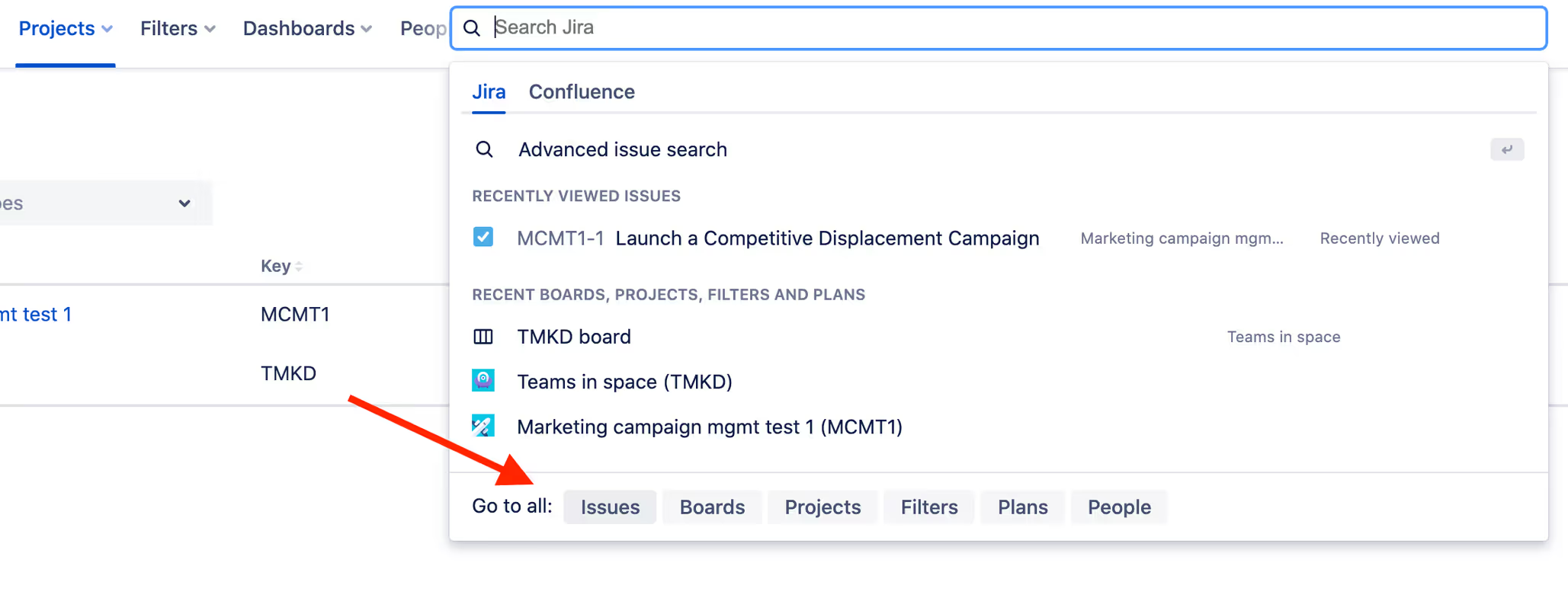
Advanced Search Tricks
Jira's advanced search, known as Jira Query Language (JQL), is a flexible tool that allows you to search for issues with precision. You can refine your searches by using operators like = (equals), != (not equals), < (less than), and other logical terms. For instance, to find all issues assigned to you that are not yet resolved, you might use the query assignee = currentUser() AND resolution = Unresolved.
Try using wildcard characters (*) for more flexible searches. For instance, summary ~ "bug*" will return all issues where the summary starts with "bug". This can be particularly useful when you're not certain about the exact wording of the issue you're looking for.
Reporting Tricks
Jira's reporting tools are powerful, but not always intuitive. Here are some tricks to help you get the most out of them.
First, use filters to customize your reports. Filters allow you to focus on specific projects, users, or issue types, among other things.
Second, leverage the Average Age Report. This report shows you how long issues have stayed unresolved, allowing you to identify bottlenecks in your project.
Finally, don't forget about the User Workload Report. This report displays how much work each user has been assigned, allowing you to balance workloads effectively.
Workflow Tricks
Jira's workflows are highly customizable, allowing you to mirror your team's actual processes closely. However, this flexibility can be overwhelming. Here are a few tips to help you navigate it.
Firstly, keep it simple. A complicated workflow can be just as detrimental as a too-simple one. Start with the basics and only add complexity if necessary.
Secondly, use conditions, validators, and post functions to automate your workflow. Conditions control when a transition can be executed, validators check that certain criteria are met before a transition occurs, and post functions carry out additional actions after a transition.
Finally, take advantage of Jira's workflow sharing features. By sharing workflows between projects, you can ensure consistency and save time on setup.
Just like mastering Excel or Slack, becoming proficient in Jira is a game-changer. Stay tuned for our next segment on Jira Shortcuts to level up your Jira game even further.
Jira Shortcuts Everyone Should Know
Mastering shortcuts is the secret sauce to getting the most out of any software, and Jira is no exception. By incorporating these nimble navigational tricks into your everyday Jira routine, you'll find your productivity reaching new heights.
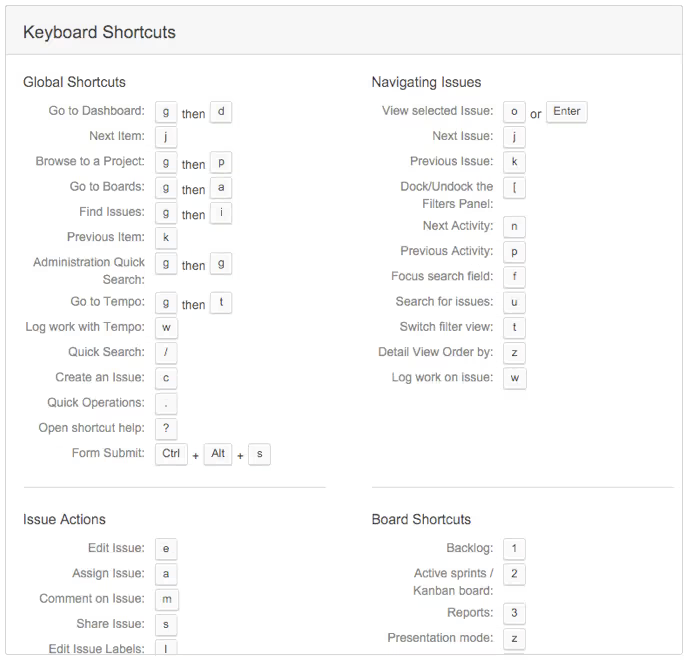
Keyboard Shortcuts
If you're anything like me, your hands are often glued to your keyboard. Why not make the most of it with some handy keyboard shortcuts?
- To create an issue, simply press c.
- Navigate through the dashboard using g followed by d.
- Open the quick search with /.
- For viewing the issue operations, . does wonders.
These are just a few examples. Dive in and discover the full range of keyboard shortcuts designed to streamline your Jira experience.
Navigation Shortcuts
Maneuvering through the Jira interface can feel like navigating a labyrinth. But fear not, with these navigation shortcuts, you'll be zipping around in no time.
- Toggle between your issue views with n (next) and p (previous).
- Use u to return to the issue navigator.
- Jump to the dashboard with g then d.
These shortcuts are designed to get you where you need to go, pronto.
Task Management Shortcuts
Task management is at the heart of Jira's appeal. Here are some shortcuts to help you manage your tasks with ease:
- Assign an issue with a.
- Comment on an issue with m.
- Move an issue with . then type move.
These shortcuts will make your task management as smooth as butter.
Just like the trello tips tricks shortcuts and the asana shortcuts tips tricks, these Jira shortcuts are designed to augment your productivity and make your work-life a breeze.
Remember, practice makes perfect! Start incorporating these shortcuts into your daily Jira use and soon they'll become second nature. Turn your Jira game up a notch and watch your productivity soar.
Conclusion
As we wrap up our journey through the vast world of Jira, let's take a moment to reflect on the importance of being proficient in this powerful tool. Jira, like any other robust software, has a steep learning curve. However, the pay-off for mastering it is invaluable. It's not just about becoming more efficient in managing your projects; it's about transforming the way you work and collaborate.
If you want to save even more time with Jira, make sure to download the free Magical Chrome extension. With Magical, you'll be able to automate repetitive tasks, save message templates you can call up anywhere, and automatically fill out forms or spreadsheets by pulling information over from your open tabs. (No more copy and paste!) Give it a try today to discover how you can save an average of seven hours a week.
And remember—the universe of productivity tools is vast and ever-expanding. There's always something new to learn, whether it's slashing your email time with Gmail, or getting the most out of your spreadsheets with Excel.
FAQ
Common Questions about Jira and their Solutions
As we navigate the world of Jira, we often encounter a plethora of queries that require insightful answers. In this section, we'll tackle some of the most frequently asked questions about Jira and provide solutions that will help enhance your Jira proficiency.
Q1: Why can't I see my project in Jira?
Answer: This issue often occurs due to permissions. Ensure that you have the necessary permissions to view the project. If you're unsure, contact your Jira administrator.
Q2: How do I set up notifications for updates in Jira?
Answer: Jira allows you to customize your notification scheme. Navigate to "Project Settings" and then "Notifications." Here, you can select the actions that will trigger an email notification.
Q3: How can I link issues in Jira?
Answer: To link issues, open the issue you want to link from, click on "More" and then "Link." You will then be able to select the type of link and the issue to link to.
Q4: How can I create a custom workflow in Jira?
Answer: Jira's power lies in its flexibility, including its ability to create custom workflows. Navigate to "Issues" and then "Workflows" in the administration menu, click "Add Workflow," give it a name and description, and start customizing!
Tips for Troubleshooting Common Issues
In the spirit of enhancing your Jira journey, here are some tips for troubleshooting common issues:
1. Clear Your Cache: If you're experiencing slow performance or unexpected behavior, clearing your browser's cache can often help.
2. Check for Updates: Ensure you're using the latest version of Jira. Updates often include bug fixes and performance improvements.
3. Use the Atlassian Community: This is a fantastic resource where you can ask questions and find answers from other Jira users.
4. Contact Support: If you're still stuck, don't hesitate to reach out to Atlassian Support. They're there to help!
Just like with Jira, mastering other tools can significantly enhance your productivity. Check out these slack tips tricks shortcuts and trello tips tricks shortcuts to take your tech proficiency to the next level.
Remember, every pro was once a beginner. By continuously learning and troubleshooting, you'll soon be navigating Jira like a pro. Happy Jira-ing!





.webp)

